Download and unpack the archive with the product
Each buyer receives a product file and instructions on how to install and use by email after making a purchase. Download archive with product to your PC and extract it. If you do not have an archiver, use this free program – 7zip archiver.
Next, follow the instructions below.

How to instal and use Renko Cubic Cutter
There are several technical indicators inside this trading system. After purchasing this trading system, you will receive an archive with all the indicators and the template of the trading system. Download the archive that we sent you via email and copy it to your computer. You need to install this system inside your MT4 platform.
This is done as follows:
Open the MT4 platform data directory and copy the contents of the Renko CUBIC CUTTER folders here:
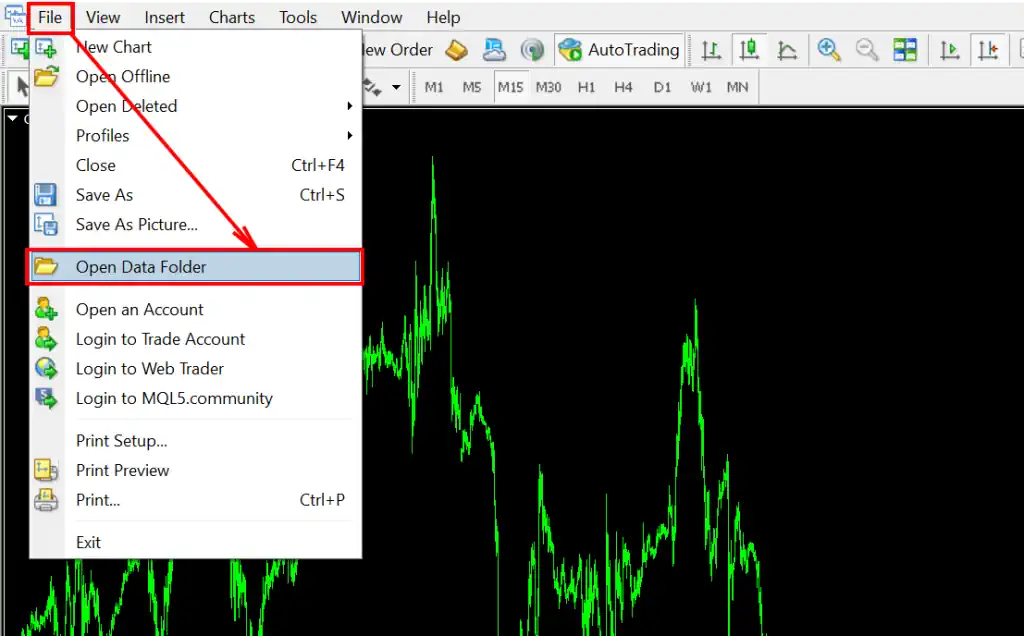
Make a restart of your trading platform:
After you have copied the system files to the root directory of your platform, restart the trading terminal. this is necessary for the system to initialize.
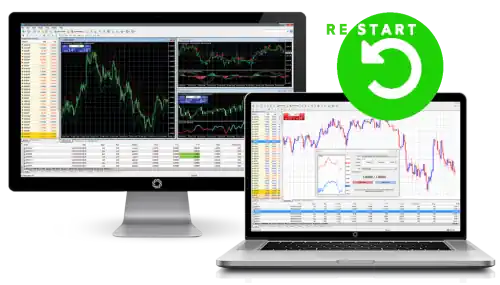
Creating a Renko Chart
First of all, you need to create a special RENKO chart. A special script converts standard quotes of any asset into RENKO quotes.
A special script is used for this. He is inside this system. you need to open the quotation chart of the asset on which you plan to trade (for example, the gold asset – XAUUSD) and set this quotation chart on the M1 timeframe:
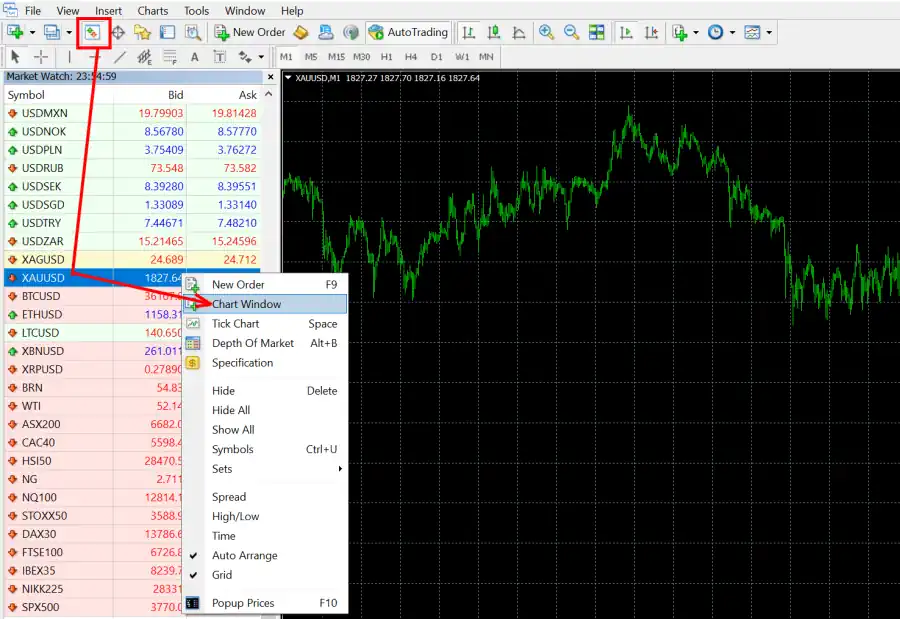
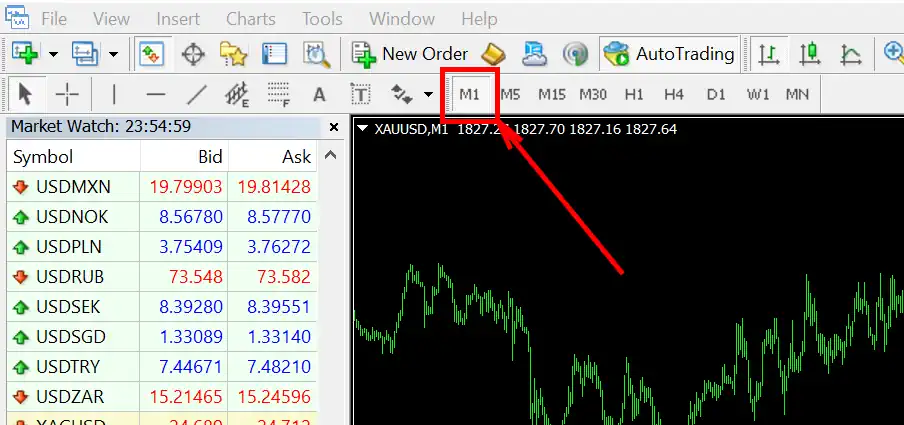
Further – open the navigator tab and drag the “Download all history” script to the quote chart. This script will automatically download the entire history of quotes (from all timeframes) of the asset selected for trading. The process of downloading the history will take you about 3 minutes.
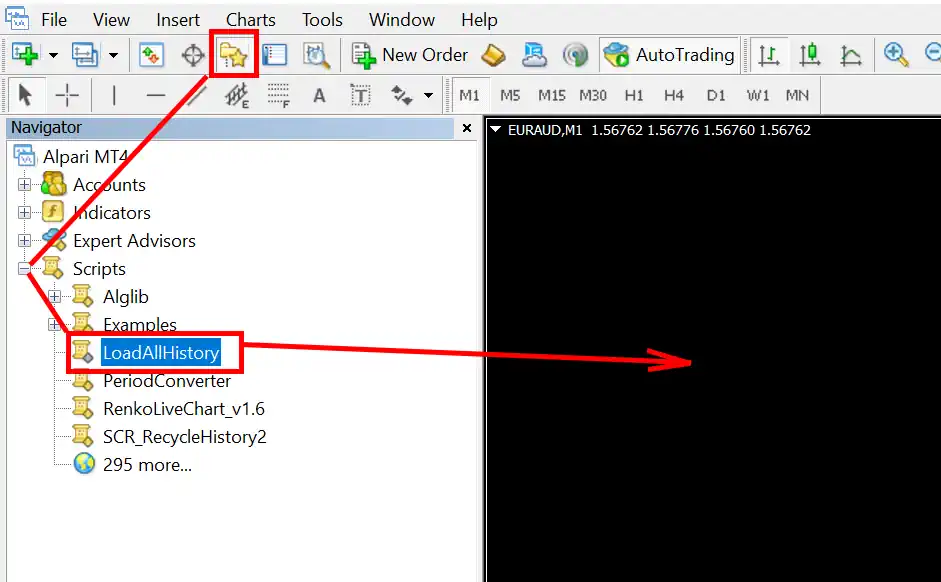
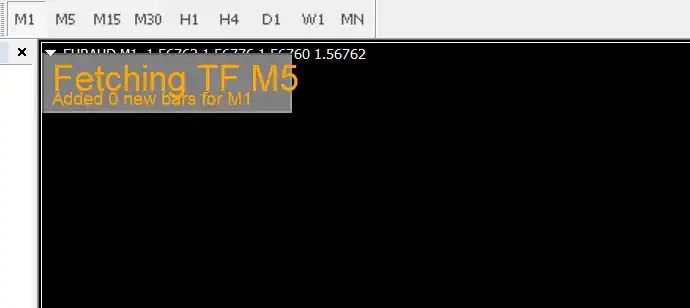
After the script window disappears, find the Renko Builder in the “Expert Advisors” section and drag it to the quote chart. This utility automatically transforms the quotation chart into a RENKO chart.
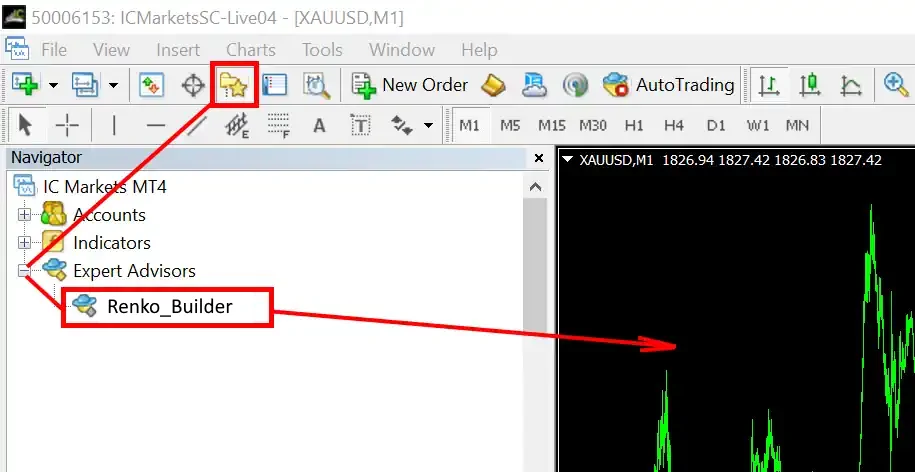
Inside the manual settings of this utility – Set the Renko Chart timeframe, namely M4, in the manual settings of the utility and press the button “OK”:
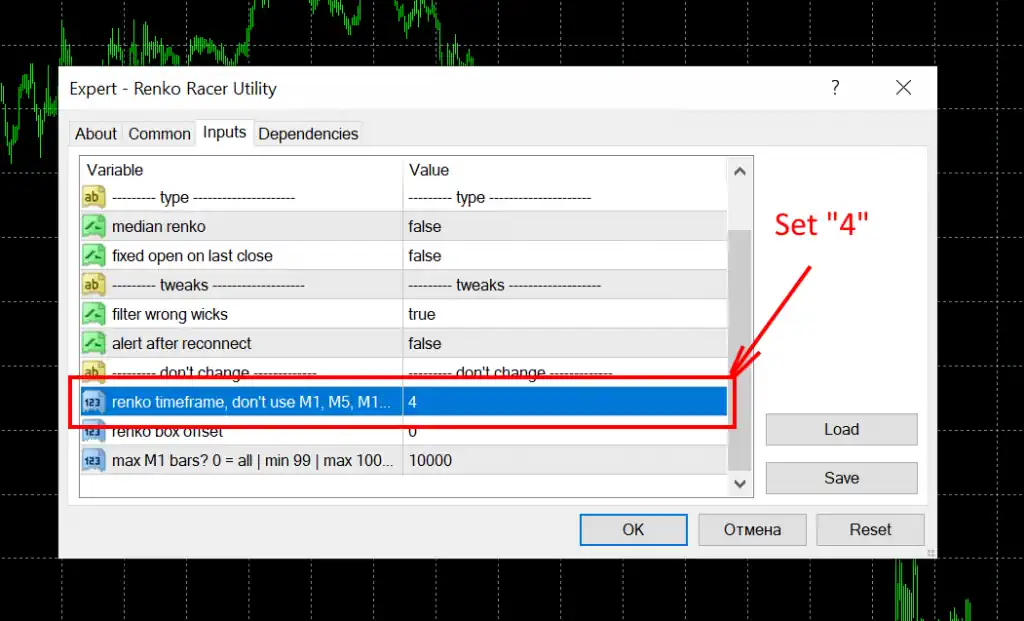
After that, a system window will appear, which shows that the utility has started working and created a RENKO chart for you:
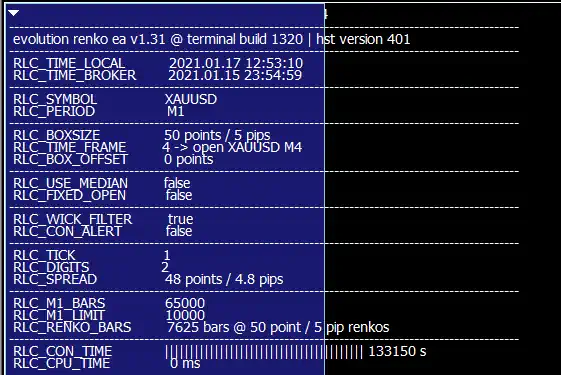
Open the “File” tab and select “Open Offline”:
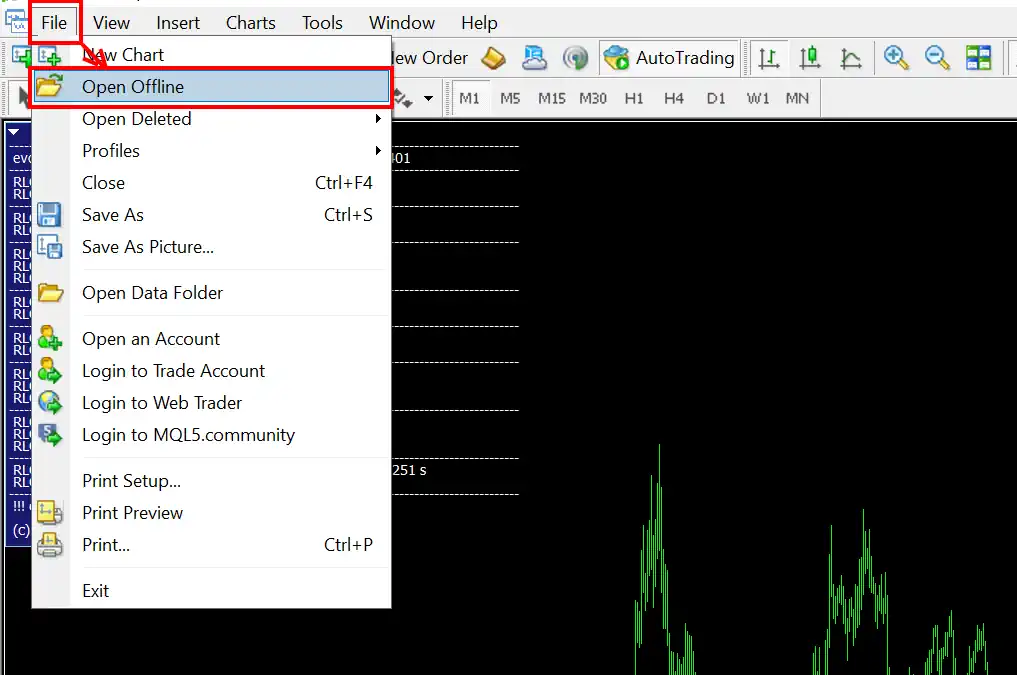
Find the name XAUUSD M4 in the list and double-click on this name with the left mouse button. Immediately after that, you will open the created Renko Chart:
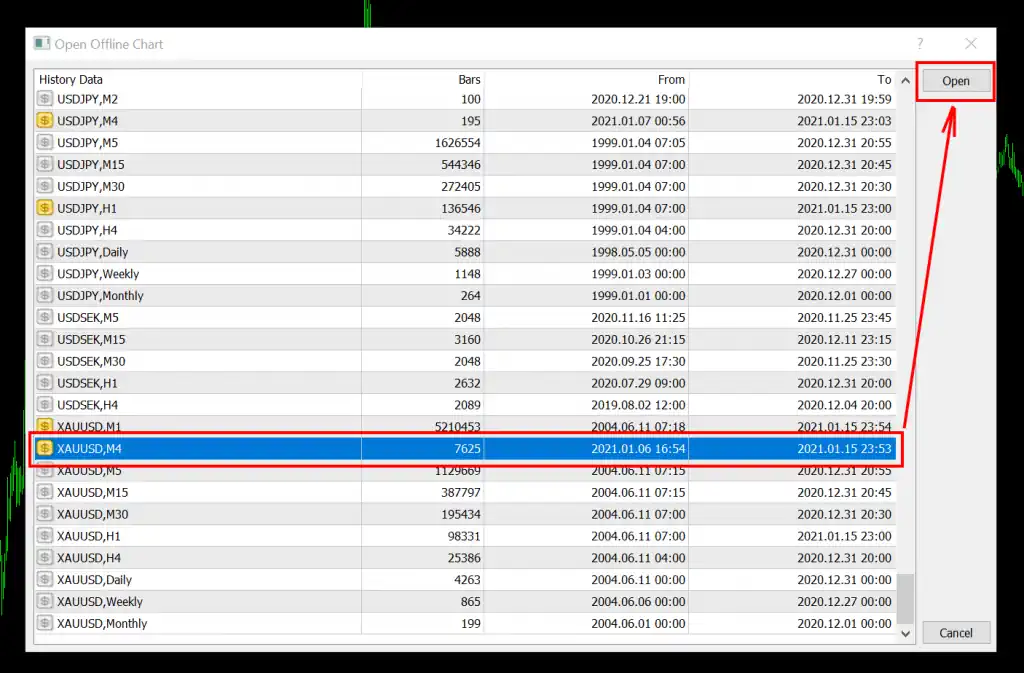
So you can transform the RENKO chart from any quotation chart. Accordingly, trade using this system on any tactic (or on several assets at the same time).
Set RENCO CUBIC CUTTER Template
We have set a ready-made template on which all the indicators of this system are already installed. All you need to do is apply a ready-made template to renko graphics. This template will automatically install all the indicators of the RENKO CUTTER system on your quotation chart.
For this – click on the “Templates” tab and select the “RENKO RACER” template”:
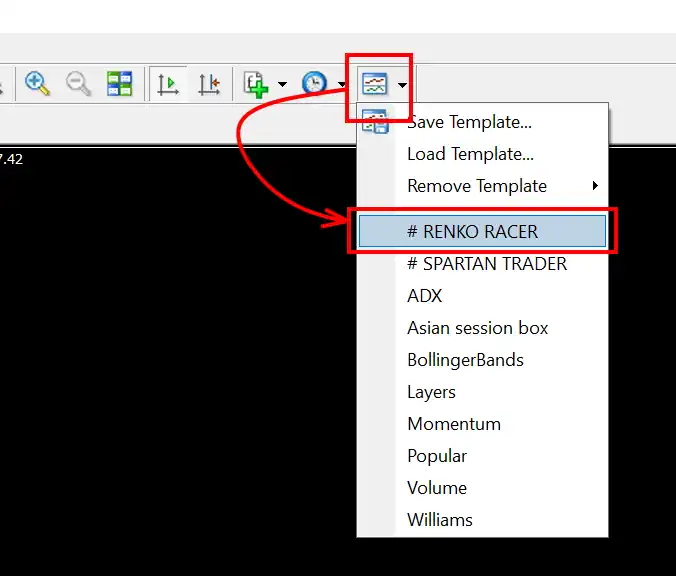
After that, your quote chart will become like this:

Now you can receive trading signals, make deals and earn profit. How to do it correctly – read below.
How to trade?
So, when your trading pattern is set, the indicators will begin to analyze the market for you and give trading signals. Complete them and earn. Now in a few words we will explain to you how to use the signals of this system.
When an arrow appears on the quotation chart, it means that a trading situation has appeared. If the arrow is up, then we are trading on BUY. If the arrow is down, then we are trading on SELL. Everything is logically simple.

Take profit is placed at the opposite or central level of the channel in the direction of the transaction. Stop Loss is placed at the extreme level of the channel against the direction of the transaction.

To manage your open trading positions more effectively, you can use the utility. It will automatically close trades at the level that you specify in its manual settings. That is, you can set a virtual trading order for the utility that you want to fix a profit as soon as the quotes touch the central level of the price channel. At the same time, you want to use a virtual stop loss on the opposite border of the channel. That is, in accordance with the rules of this system. The utility will close your trading operation in accordance with these conditions and you do not need to worry about missing the moment to fix the profit.
