Downloading and unpacking the Vibranium EA
After finishing your transaction, an email will be sent to you to confirm your order and provide a download link for the Vibranium EA archive. We highly recommend that you read the manual thoroughly and follow all instructions sequentially.

Open the root directory of your MT4 platform
To reach the root directory of your MT4 platform, begin by clicking on the “File” tab located at the upper left corner of your trading platform. Then, choose “Open data folder” from the drop-down menu that appears. This will allow you to access the root directory and retrieve the required files.

Open the “MQL4” folder inside the root directory and find the “Experts” folder inside


Restart your MT4 platform
This is necessary for any changes you make to take effect.

Open the quotes charts for trading
Algo Plus EA works on 6 currency pairs: AUDCAD, NZDCAD, GBPCAD, GBPAUD. You need to open the quote windows for these currency pairs.
Note: You can only use 1 of the indicated currency pairs or several. The more currency pairs you use at the same time, the greater the trading risk.
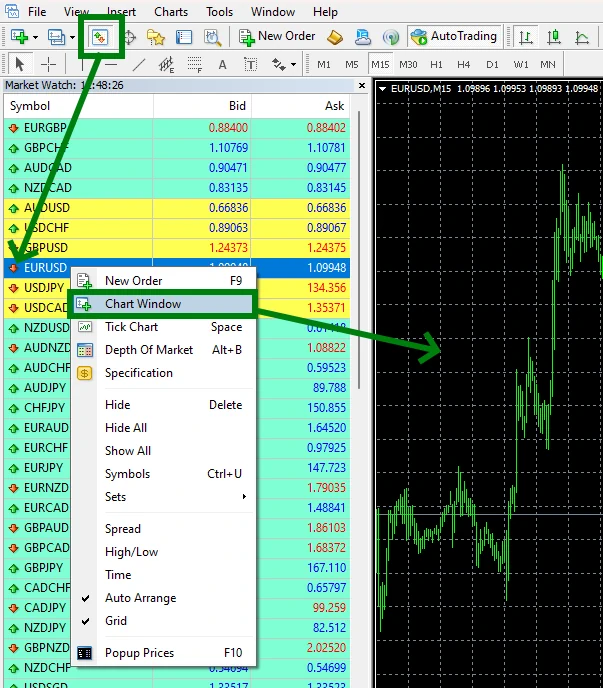
Set the timeframe H1 or H4 for the quotes chart window:
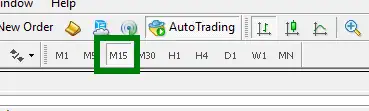
Activate the “Auto Trading” button:

Open the “Navigator” folder, find the Vibranium EA file in the “Experts” branch and drag the Expert Advisor to each trading window you open:
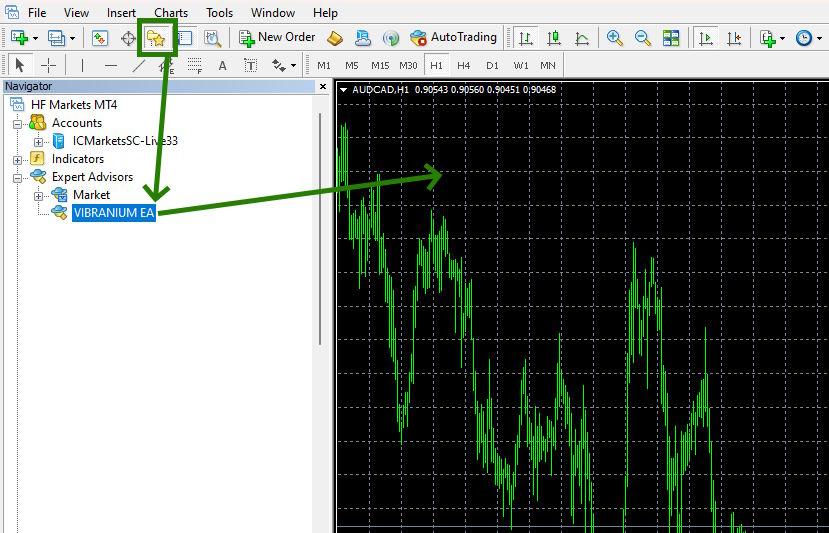
After that, the adviser should place an information panel on the quotes chart in the upper left corner, as well as place pending orders for trading.

