Download and unpack the archive with the product
After purchasing this product, you received a confirmation email with a link to download the archive (inside this archive, the Venom Ultra Sniper EA product and instructions). Unpack this archive and save the product file on your PC. Next, follow the instructions below.

Copy the advisor file to the MT4 root directory
Open the root directory of your MetaTrader platform and copy the Golden Elephant Expert Advisor file to the “Experts” folder. Follow the instructions in the pictures below:

Open the “MQL4” folder inside the root directory of your platform and find the “Experts” folder inside


Restart your MT4 platform
This is necessary for any changes you make to take effect.

Assets for trading
Venom Ultra Sniper is designed to trade on 4 assets, namely: GBPUSD, EURUSD, USDCAD, USDJPY. So, to start the installation, open the quotes window for each of the listed assets one by one.
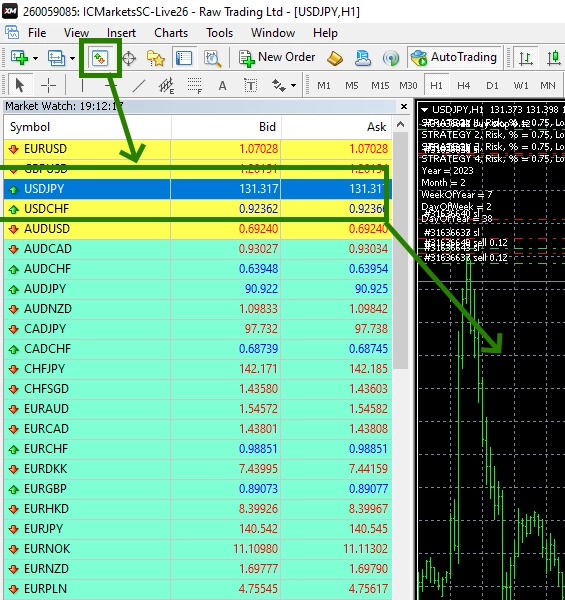
Set the M1 timeframe for each quote charts:

If some assets do not appear in the list of available assets, you need to right-click on the list of assets and select the “Show all” option:
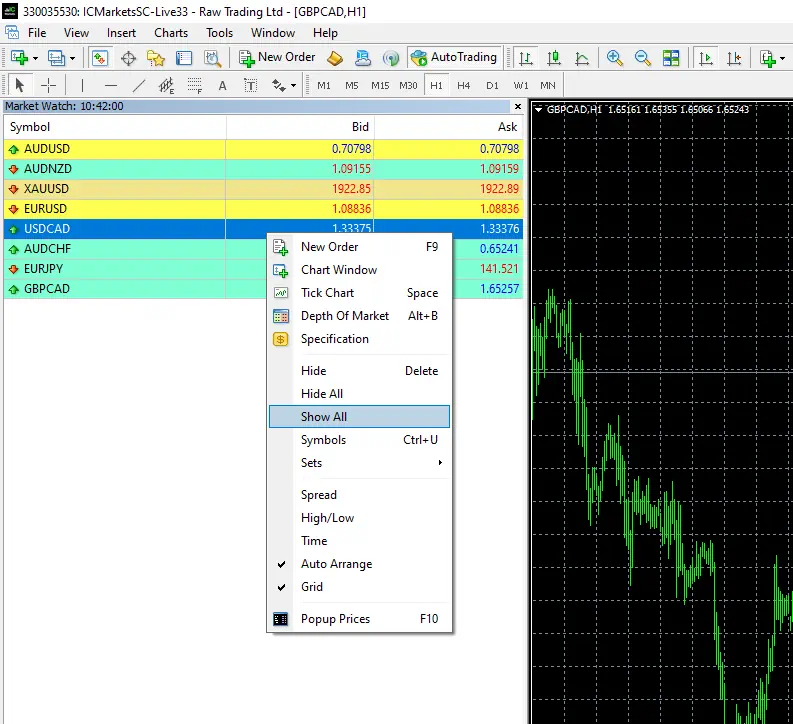
Activate the “Auto Trading” button:

Open the “Navigator” folder, find the Venom Ultra Sniper EA in the “Experts” branch and drag it onto the each quote windows:
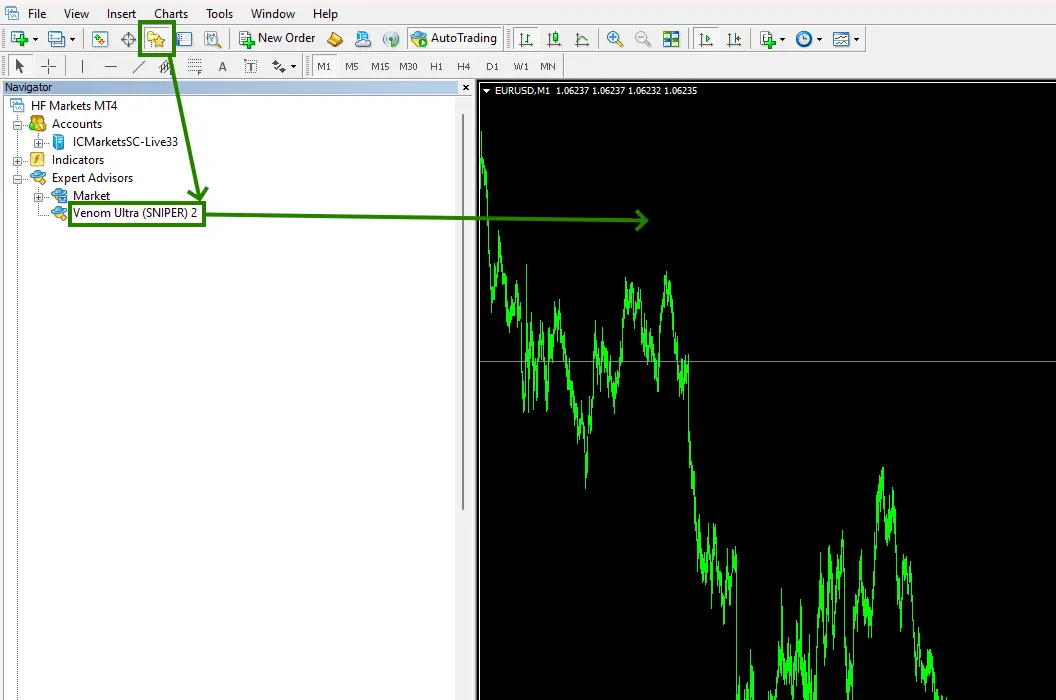
After that, the adviser will activate and will be ready for trading and will start making deals soon.
