Download and unpack the archive with the product
Immediately after purchasing this product, you received a zip-archive containing this manual and a trading robot file. You need to copy this file to the root directory of your trading platform. Follow the instructions below.

Copy the advisor file to the MT4 root directory
Open the root directory of your MetaTrader platform and copy the South East Expert Advisor file to the “Experts” folder. Follow the instructions in the pictures below:

Open the “MQL4” folder inside the root directory of your platform and find the “Experts” folder inside


Restart your MT4 platform
This is necessary for any changes you make to take effect.

Assets for trading
South East EA is a multi-currency trading robot that is recommended to be used simultaneously on several assets. The author states that this trading bot is capable of working on the following assets:
- AUDUSD,
- AUDCHF,
- AUDJPY,
- AUDNZD,
- AUDCAD,
- CADCHF,
- CADJPY,
- EURUSD,
- EURCAD,
- EURCHF,
- EURGBP,
- EURJPY,
- GBPUSD,
- GBPJPY,
- GBPCAD,
- GBPCHF,
- NZDCAD,
- NZDCHF,
- NZDUSD,
- USDCHF,
- USDCAD,
- USDJPY,
- XAUUSD,
- XAGUSD.
If your deposit is $500, then we recommend using this robot on half of the assets. If the deposit is $1000 or more, you can use it on all recommended assets. Of course, it is better to use an account with a large leverage of 1:500 for trading. If your leverage is small, then it is better to reduce the number of assets for trading by a multiple.
So, to select an asset for South East EA trading, open the Market Watch tab and open one by one the windows of the assets that you plan to use for trading:
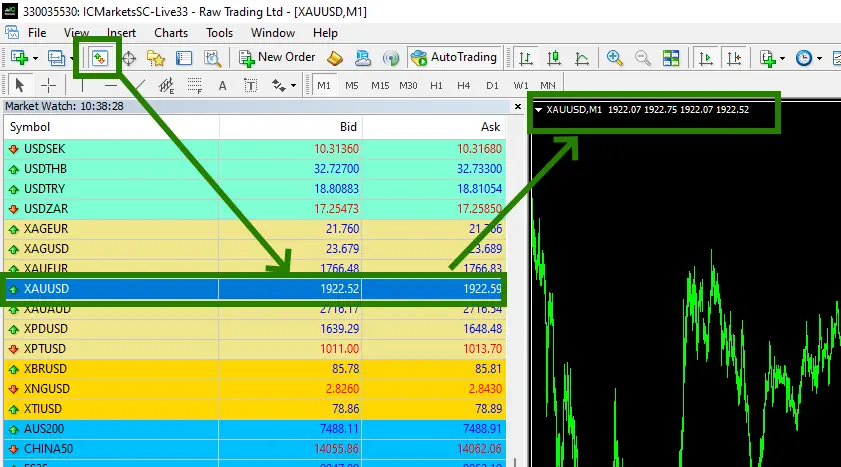
Set the M15 or M30 or H1 ortimeframe for each quote chart. The smaller the timeframe, the higher the trading risk. For minimal trading risk, use this trading robot on the H1 timeframe.
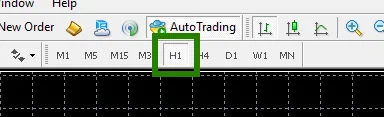
If some assets do not appear in the list of available assets, you need to right-click on the list of assets and select the “Show all” option:
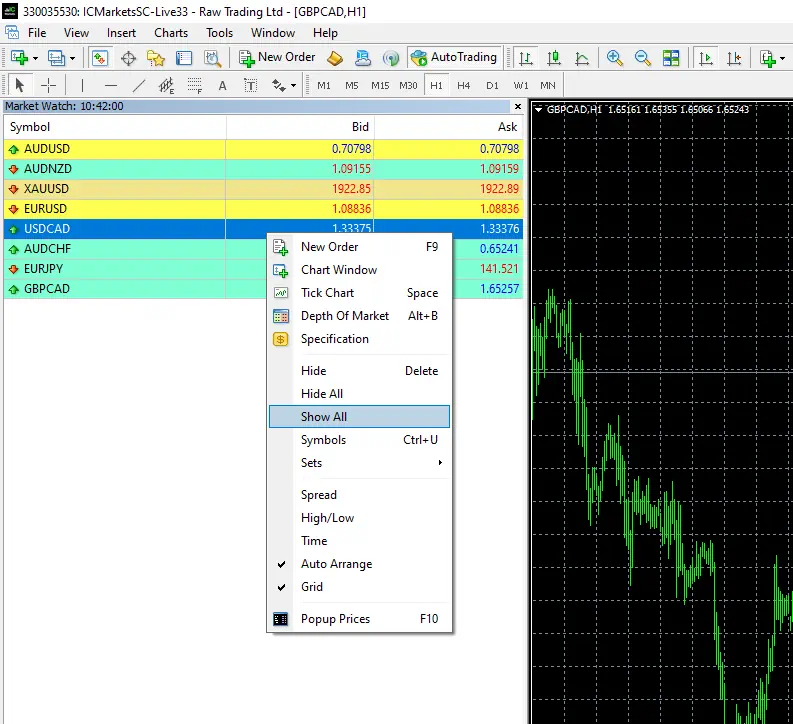
Activate the “Auto Trading” button:

Open the “Navigator” folder, find the South East EA in the “Experts” branch and drag it onto the each quote windows:
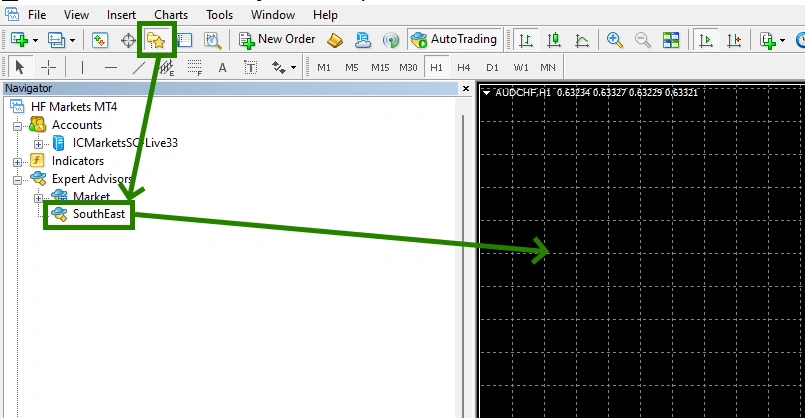
Immediately after that, the window for manual settings of the adviser will open. You need to apply one of the set-file options (automatic settings) that you received in the product archive after purchase. To do this – click on the “Load” button and through the internal navigation on your PC, find the folder with the settings that you received in the archive. Choose one of the options for automatic settings:
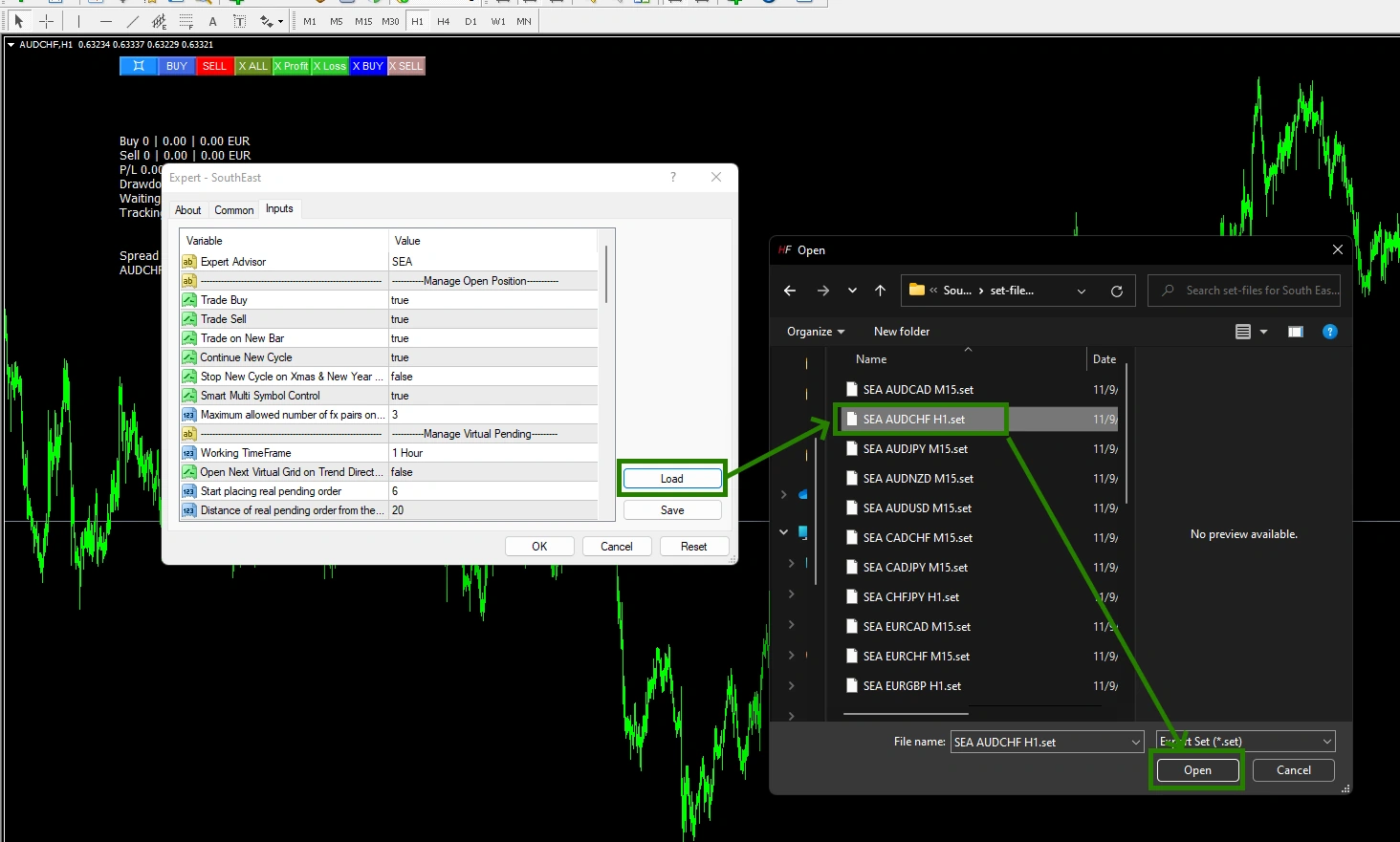
Important – the name of the set file must match the name of the asset and timeframe on which you use South East EA.
We strongly recommend you also read – detailed instructions on how to use this EA can be found on the product sale page and on the South East EA product description page.
