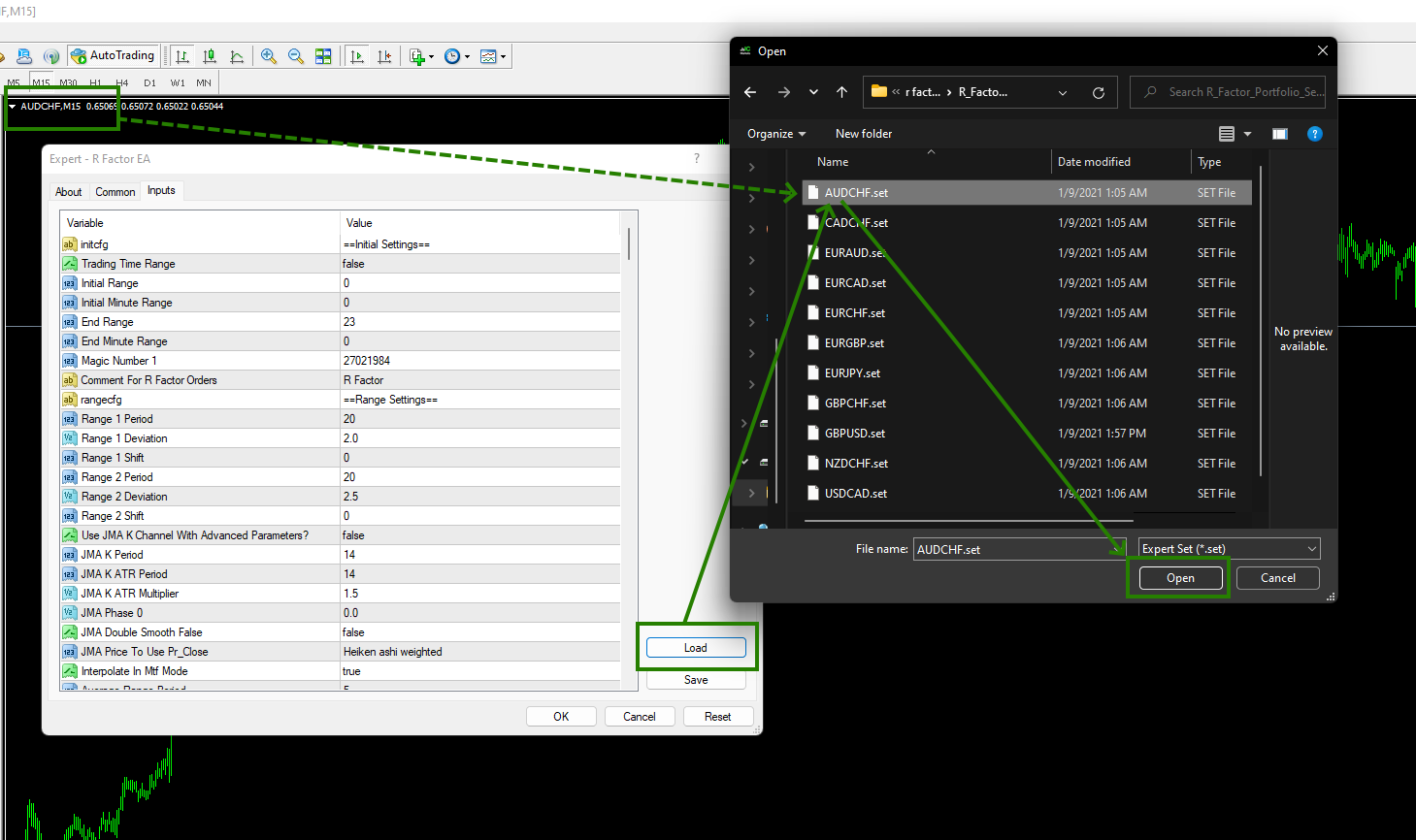Download archives and unzip
After the purchase, the user receives links to download the archives. Inside these archives you will find the trading robot file and set files for automatic configuration. Download these archives to your PC and extract them. You can use a free archiver for this – 7zip archiver.
Next, follow the instructions below.

Open the MT4 root directory
So, first you need to open the root directory of the MetaTrader platform on your computer. For this, in the upper left corner of your trading platform, click on the “File” menu. Select “Open data folder” from the drop-down menu.

Open the “MQL4” folder inside the root directory of your platform and find the “Experts” folder inside


Restart your MT4 platform
This is necessary for any changes you make to take effect.

Assets for trading
Open one by one the charts of quotes of the following assets:
- AUDCAD,
- AUDCHF,
- AUDUSD,
- CADCHF,
- EURAUD,
- EURCAD,
- EURCHF,
- EURGBP,
- EURJPY,
- EURSGD,
- EURUSD,
- GBPCHF,
- GBPUSD,
- NZDCHF,
- USDCAD,
- USDCHF,
- USDJPY.
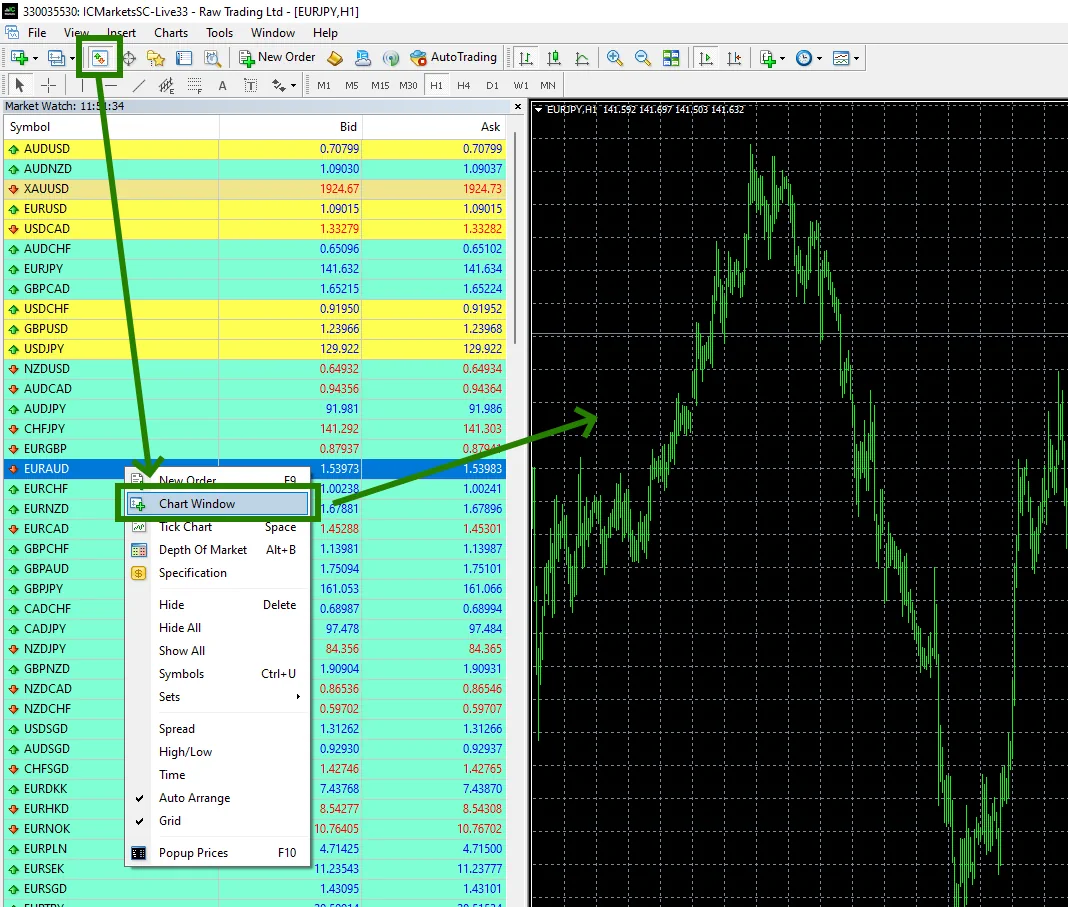
Set the M15 timeframe for each open quote chart:
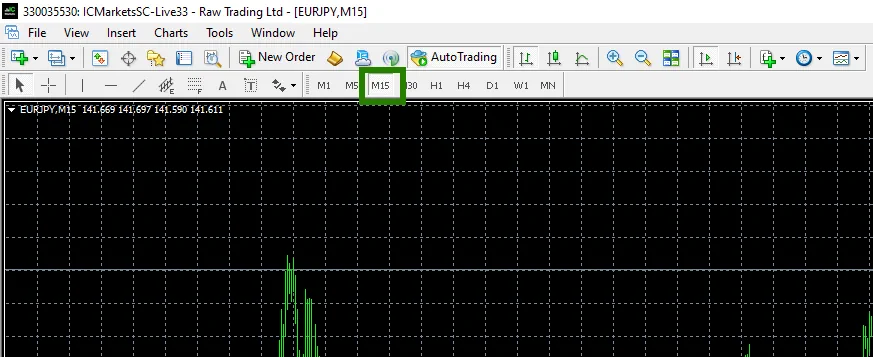
If some assets do not appear in the list of available assets, you need to right-click on the list of assets and select the “Show all” option:
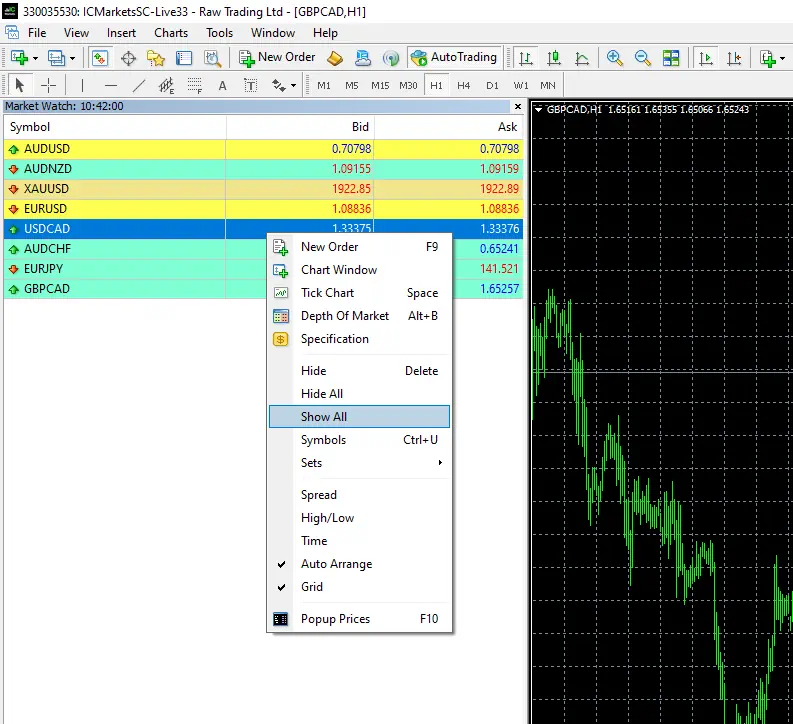
Activate the “Auto Trading” button:

Open the “Navigator” folder, find the R Factor EA file in the “Experts” branch and drag one by one to all the quote windows that you have prepared for trading.
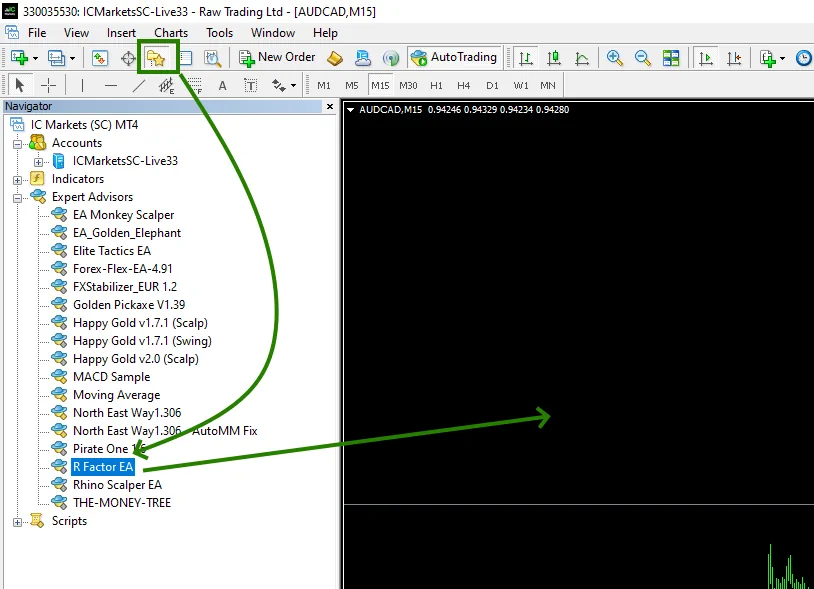
After you drag the Expert Advisor onto the quotes chart, the manual settings window will open. You need to load a set file for automatic configuration. To do this, click on the “Load” button and, through the internal navigation of your PC, find the folder with the set files that you received and unpacked earlier.
Please note that the name of the set file you use must match the name of the currency pair and timeframe you are using: