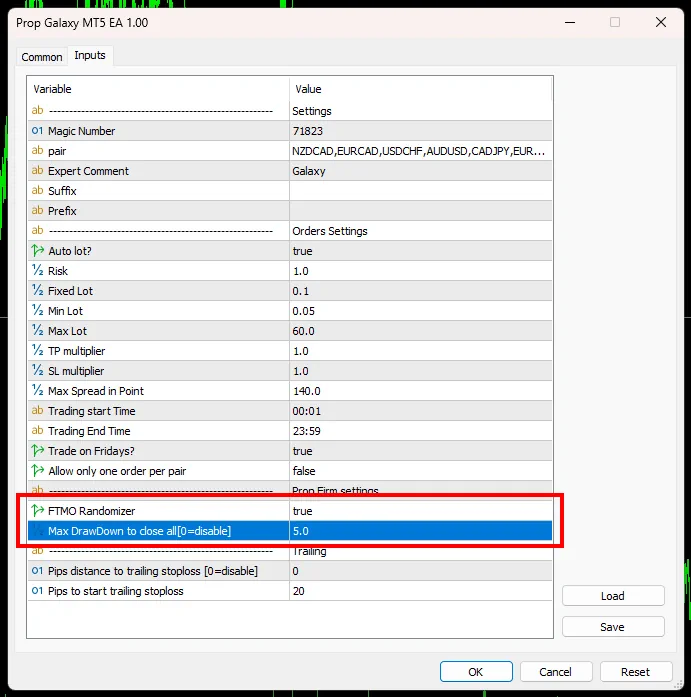So, after buying this Expert Advisor, we sent it to you via email zip-archive with Prop Galaxy MT5 Expert Advisor. Extract this archive to your PC and follow the installation instructions.
Installing Prop MT5 Galaxy Robot
Copy the Prop Galaxy EA file to the root directory of your MT5 platform. For this:
Click on the “File” tab in the internal menu of your MT5 platform and select “Open Data Folder”
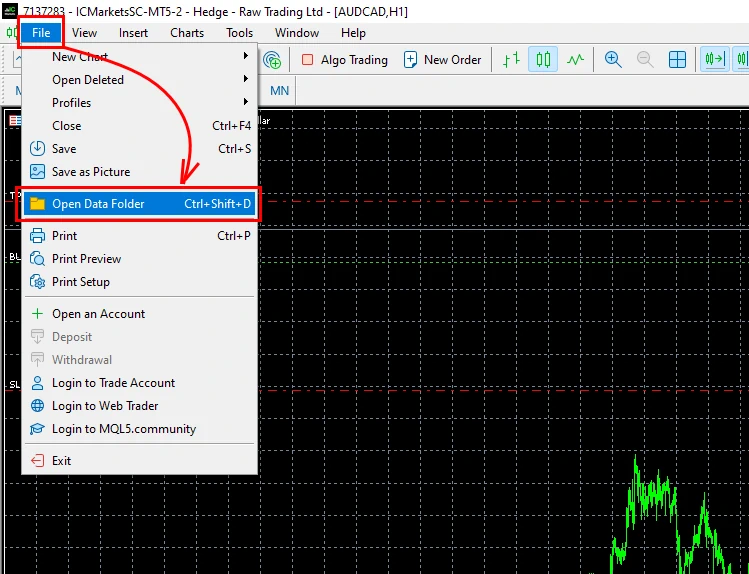
Open the MQL5 folder:
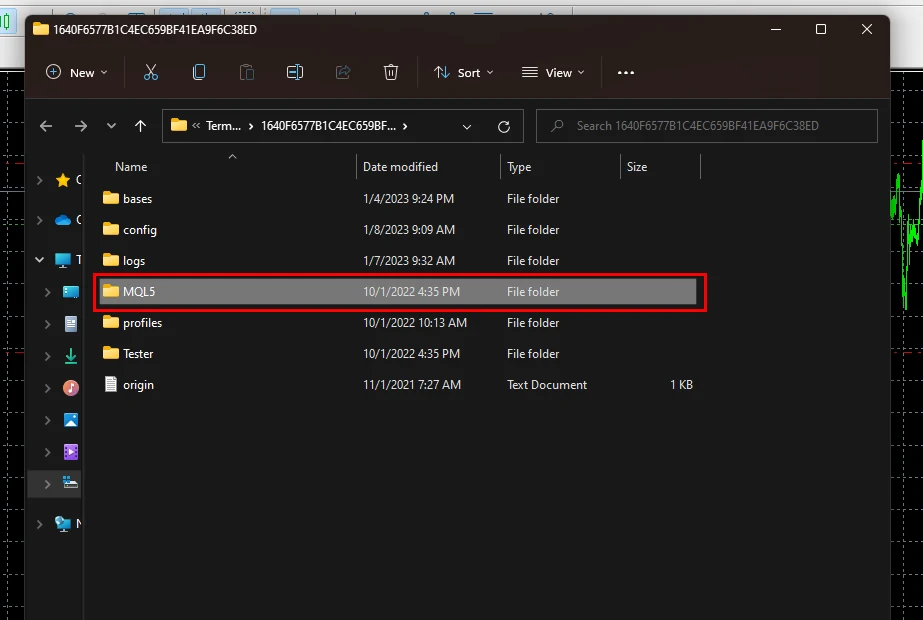
Copy the Prop Galaxy MT5 EA file to the “Experts” folder
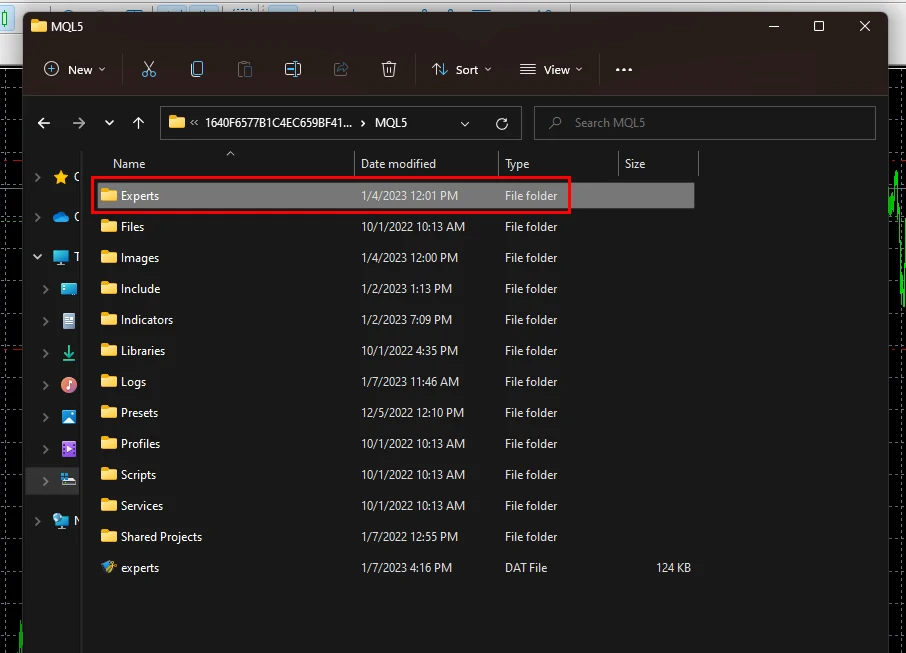
Restart your MT5 platform so that the EA file is initialized inside its directory.
Assets for trading
Prop Galaxy MT5 is a multi-currency trading robot that works in one window but makes trades on different assets. So the installation will be very easy. Install it only on the NZDCAD H1 timeframe currency pair. After that, he will make transactions on all preset assets for trading. So let’s describe it step by step.
Open the “Market Watch” tab and find the NZDCAD currency pair in the list of assets. Open the NZDCAD quotes chart:
To do this, click on the “Overview” item in the internal menu of the platform and select “Market Watch”
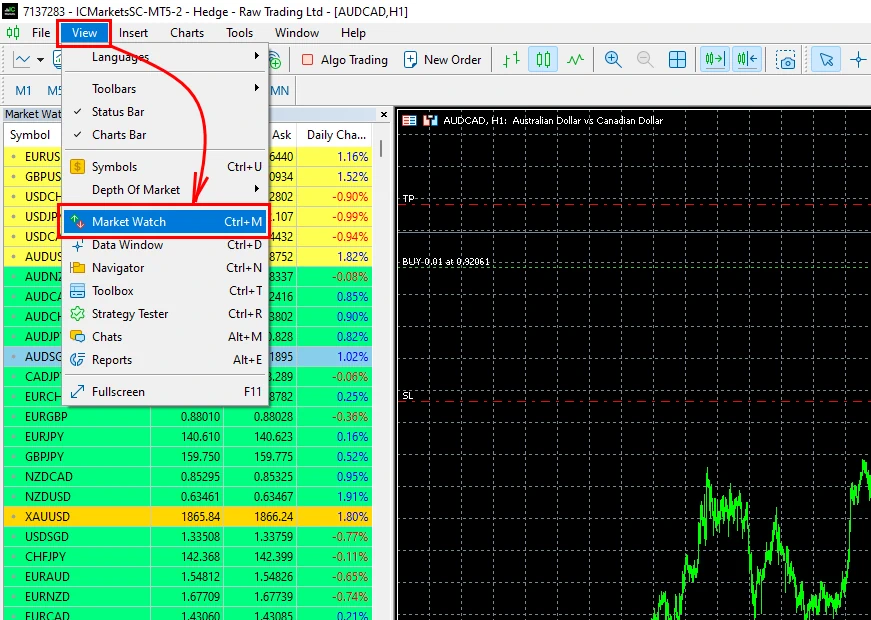
Right-click on the list of assets and select “Show All”
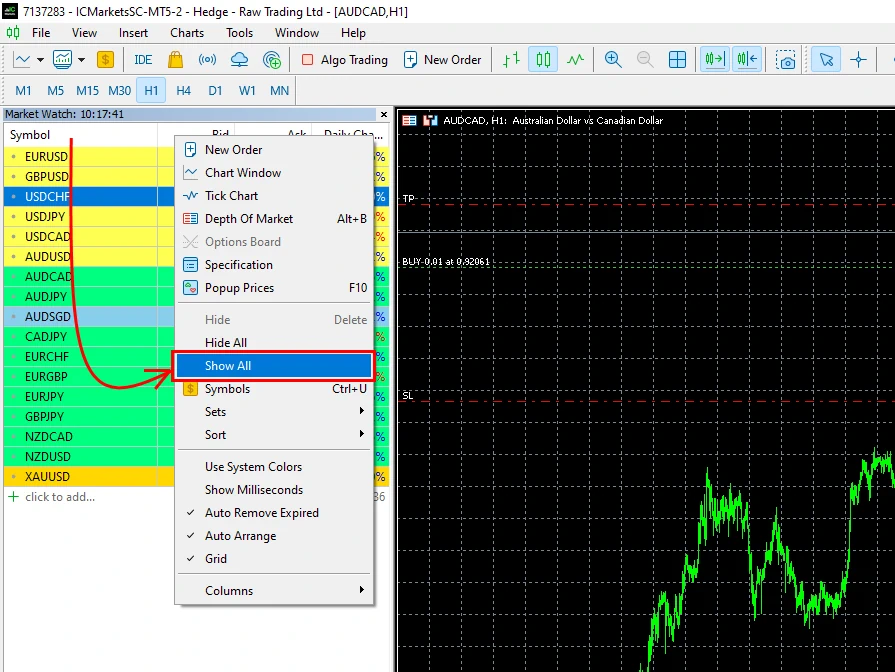
Open NZDCAD quotes window:
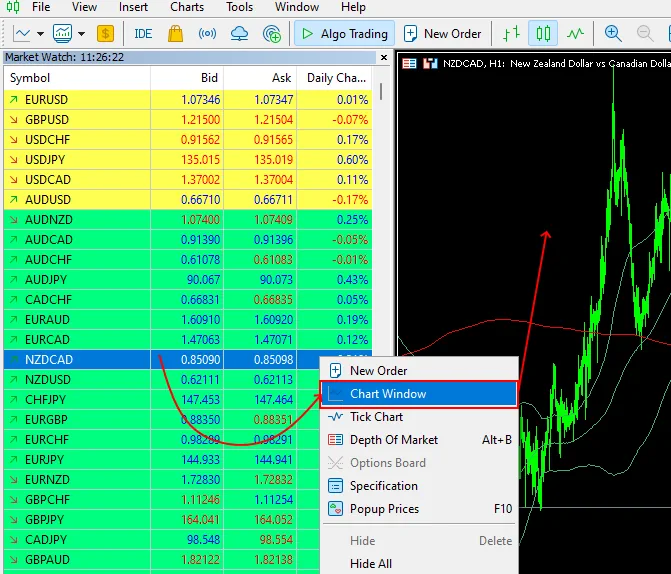
Set H1 timeframe for NZDCAD quotes window:
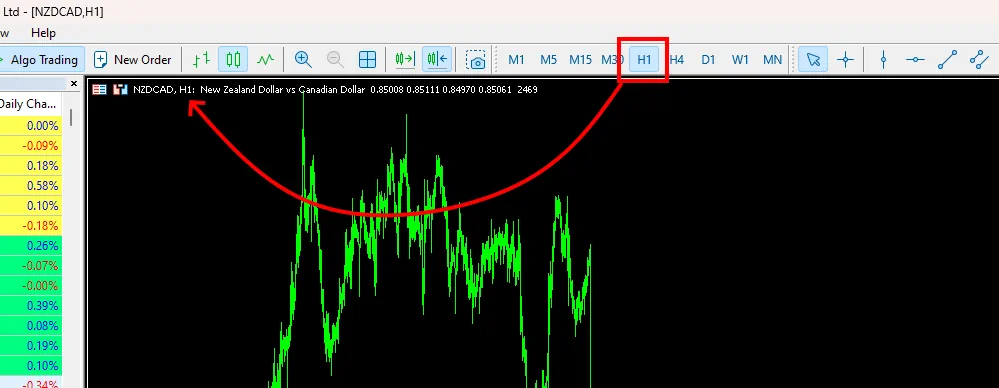
Enable “Algo Trading” button
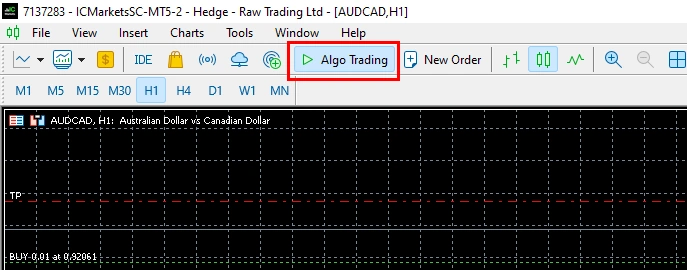
Installation of Prop Galaxy EA on the quotes chart
Select the menu item “View” and the item “Navigator”
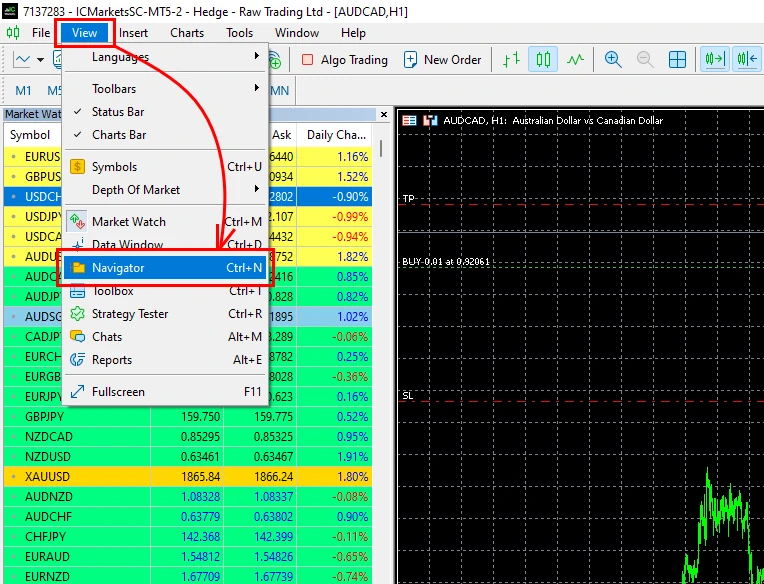
Drag and drop the Prop Galaxy MT5 EA onto NZDCAD H1 quotes window.
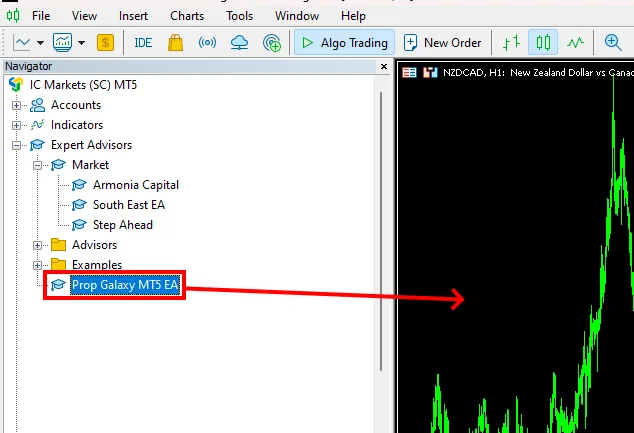
The amount of trading risk and limiting the maximum trading drawdown
By default, the EA is set to trade with 1% risk. If you use this Expert Advisor for FTMO Challenge or Prop Trading, we recommend leaving this value as default.
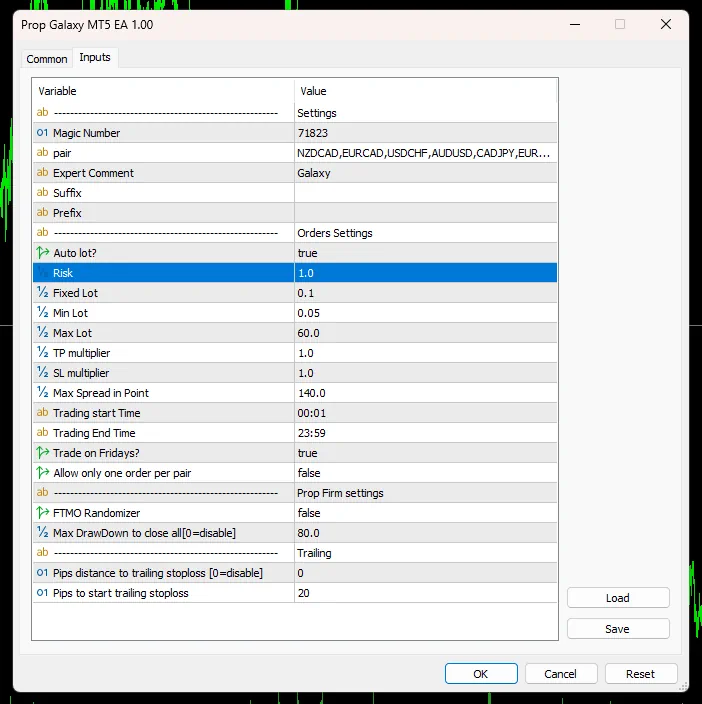
If you use this trading robot for independent trading, then you can change the risk level to another value between 1 and 10.
As for the maximum drawdown limit, you can adjust this parameter in the “FTMO Randomizer” variable. You need to change the value of this function to “TRUE” and set the maximum risk limit to “5”.