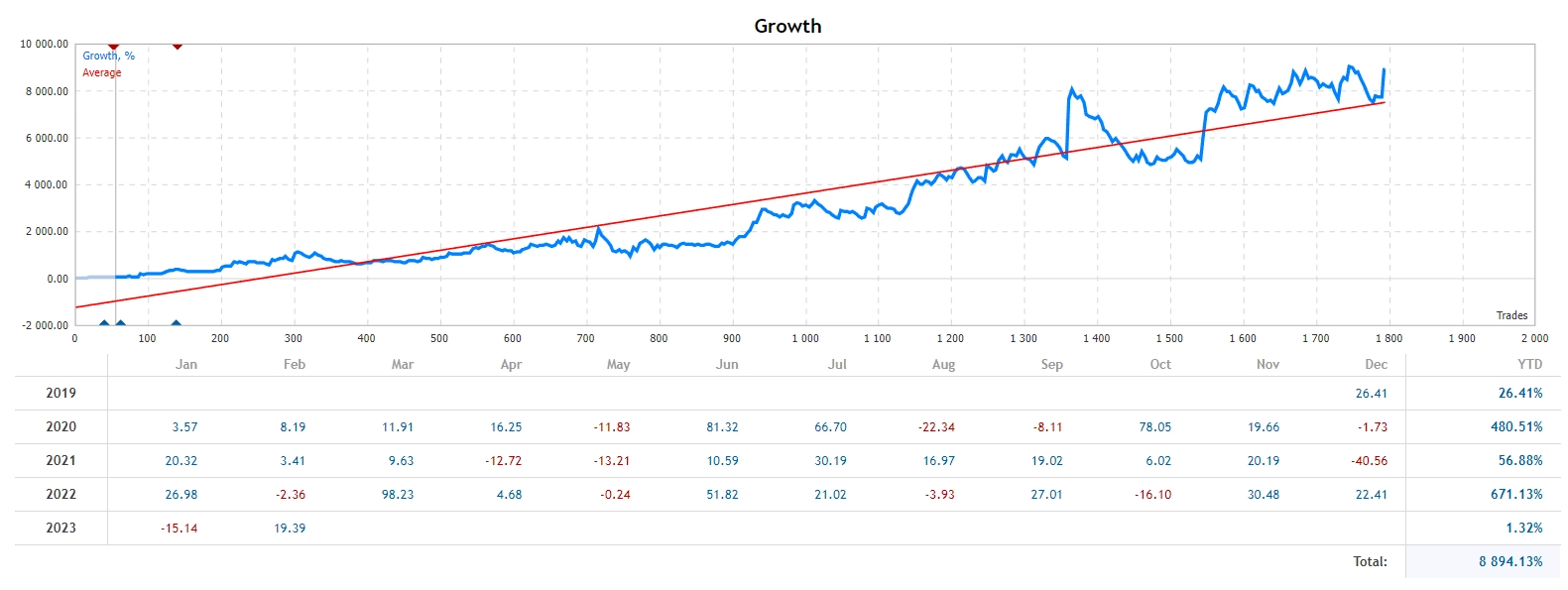Download and unpack the archive with the product
After the purchase, you received a confirmation email with a link to download the archive with the product. Unpack this archive on your computer. For unpacking, you can use the free program – 7zip archiver.

Open the root directory of your MT4 platform
You need to move the Prado EA product file to the “Experts” folder of the root directory of your MT4 platform. For this – in the upper left corner of your trading platform, click on the “File” menu. Select “Open data folder” from the drop-down menu.

Open the “MQL4” folder inside the root directory of your platform and find the “Experts” folder inside


Installing the DLL file
Inside the zip archive you will receive after purchase, you will find a DLL file. You need to copy this file to a special folder on your MT4 platform. The easiest way to do this is shown in the video below.
Before doing this, turn off the anti-virus program on your computer or set the option to “trust” this DLL file.
The second option – you can go to the “C” drive of your computer, find the folder of your MetaTrader 4 platform in the “Program Files” folder and copy the DLL file inside this folder. The DLL file must be located along with the installation exe file of your MT4 platform.
Restart your MT4 platform
This is necessary for any changes you make to take effect.

After restarting MT4, it will log out from the broker’s server. Set your trading account login and password again.
Open the USDJPY quotes chart
Prado EA was created for trading on USDJPY . You need to click on the “Market Watch” button and find USDJPY in the list of assets available for trading.
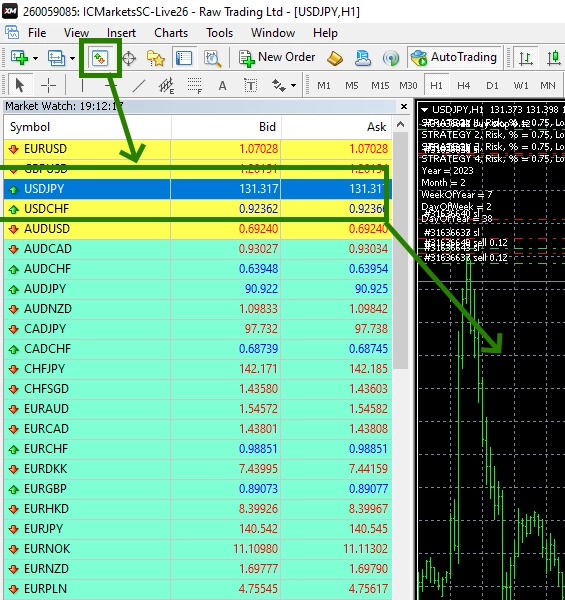
If the USDJPY asset is not displayed in the list of assets available on your platform, you need to right-click on the list of assets and select the “Show all” option:
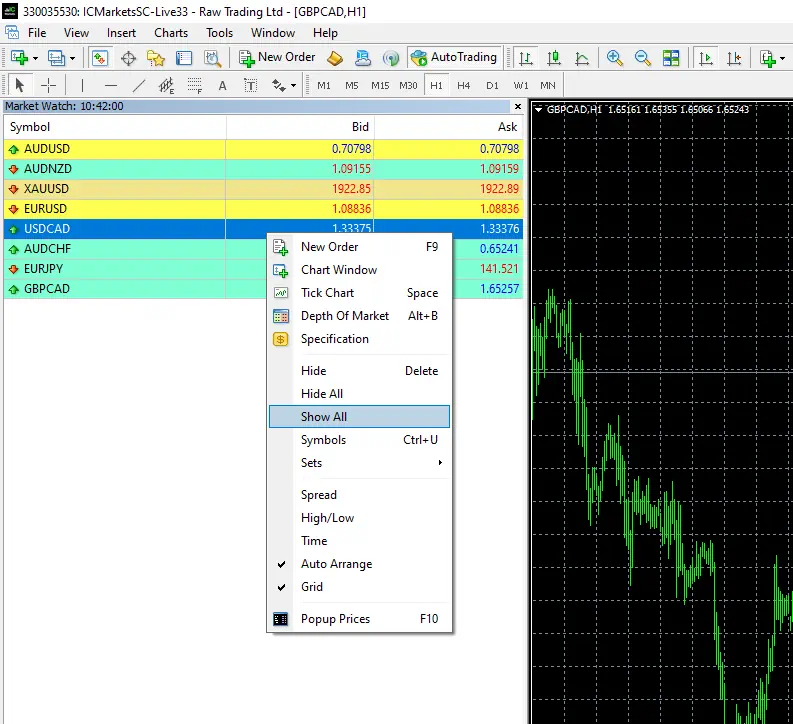
Set the timeframe H1 for the USDJPY quotes chart. Make sure that the H1 timeframe is displayed in the upper left corner of the quotes chart.
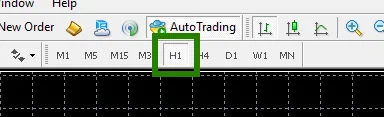
Activate the “Auto Trading” button:

Open the “Navigator” folder, find the Prado EA file in the “Experts” branch and drag it onto the USDJPY H1 quotes chart:
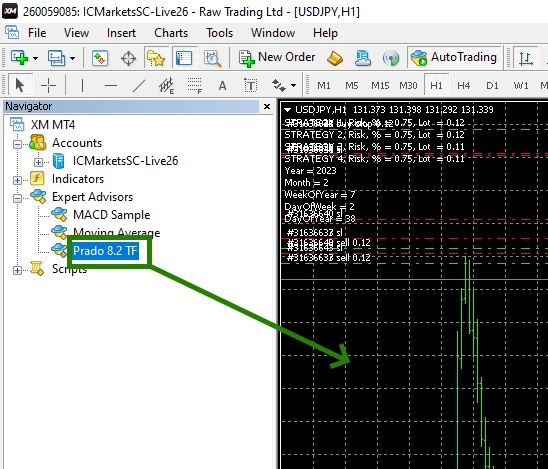
Set the EA to the GMT time that your platform uses. To do this, open the Market Watch tab and see what time is displayed in your platform on this panel:
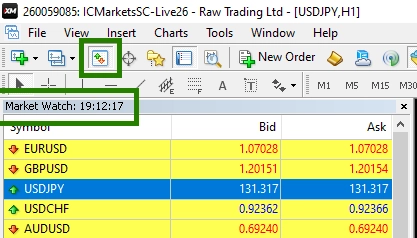
Search the Internet for information on which UTC zone this time belongs to in your platform. Usually this is UTC +2 in winter and UTC+3 in summer (in the future you will change the UTC shift in your platform settings after the broker switches to winter/summer time). So, after you have determined the UTC shift time of your platform, you need to specify this time in a special variable (Prado EA manual settings):
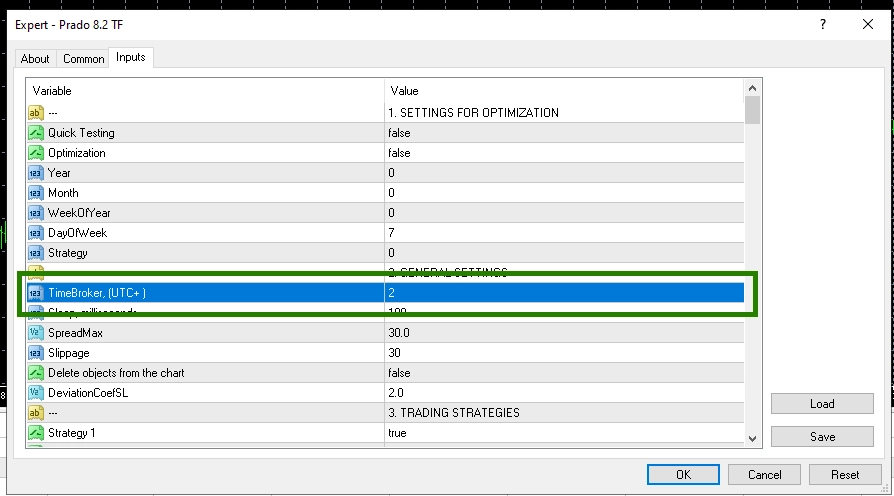
You can choose strategies from 1 to 4 that you want to use for Prado EA. If you leave all 4 active, then the EA will trade 4 trades at the same time, but it will accompany each of them according to an independent strategy:
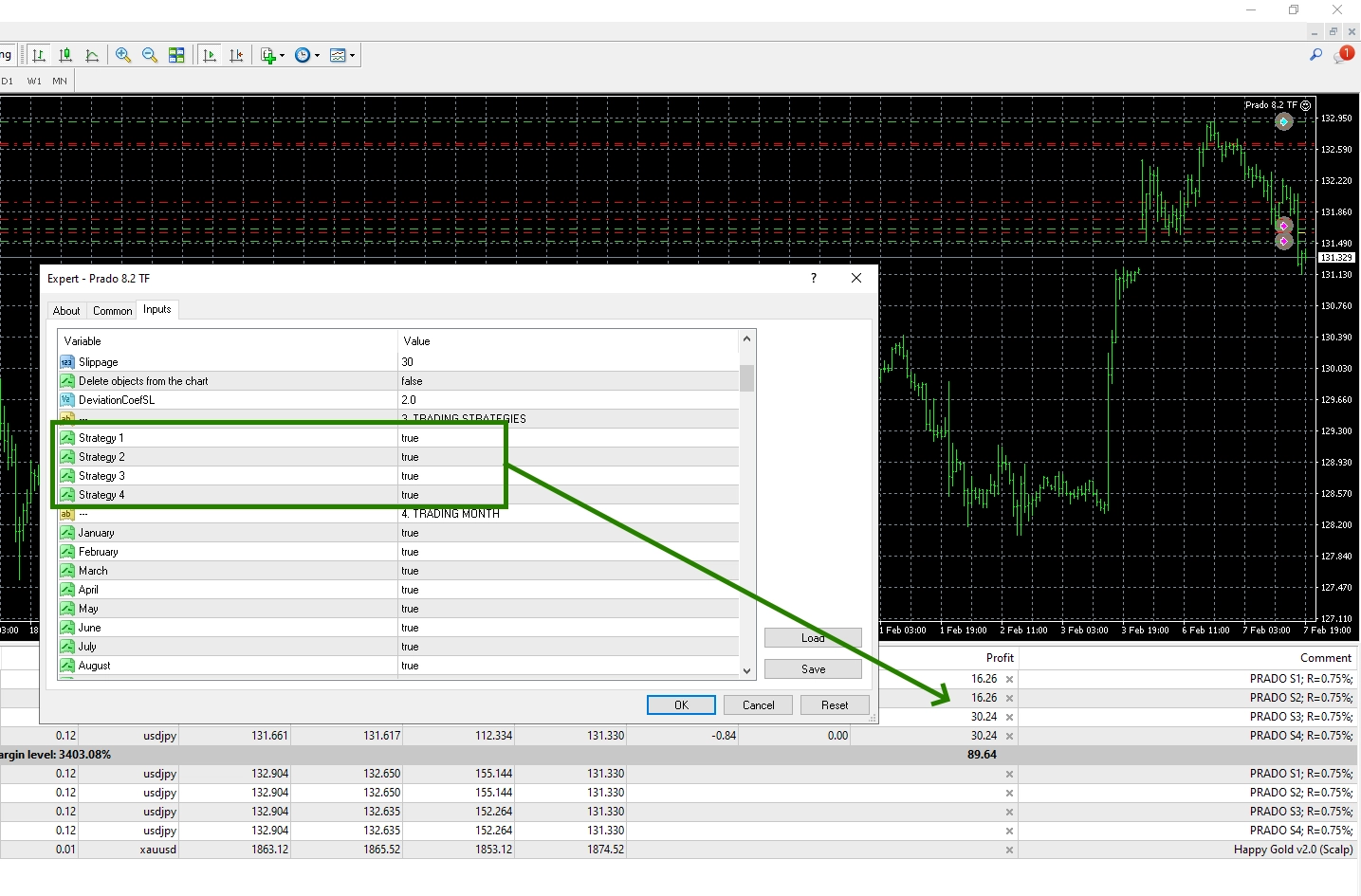
If you use 4 strategies at once, then this will diversify your trading results and increase profitability. The EA defaults to 0.75% risk per trade. Also, each trading option is protected by Stop Loss. So, nothing bad for your capital does not threaten. Growth guaranteed! Although, sometimes there are trading drawdowns. As you can see – in the screenshot of the real monitoring of this Expert Advisor – the growth of capital goes in waves. So, be prepared that sometimes the adviser has periods of trading drawdown.