Download and unpack
Once you have made the purchase, an email confirming your order would have been sent to you. In this email, you would find a link to download the product and instructions on how to proceed. The next step involves downloading the archive, extracting the files, and saving them on your device. Finally, you can follow the provided instructions for installation and configuration to successfully complete the process.
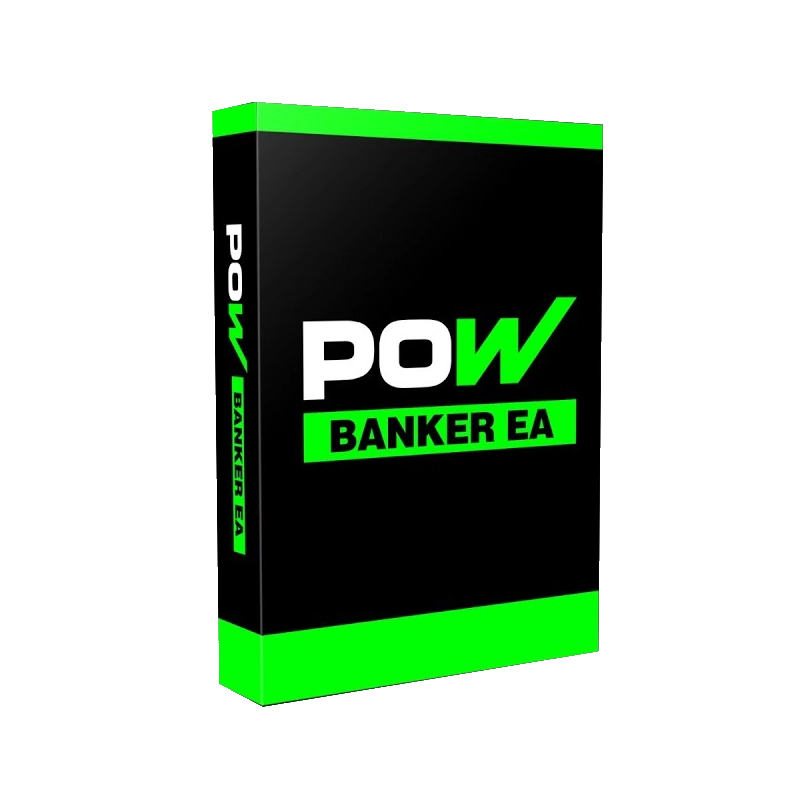
Download POW Banker EA to MT5 platform
In the upper left corner of your platform, find the “File” menu item and select the item from the drop-down menu:
“Open Data Folder”:
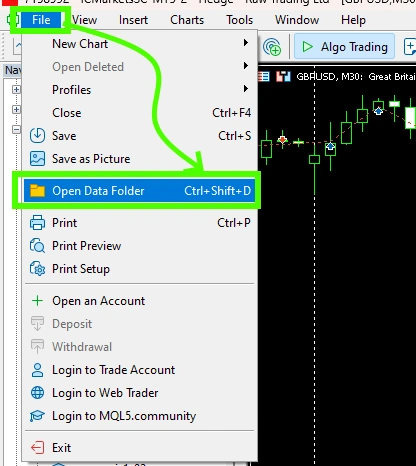
Open the “MQL5” folder inside the root directory of your platform and find the “Experts” folder inside

Copy the POW Banker EA file to the "Experts" folder:

Copy the "POWLib" library to the "Libraries" folder:
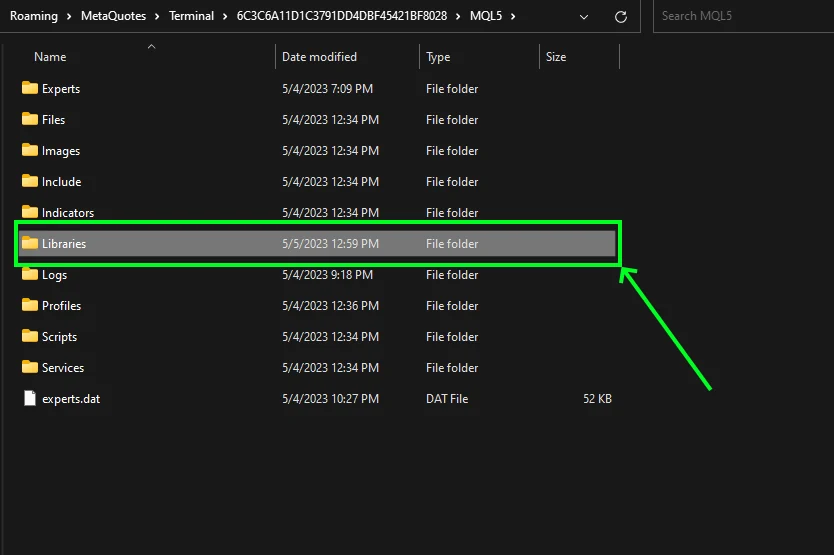
Restart your MT5 platform
This is necessary for any changes you make to take effect.

Activate the "Web Request" feature in your platform settings
Open the “Tools” tab and select “Options” from the dropdown menu:
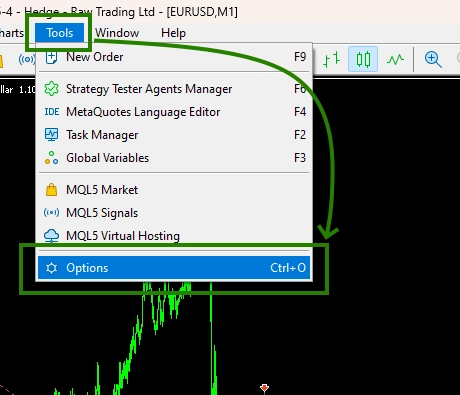
Select the “Experts” tab and activate the “Allow WebRequest for listed URLs” feature
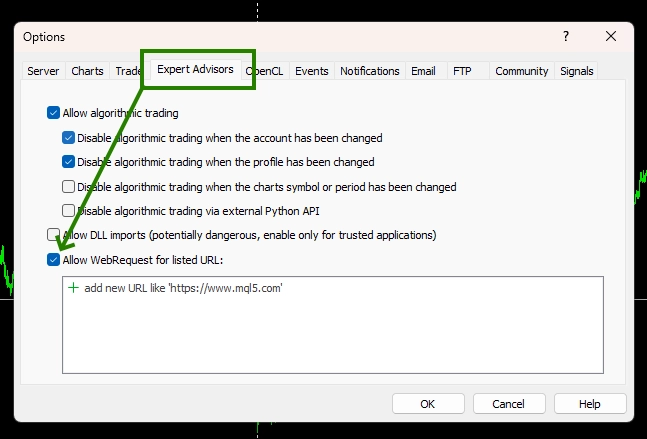
Next, click on the green “+” below and copy 2 Web addresses one by one into the free field:
https://greenwichmeantime.com
https://nfs.faireconomy.media
This is necessary in order for the adviser to contact news sites and receive information there regarding the release of important macroeconomic news. During the release of these news, the trading robot will make automatic deals.
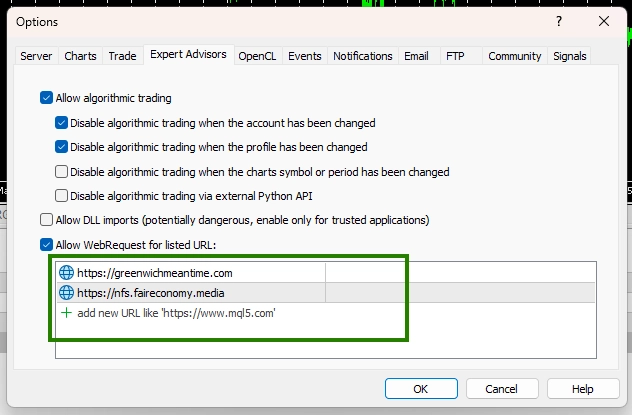
Assets for trading
Open one by one the charts of quotes of the following assets:
- Gold (XAUUSD),
- EURUSD,
- USDCAD,
- USDJPY,
- GBPUSD
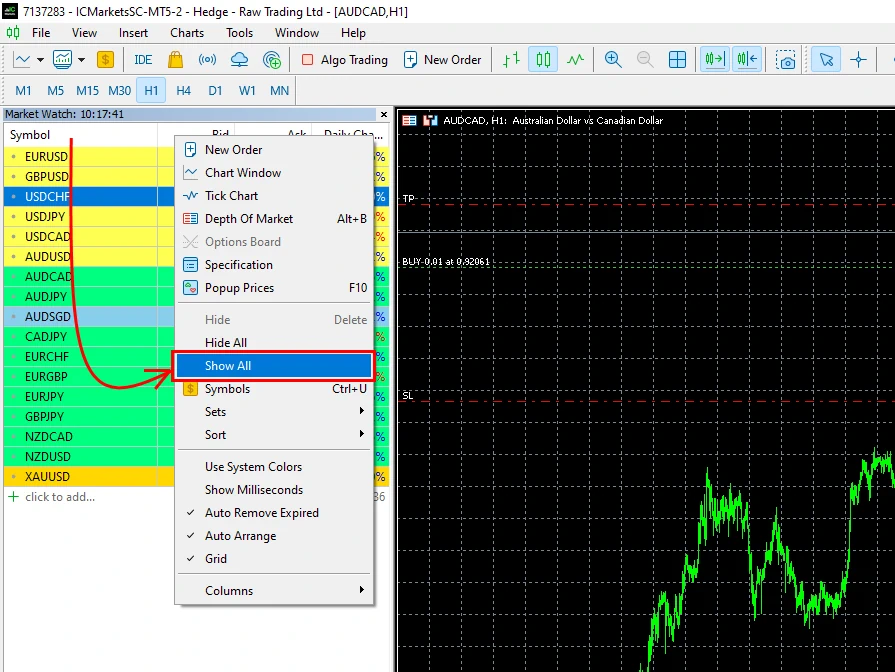
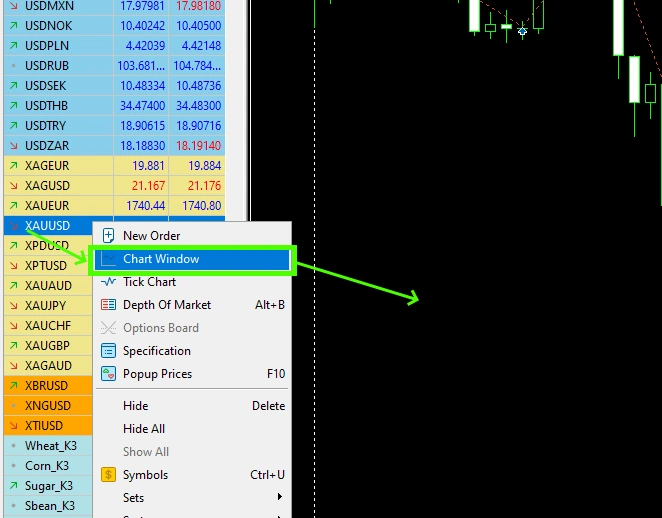
Set the M1 timeframe for each open quote chart:
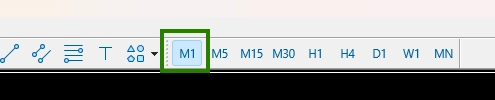
Activate the “Algo Trading” button:
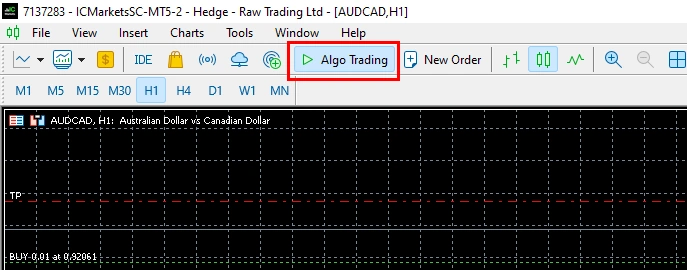
Open the “Navigator” folder, find the “RedAlert POW” file in the “Experts” branch and drag one by one to all the quote windows that you have prepared for trading.
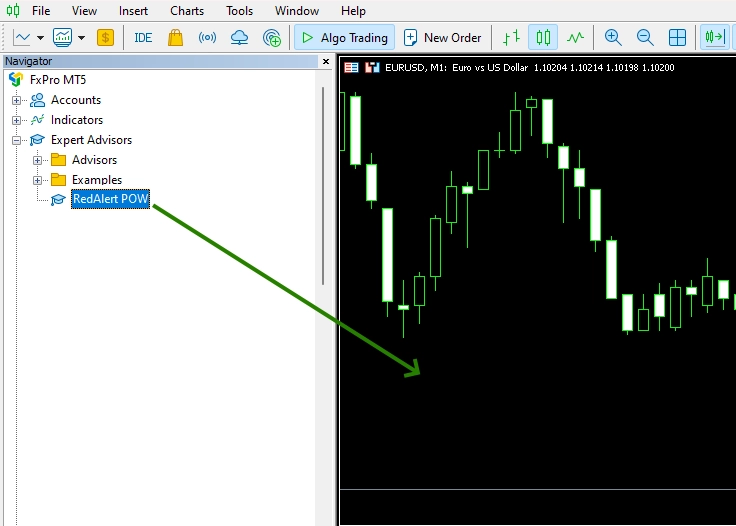
After you drag the Red Alert expert advisor to the quotes chart, a window for settings will open. First of all, enter the activation serial key in a special box. You need to write the numbers “123” (see example below):
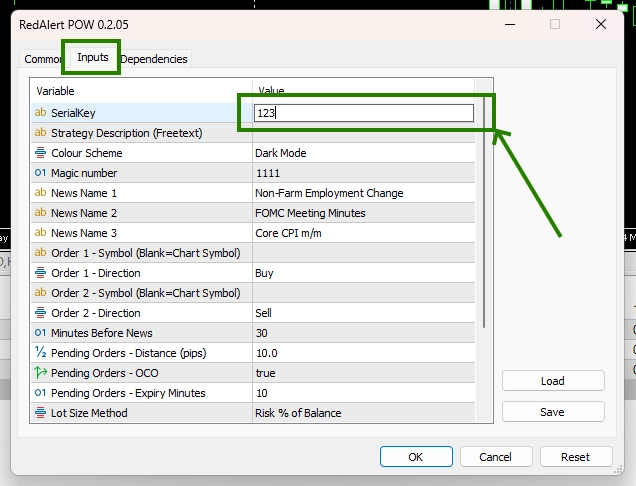
Apply the settings and if you did everything correctly, you will have an adviser panel in the upper left corner of the quotes chart:
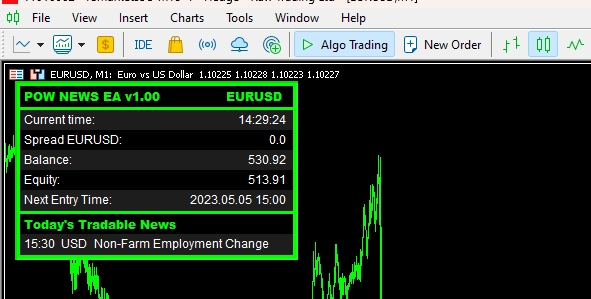
Congratulations – you have learned how to install this trading robot. But do not rush to rejoice, now you need to set up an adviser for trading on various important macroeconomic news. Now we will explain in detail what and how you should do.
Setting up the Red Alert POW Expert Advisor for news trading:
So, various important macroeconomic news are released on the financial market in different countries of the world and at different times. Thanks to these news, the quotes chart begins to move actively, and the RedAlert POW Expert Advisor actively trades.
Thus, you must understand that this trading robot will not trade around the clock. He will wait for important news and only after they are released will he make deals.
Our task is to make RedAlert POW EA trade every day and make it profitable.
Inside the product archive you will find a folder with tests and files for automatic configuration.
The tests will help you see how profitable the EA is trading, and the set files will help you set up this EA for trading in the way you saw in the tests.
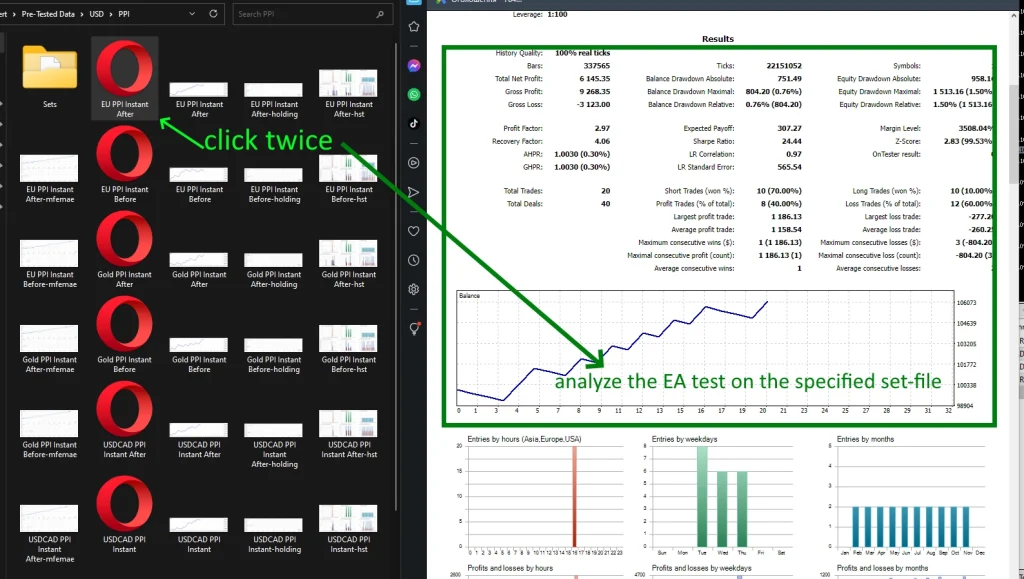
In each folder with tests you will find a folder with set files. With these set files, you can set up your trading robot to trade on the settings you see.
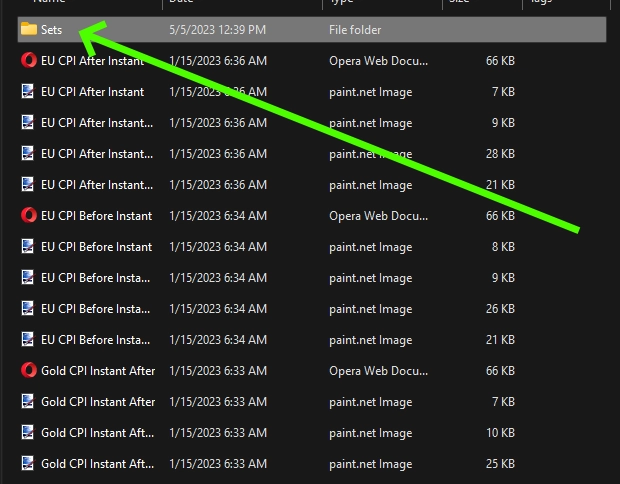
To apply the set file, open RedAlert EA manual settings and click the “Load” button:
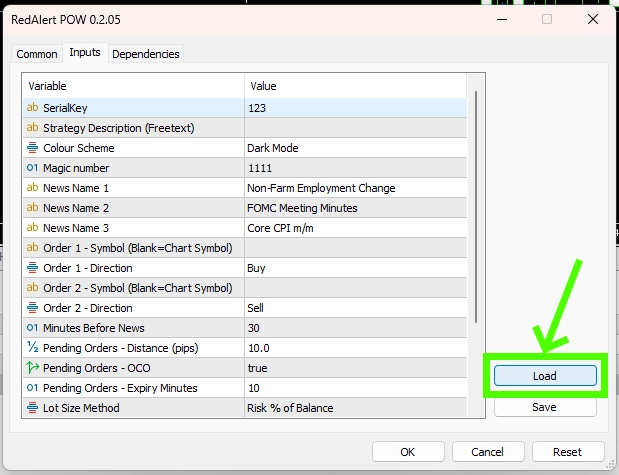
Select a set-file in the “Pre-Tested Data” folder for trading on the currency pair of your choice. for example, for EURUSD you only need to select set files for EURUSD.
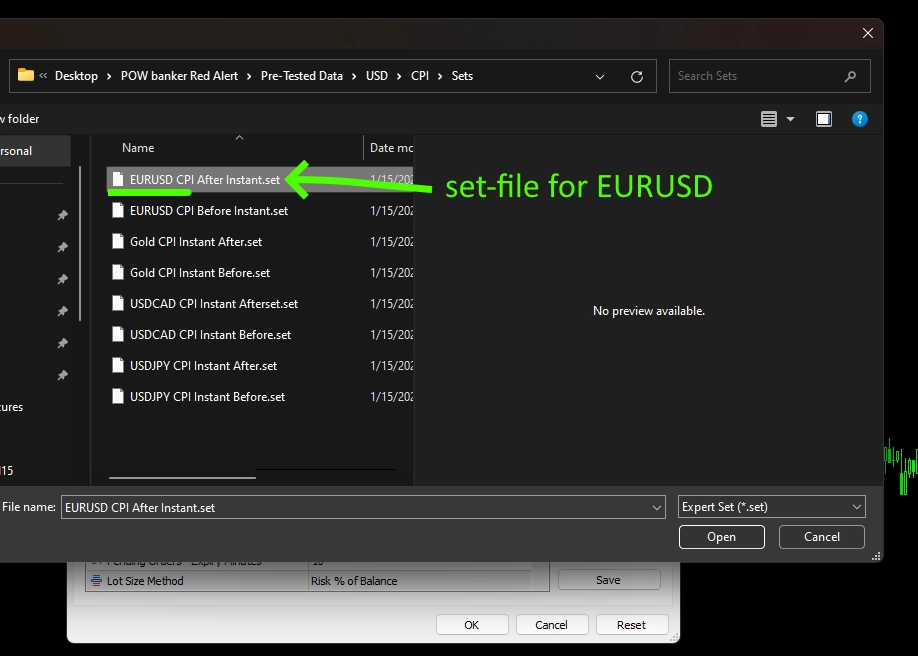
For each currency pair, there are several set files that will help you set up an Expert Advisor for trading on various macroeconomic news.
You need to apply each setting in a separate quote window, on which you first need to install RedAlert EA and apply the appropriate set file.
So you might have 5 EURUSD windows open, more GBPUSD windows, more USDJPY windows, and so on.
in each separate window, the RedAlert Expert Advisor will trade on a separate macroeconomic news.
Eventually. you can have 10-20 windows open in the platform, in each of which the RedAlert POW adviser must be installed, which trades on a separately selected news.
Also do not forget to enter the serial number “123” every time in the manual settings of the adviser so that it activates.
