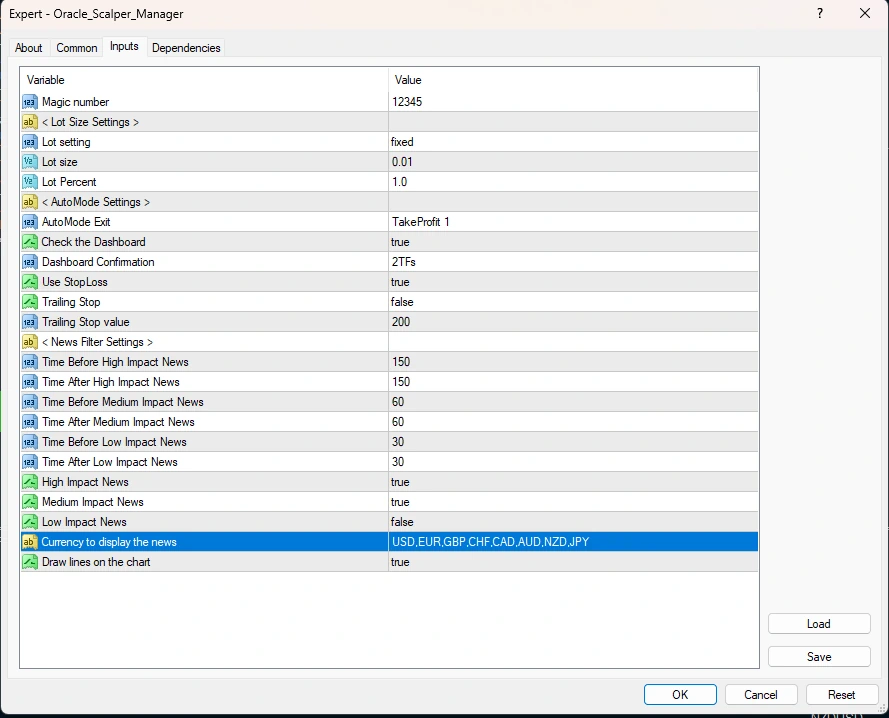Download and unpack the archive with the product
After purchasing this product, you will receive a confirmation email with a link to download the Oracle Scalper archive. What to do next? Read this manual and follow all the recommendations step by step.
To get started – download and unpack the archive with the product Oracle Scalper on your PC. Next, follow the instructions below.

Install the Oracle Scalper files on your platform МТ4
Open the root directory of your MT4 platform. To do this, in the upper left corner of your trading platform, click on the “File” menu. Select “Open data folder” from the drop-down menu.

Open the MQL4 folder:

Move the Oracle Scalper and Oracle Scalper Dashboard files to the “Indicators” folder:
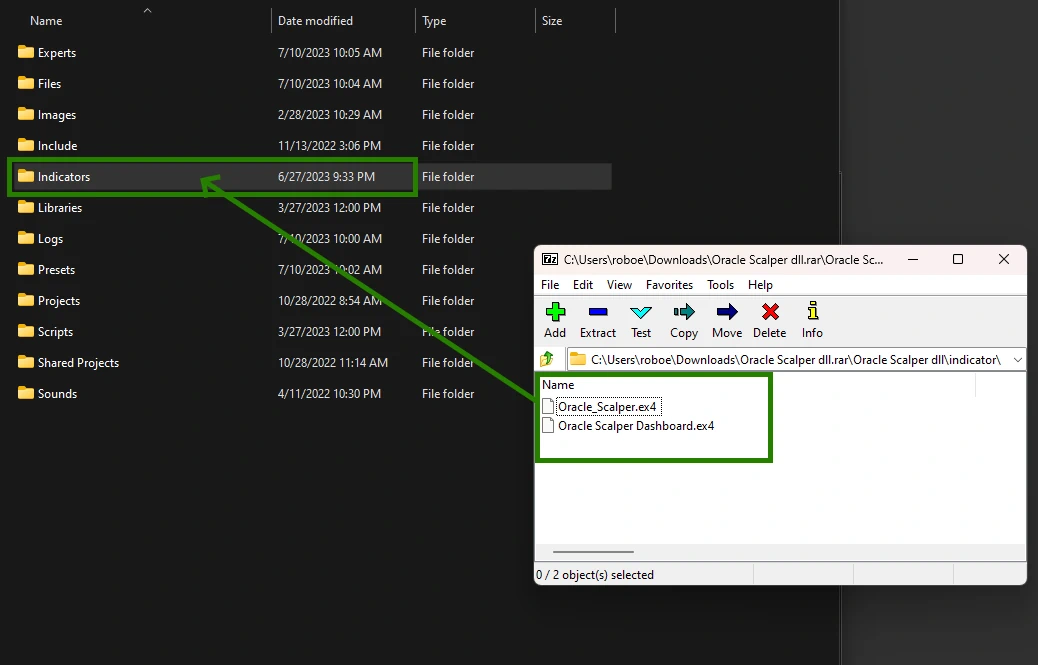
Move the Oracle Scalper and Oracle Scalper Dashboard files to the “Indicators” folder:
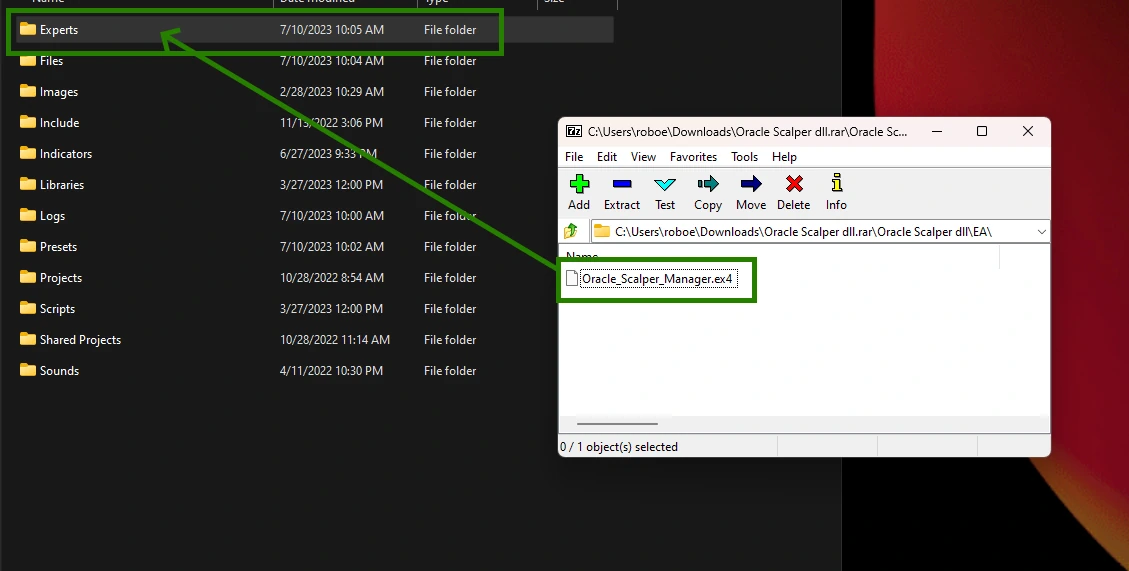
Turn off your MT4 platform and start installing the license DLL file according to the instructions below.
Install the license DLL file on the "C" drive of your PC
Inside the zip archive you will receive after purchase, you will find a DLL file. You need to copy this file to a special folder on your MT4 platform. The easiest way to do this is shown in the video below.
Before doing this, turn off the anti-virus program on your computer or set the option to “trust” this DLL file.
The second option – you can go to the “C” drive of your computer, find the folder of your MT4 platform in the Program Files folder and copy the DLL file inside this folder. That is, you should follow this path: Disc “С” → Program Files → MetaTrader 4. The name of the drive and folders may differ slightly (depending on your operating system on the PC). So, the DLL file must be located along with the installation exe file of your MT4 platform.
After you have copied the DLL file to a folder on the “C” drive of your computer, turn off your Meta Trader 4 platform.
Next – double click on the “Terminal” file to launch the MT4 platform and apply the license DLL file.
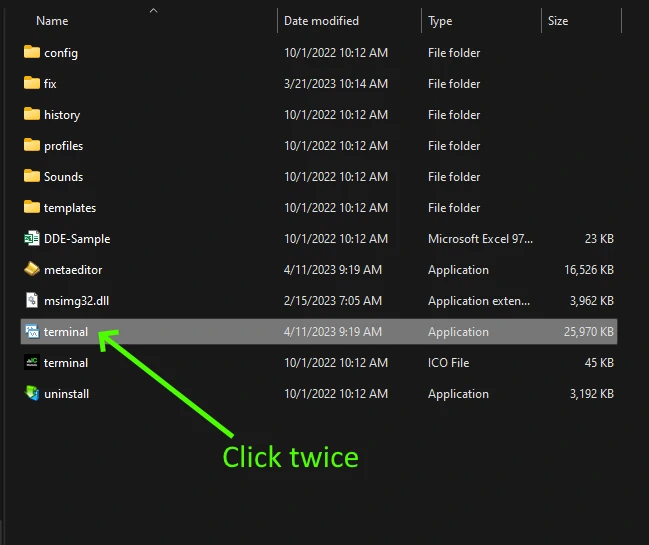
After the launch of the MT4 platform, it will log out from the broker’s server. Set your trading account login and password again.
Open the asset quotes chart
Open a quote chart for one of the following currency pairs: EURUSD, EURJPY, USDJPY, GBPUSD, GBPJPY, EURGBP, AUDUSD, NZDUSD.
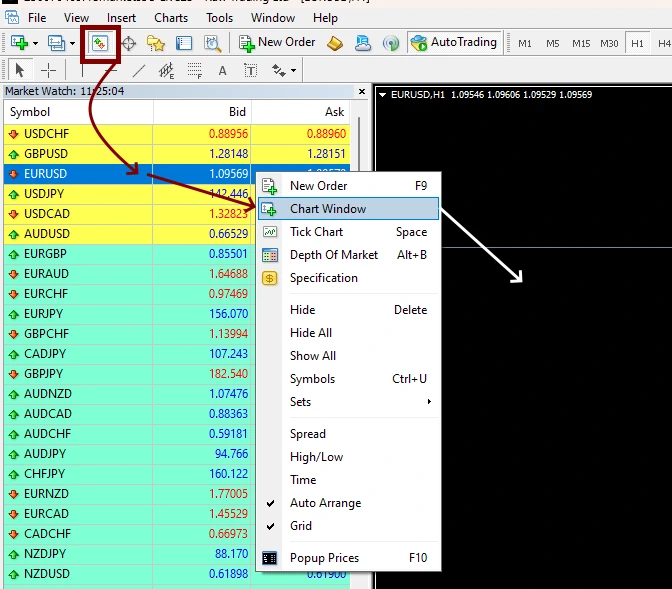
Open the “Navigator” tab, select the “indicators” item and drag the following indicators onto the quotes chart: Oracle Scalper and Oracle Scalper Dashboard:
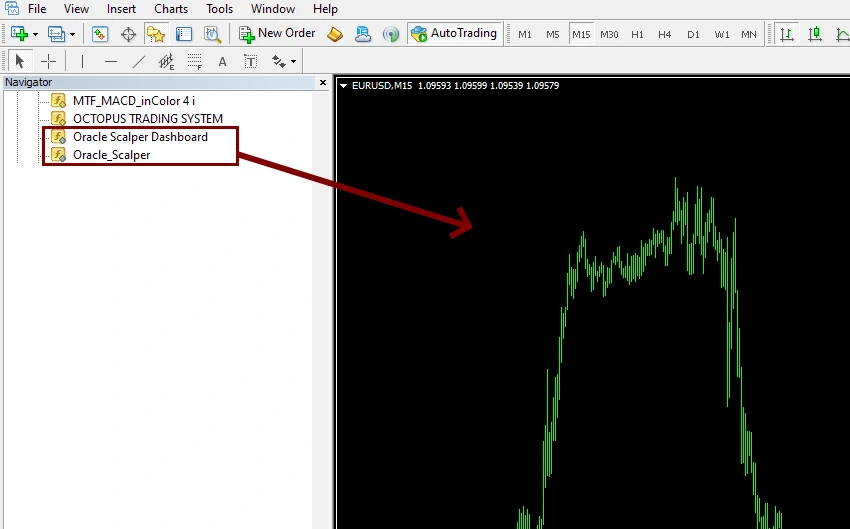
As a result, you will get approximately the same quotes chart on which trading signals will appear. In a separate window, you will see the Dashboard, on which signals appear on those assets that are available for trading.

If you want to use the auto trading feature
To get started, enable the auto trading feature on your platform.

Drag the utility (Oracle Scalper Manager) onto the quotes chart. This utility must be installed on the quote chart where the Oracle Scalper indicator is installed.
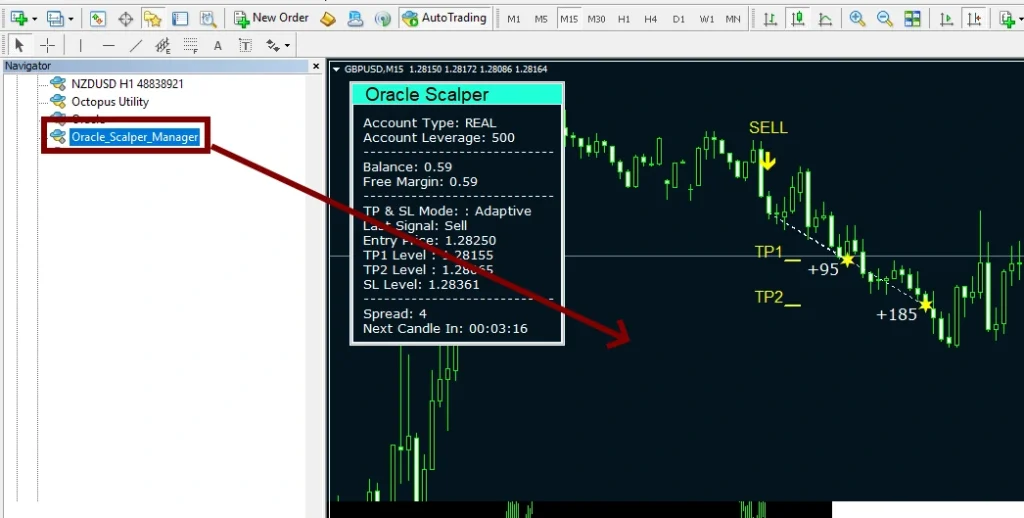
A window for managing the utility will appear in the upper right corner of the quotes chart. You need to click on the “Full Auto” button to activate automatic trading on all indicator signals.
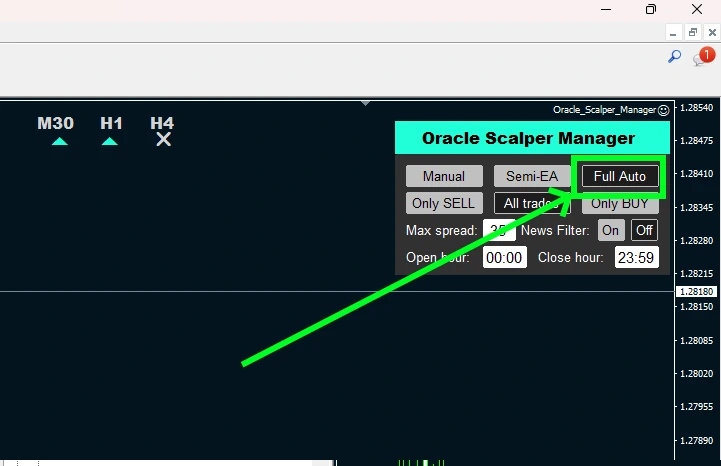
In the Oracle Scalper Manager manual settings, you can set the trading lot size, market entry and exit functions according to Take Profit 1 and Take Profit 2 levels, as well as the function of filtering trades according to Dashboard signals. The menu is intuitive and you will understand the meaning of each function.