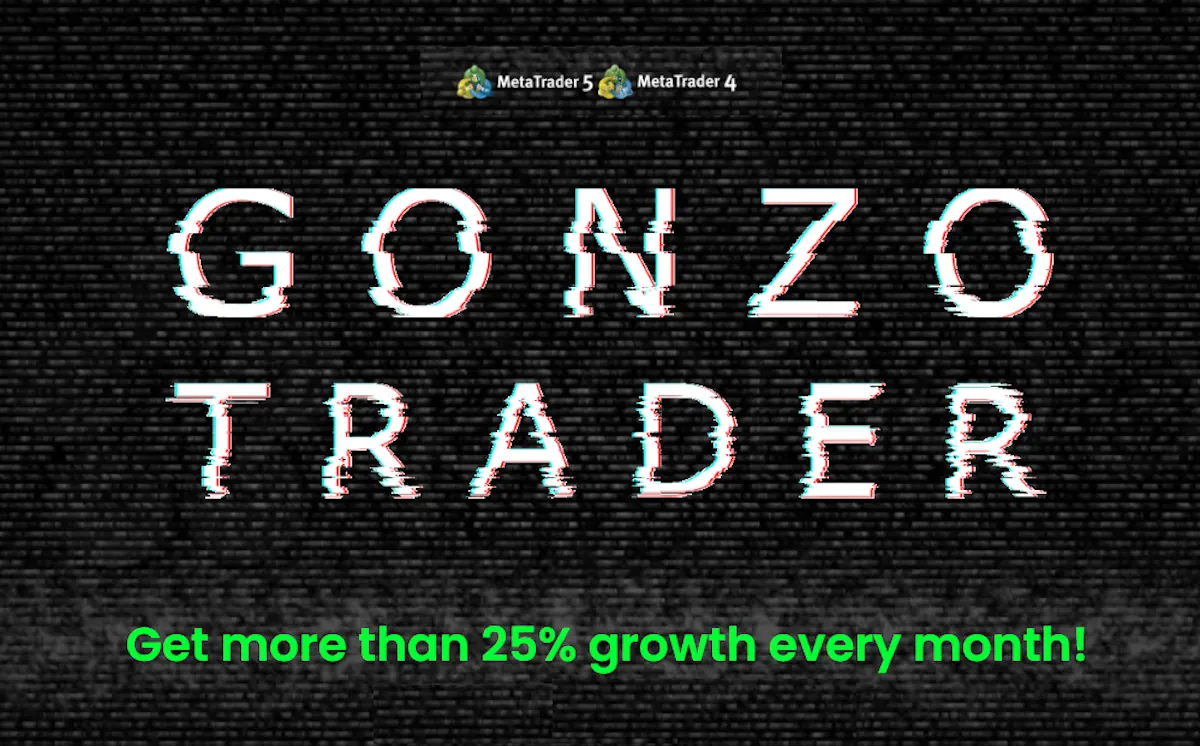Installing an expert advisor GONZO TRADER in the MetaTrader platform
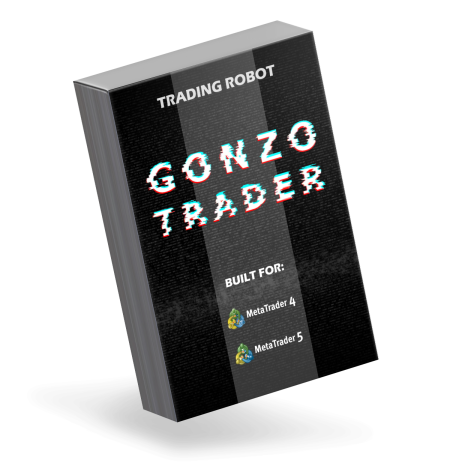
After you purchase the Gonzo Trader Expert Advisor, we will deliver the product to you via email. You must download the expert advisor files to your computer and then copy them into the root directory of your trading platform. This process is carried out as follows:
Open the root directory through the corresponding button on the internal menu of your platform:
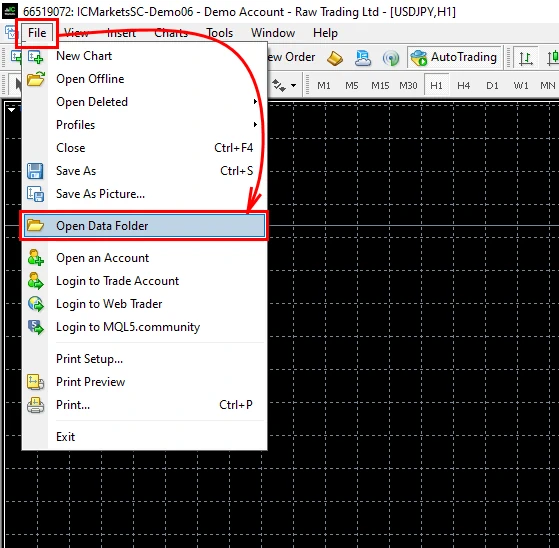
Open the MQL folder:
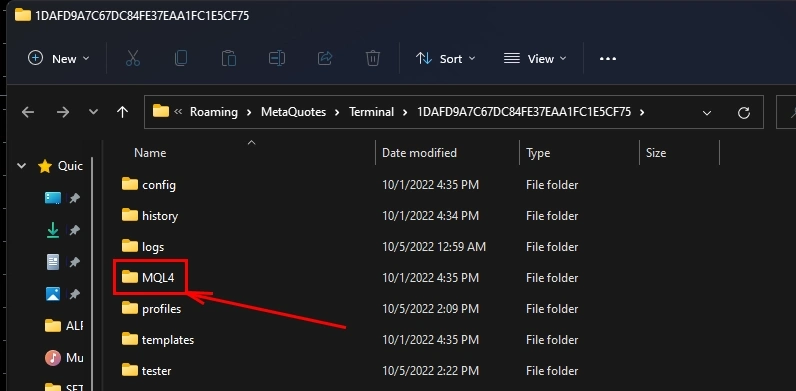
Copy the GONZO TRADER file inside the "Experts" folder:
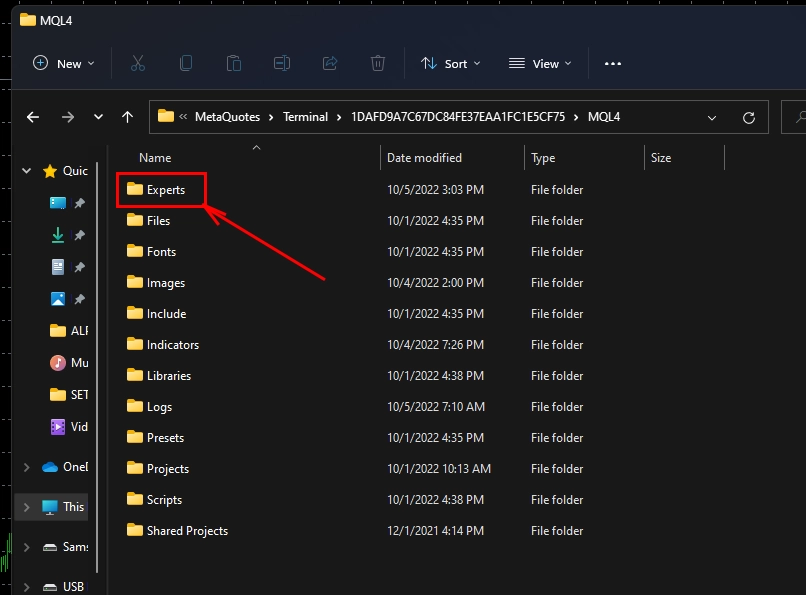
After that, you need to restart your MetaTrader platform so that the Expert Advisor becomes available for use and selection in the internal menu of the platform.
Installing files for automatic configuration
Along with the GONZO trading robot file, the buyer will also receive an archive containing special files designed to help automatically configure GONZO for trading across various currency pairs. Download this archive from the email we sent following your purchase and unzip its contents onto your computer. If your computer lacks software to extract the archive, we recommend using the free 7zip program available at https://www.7-zip.org/.
You should then copy the folder containing the set-files into the root directory of your MetaTrader platform, specifically into the “Presets” folder:
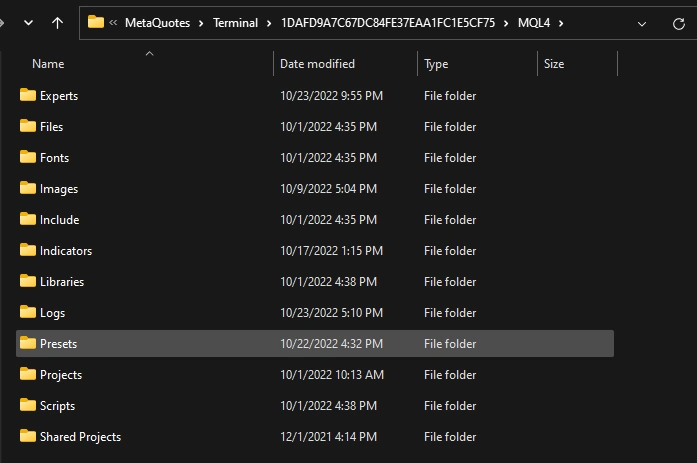
Installing GONZO TRADER on the quotes chart
Open the currency pair quote windows: AUDCAD, AUDNZD and NZDCAD:
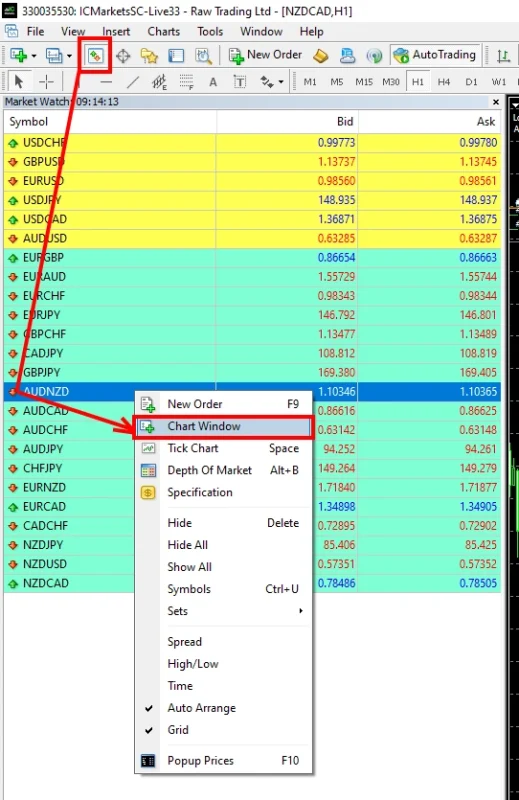
Set the H1 timeframe for each quote window:
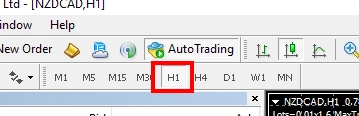
Enable the "Automatic trading" button:
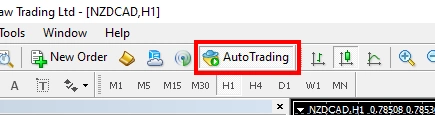
Open the "Navigator" tab of your MetaTrader platform and in the "Experts" section select GONZO TRADER:
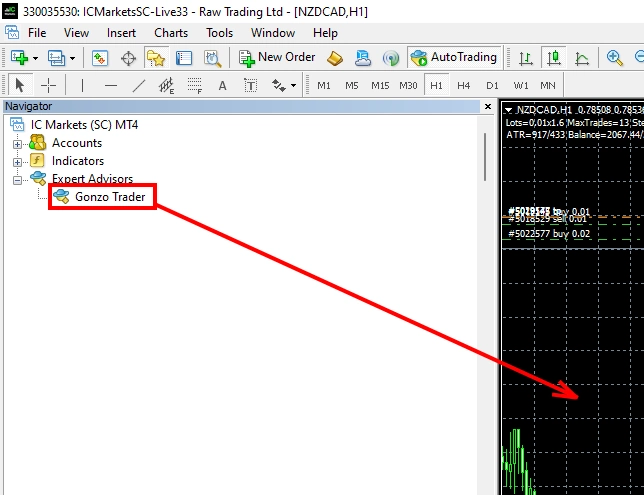
Apply the correct set file to the GONZO TRADER Expert Advisor for automatic configuration. To do this, in the manual settings of the adviser, click on the "Load" button:
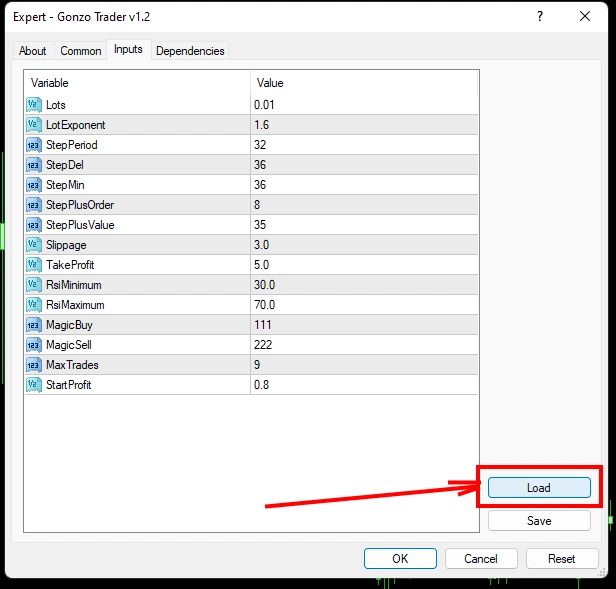
Select a set-file whose name corresponds to the name of the asset on which you are making settings. For example, if you are setting up an Expert Advisor on the NZDCAD currency pair, then select the NZDCAD set file.
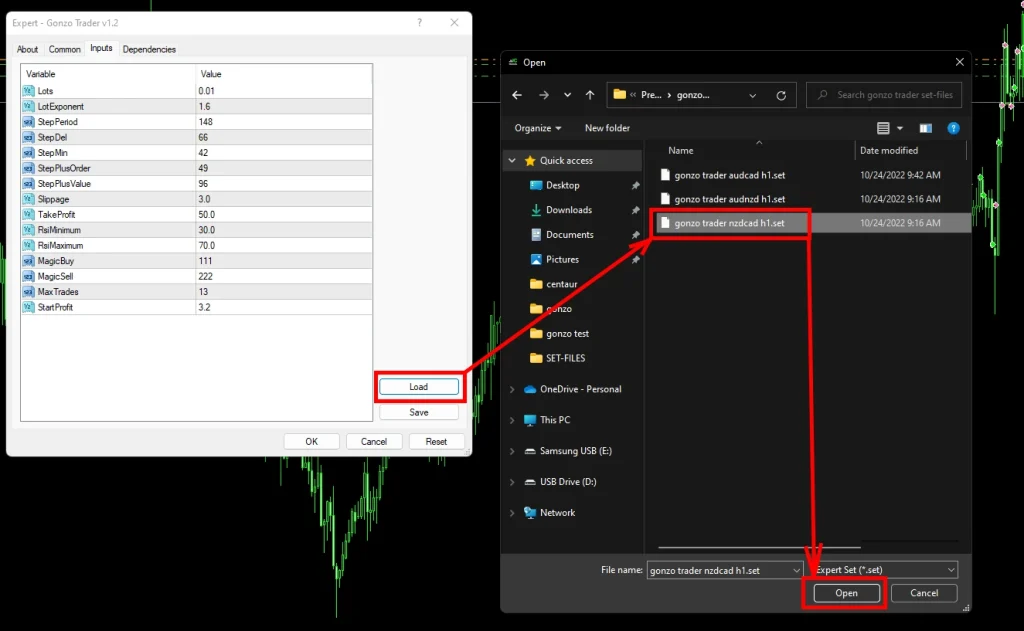
Apply this setting and after that the expert advisor will start working and making trades: