Download and unpack the archive with the product
After purchasing this product, you will receive a confirmation email with a link to download the Firestone Odin EA archive. What to do next? Read this manual and follow all the recommendations step by step.
Download and extract the archive with the product Firestone Odin EA.
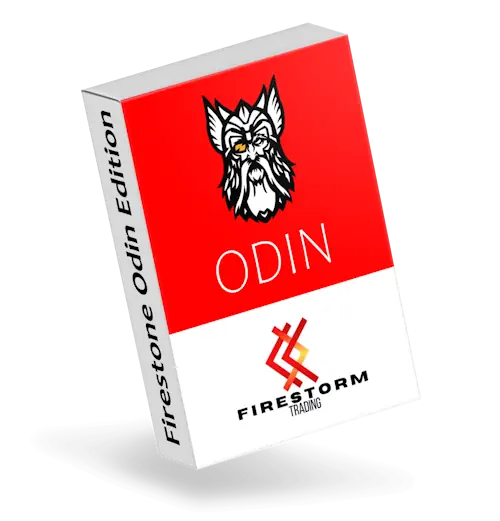
Open the root directory of your MT4 platform
Open the root directory of your MT4 platform. To do this, in the upper left corner of your trading platform, click on the “File” menu. Select “Open data folder” from the drop-down menu.

Open the “MQL4” folder inside the root directory of your platform and find the “Experts” folder inside


Restart your MT4 platform
This is necessary for any changes you make to take effect.

Open the EURUSD quotes chart
Firestone Odin EA was created for trading on EURUSD NAS100 and other major pairs from your platform. For example, we will describe the installation of an adviser on the EURUSD currency pair.
So, you need to click on the “Market Watch” button and find EURUSD in the list of assets available for trading.
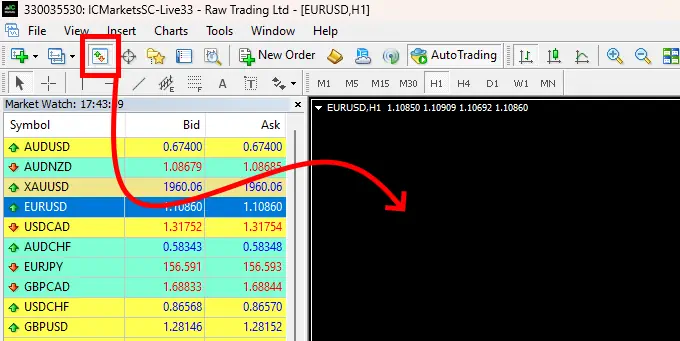
Set the timeframe M15 for the EURUSD quotes chart. Make sure that the M15 timeframe is displayed in the upper left corner of the quotes chart.
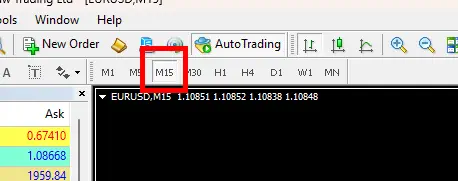
Activate the “Auto Trading” button:

Open the “Navigator” folder, find the Firestone Odin EA file in the “Experts” branch and drag it onto the EURUSD M15 quotes chart:
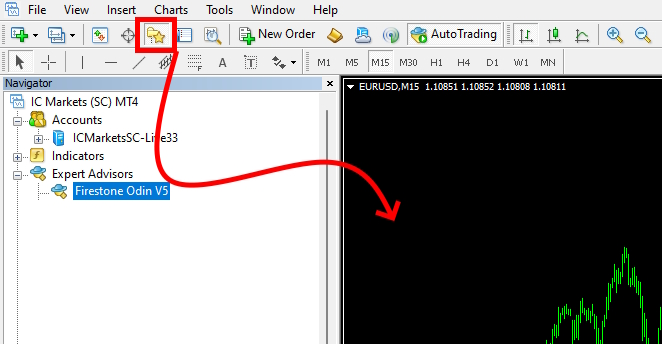
Inside the product archive, you will also find set files for setting up Firestone Odin on various assets. To apply them – open the manual settings of the Firestone Odin adviser and click the LOAD button:
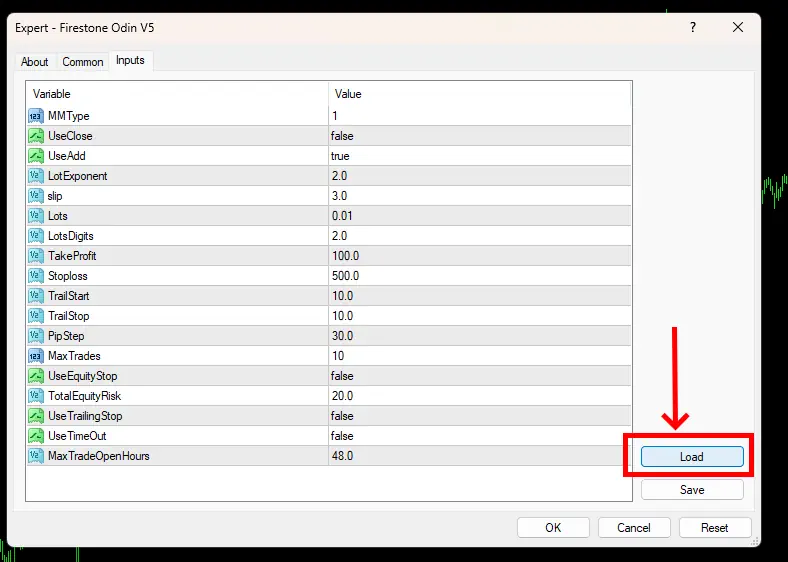
Next, through the internal navigation of your PC, find the folder with the set-files and apply the set-files to the Expert Advisor, the name of which corresponds to the name of the asset you are setting up.
