Download and unpack the archive with the product
After purchasing this product, you will receive a confirmation email with a link to download the Smart Machine EA archive. What to do next? Read this manual and follow all the recommendations step by step.
Download and extract the archive with the product EA Smart Machine.
If you do not know which program to use to unpack the archive, then use this free – https://www.7-zip.org/
Follow the step by step instructions below:
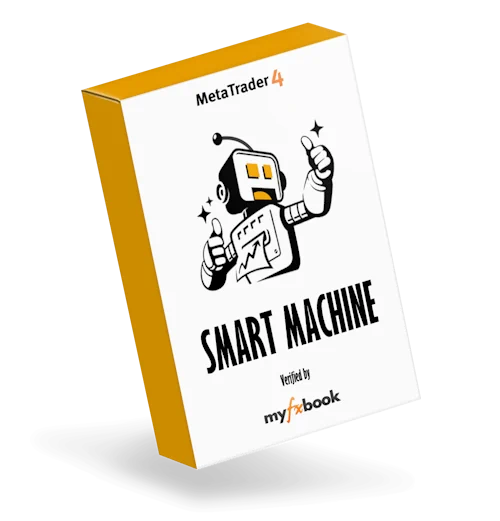
Open the root directory of your MT4 platform
Open the root directory of your MT4 platform. To do this, in the upper left corner of your trading platform, click on the “File” menu. Select “Open data folder” from the drop-down menu.

Open the “MQL4” folder inside the root directory of your platform and find the “Experts” folder inside

Copy the EA SMART MACHINE file to the “Experts” folder:

Restart your MT4 platform
This is necessary for any changes you make to take effect.

Open the EURUSD quotes chart
Smart Machine EA was created for trading on EURUSD. So, you need to click on the “Market Watch” button and find EURUSD in the list of assets available for trading.
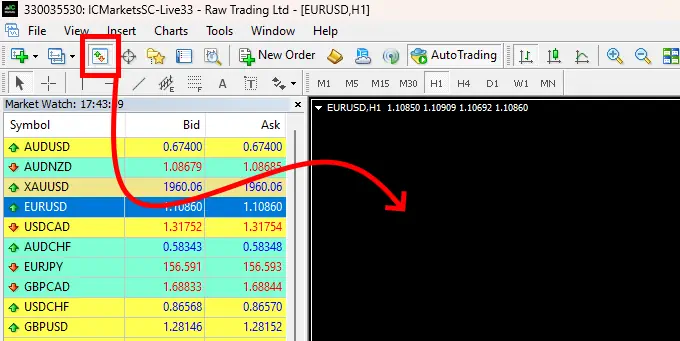
Set the timeframe M15 for the EURUSD quotes chart. Make sure that the M15 timeframe is displayed in the upper left corner of the quotes chart.
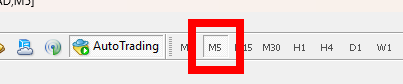
Activate the “Auto Trading” button:

Open the “Navigator” folder, find the EA Smart Machine file in the “Experts” branch and drag it onto the EURUSD M5 quotes chart:
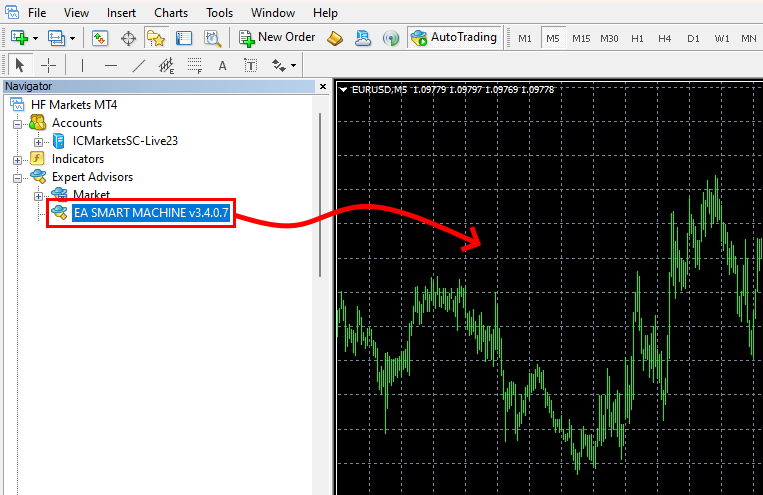
After installation, the expert advisor is initiated on the quotes chart and an information board will appear. After a while (when the conditions for trading appear on the quotes chart), EA Smart Machine will start making trades automatically.
