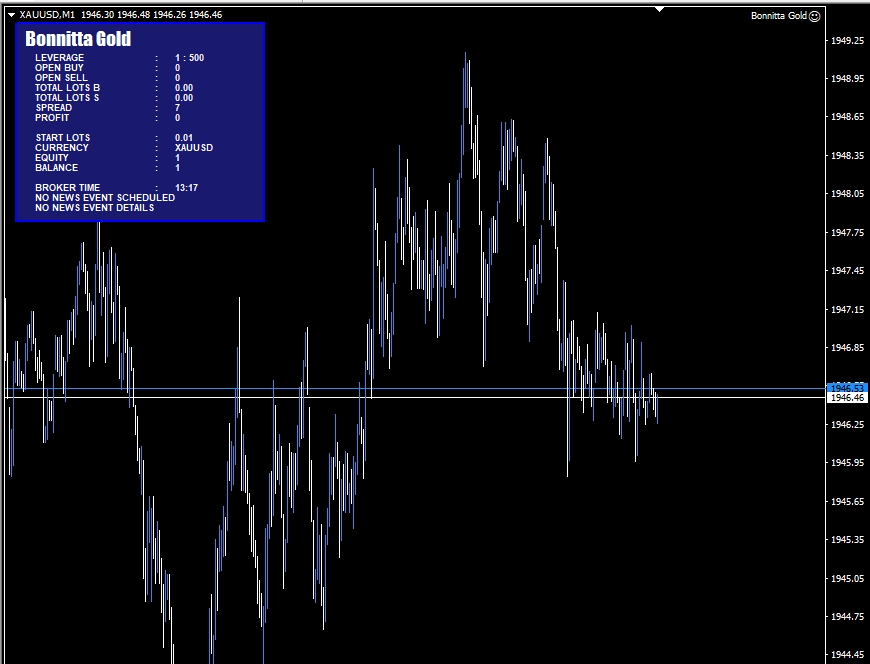Download and unpack the archive with the product
Once you have made the purchase of this product, an email confirmation will be sent to you containing a download link for the archive of the Golden Pickaxe EA. Wondering what to do next? Simply refer to this guide and carefully follow all the provided recommendations, ensuring you progress through each step.
Begin by downloading and extracting the archive that contains the Bonnitta Gold EA product.

Open the root directory of your MT4 platform
To access the root directory of your MT4 platform, follow these steps:
1. Locate the upper left corner of your trading platform.
2. Click on the “File” menu.
3. A drop-down menu will appear. From this menu, select “Open data folder”.
4. This action will open the data folder, which represents the root directory of your MT4 platform.

Open the “MQL4” folder inside the root directory of your platform and find the “Experts” folder inside


Installing the DLL file
Inside the zip archive you will receive after purchase, you will find a DLL file. You need to copy this file to a special folder on your MT4 platform. The easiest way to do this is shown in the video below.
Before doing this, turn off the anti-virus program on your computer or set the option to “trust” this DLL file.
Disable antivirus and firewall on your computer. Because computer protection often associates a DLL file for an unlimited license as a dangerous file. We assure you – this file is safe and during the installation of the DLL file, PC protection must be disabled.
The second option – you can go to the “C” drive of your computer, find the folder of your MT4 platform in the Program Files folder and copy the DLL file inside this folder. That is, you should follow this path: Disc “С” → Program Files → MetaTrader 4. The name of the drive and folders may differ slightly (depending on your operating system on the PC). So, the DLL file must be located along with the installation exe file of your MT4 platform.
Restart your MT4 platform
This is necessary for any changes you make to take effect.

After restarting MT4, it will log out from the broker’s server. Set your trading account login and password again.
Open the XAUUSD quotes chart
Bonnitta Gold EA was created for trading on GOLD (this asset is displayed as XAUUSD in the MT4 platform). You need to click on the “Market Watch” button and find XAUUSD in the list of assets available for trading.
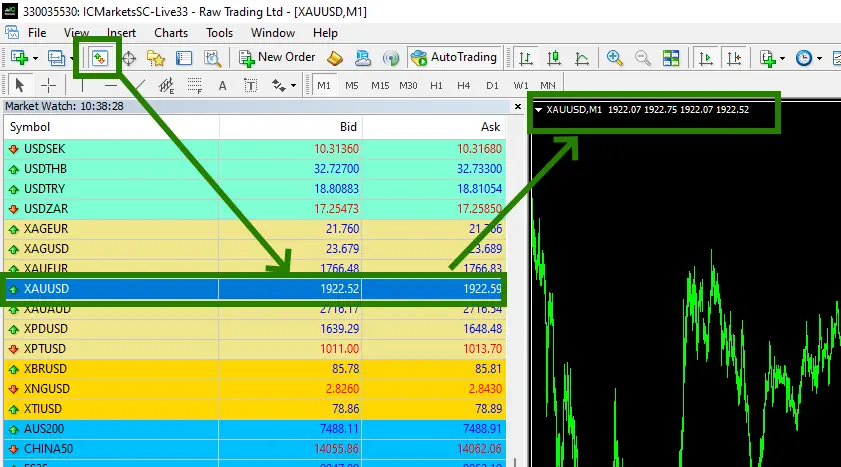
If the XAUUSD asset is not displayed in the list of assets available on your platform, you need to right-click on the list of assets and select the “Show all” option:
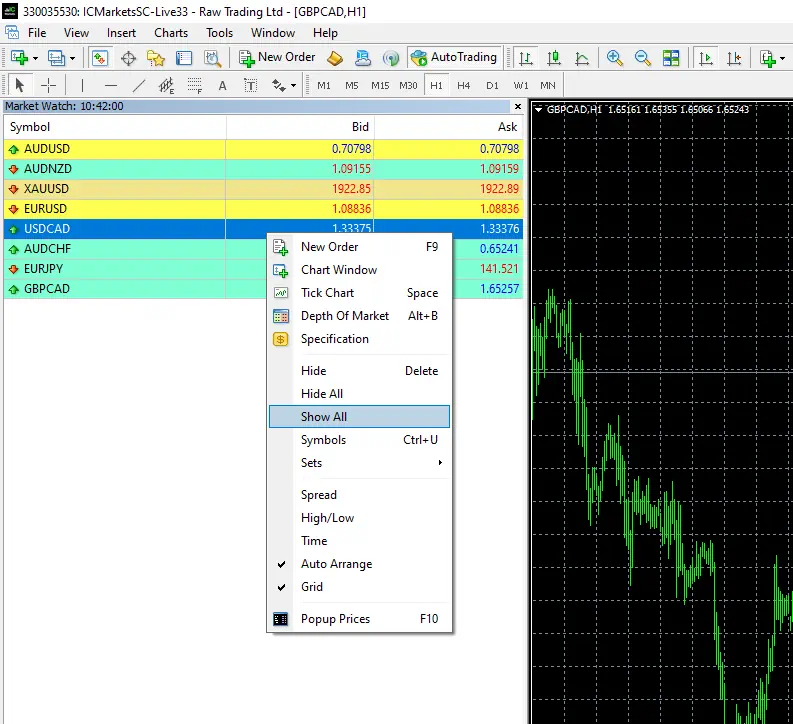
Set the timeframe M1 for the XAUUSD quotes chart. Make sure that the M1 timeframe is displayed in the upper left corner of the quotes chart.

Activate Web Request
Set the platform settings to allow the Web request. This is necessary for the EA to correctly determine the time zones for trading and use the news filter function.
To do this, in the upper left corner of your platform, find the “Tools” button and select “Options” from the drop-down menu:
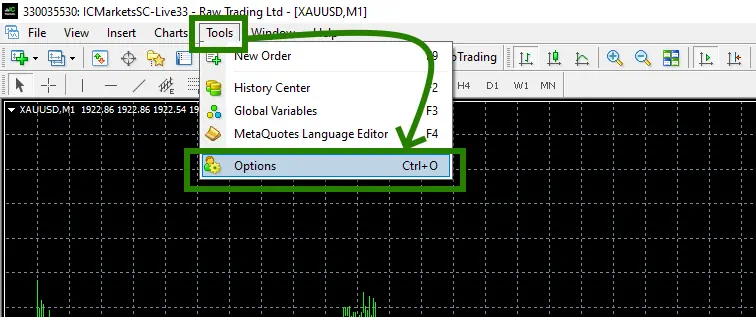
Check the “Allow WebRequest for listed URL’ box”.
Add the following URLS by clicking on the green ‘+’ symbol and copy-pasting one by one:
https://ec.forexprostools.com
https://www.worldtimeserver.com
https://chat.openai.com/
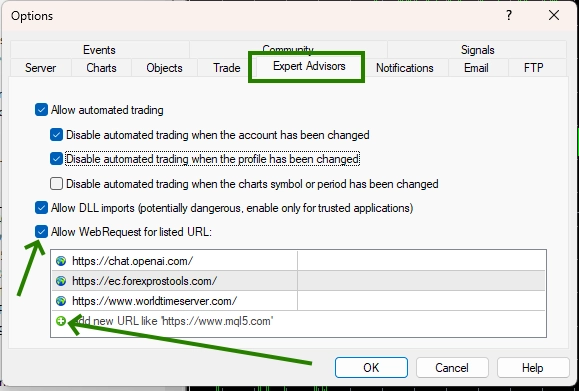
Activate the “Auto Trading” button:

Open the “Navigator” folder, find the Bonnitta Gold EA file in the “Experts” branch and drag it onto the XAUUSD M1 quotes chart:

After that, the adviser will activate all trading services within a few seconds and will be ready for trading. The Bonnitta Gold EA trading panel will appear on the quotes chart, which will look like this. Then the adviser will start trading very soon.