Download and unpack the archive with the product
You received the Elite Tactics EA product archive in your confirmation email after purchase. You need to download this archive to your computer and unzip it. To do this, you can use a standard archiver on your computer or (if you do not have such an archiver) use this free one – 7zip archiver.
Next, follow the instructions below.

Open the MT4 root directory
So, first you need to open the root directory of the MetaTrader platform on your computer. For this, in the upper left corner of your trading platform, click on the “File” menu. Select “Open data folder” from the drop-down menu.

Open the “MQL4” folder inside the root directory of your platform and find the “Experts” folder inside


Restart your MT4 platform
This is necessary for any changes you make to take effect.

Assets for trading
Open one by one the charts of quotes of the following assets:
- EURUSD,
- GBPUSD,
- USDJPY.
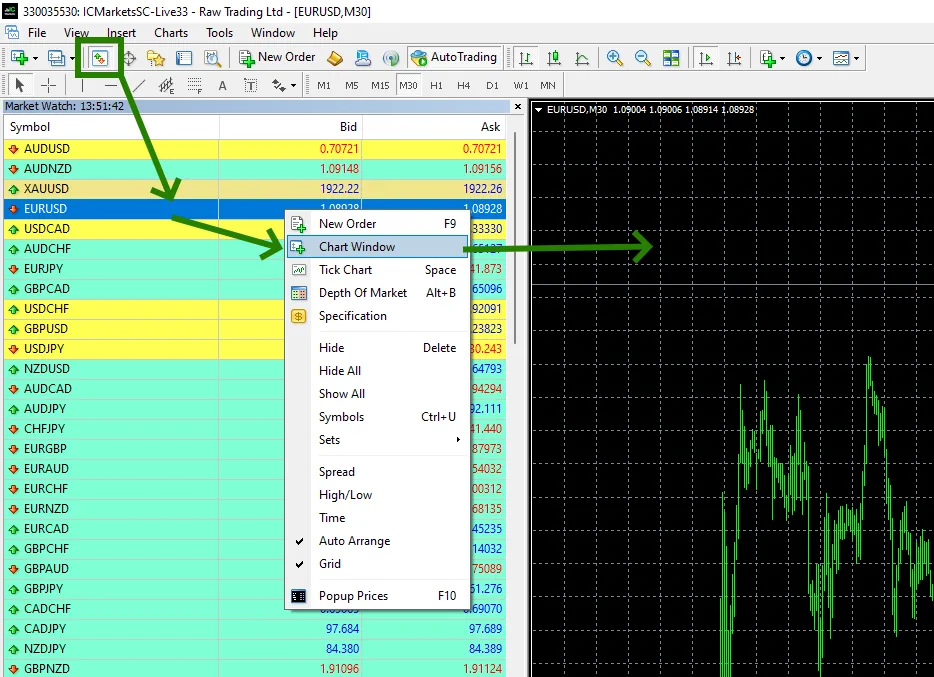
Set the H1 timeframe for each open quote chart:
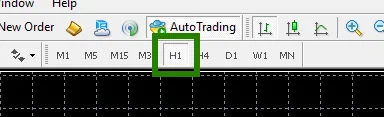
If some assets do not appear in the list of available assets, you need to right-click on the list of assets and select the “Show all” option:
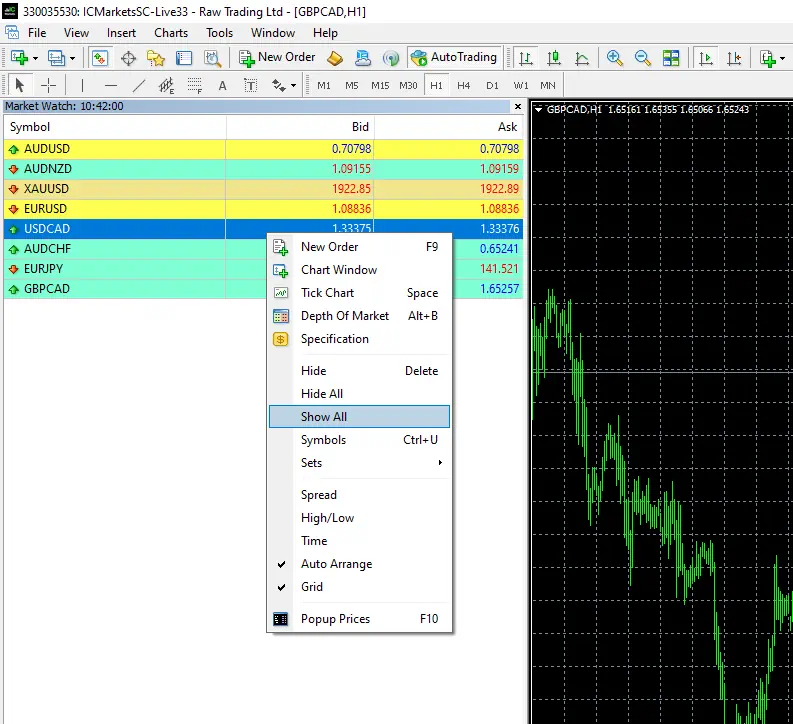
Activate the “Auto Trading” button:

Open the “Navigator” folder, find the Elite Tactics EA file in the “Experts” branch and drag one by one to all the quote windows that you have prepared for trading.
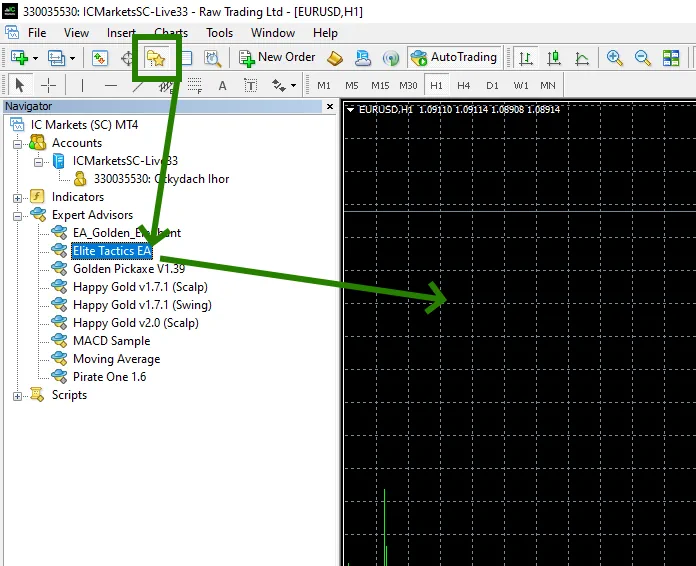
After you drag the Expert Advisor onto the quotes chart, its manual settings window will open. You need to click on the “Load” button and for each asset you use for trading, load the automatic configuration file. This set-files are in the archive that you received after purchasing this product. Please note that the name of the set file must match the name of the asset on which you are setting up.
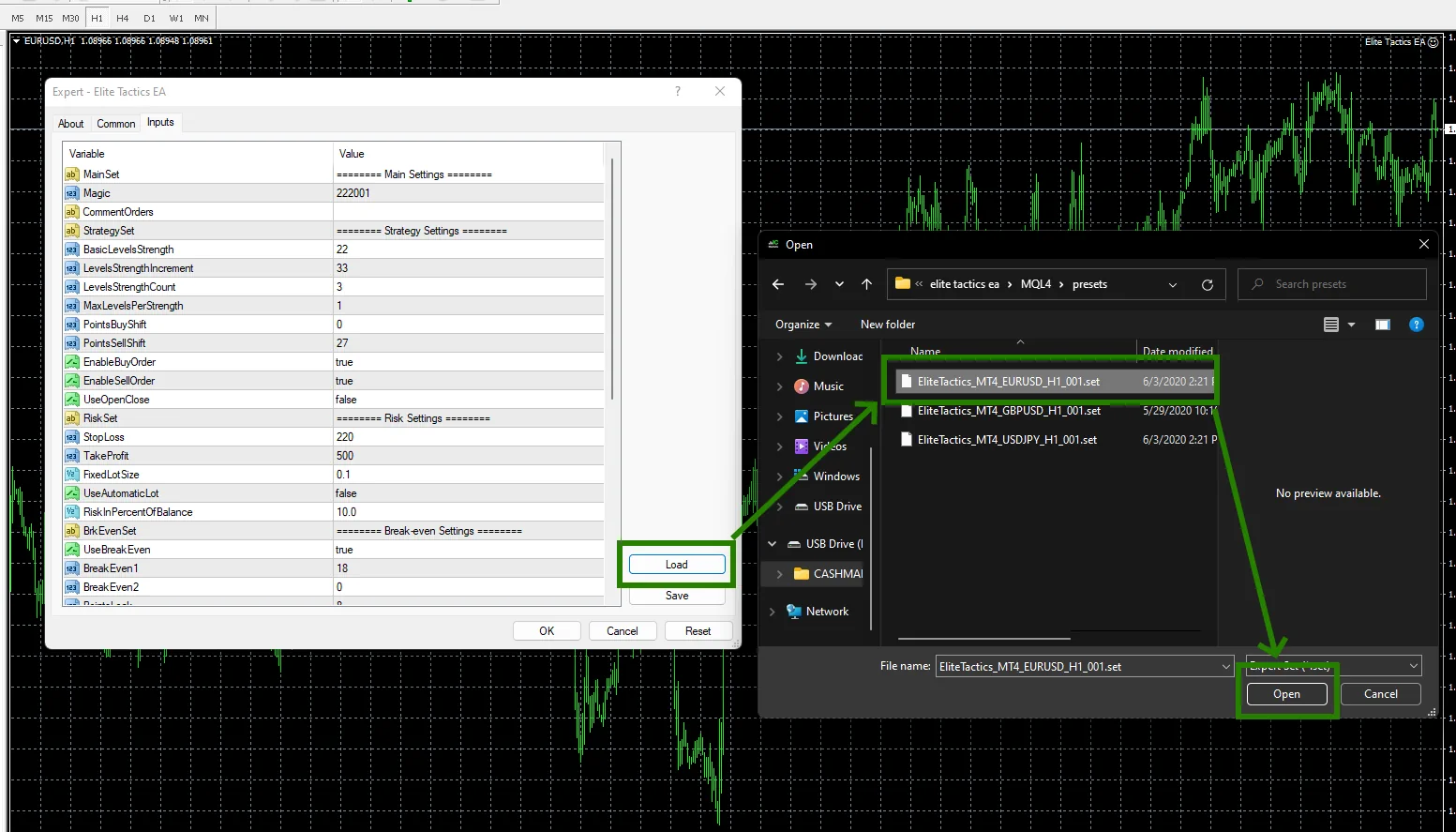
After that, the adviser will activate and will be ready for trading.
