Download and unpack the archive with the product
As confirmation of payment, after purchasing MoneyTree EA you will receive a confirmation letter to your email. Inside the email you will find a link to download this trading robot.
Download MoneyTree EA on PC and extract. If you do not have an archiver to unpack archives, then use this free one – 7zip archiver.
Next, follow the instructions below.

Copy the MoneyTree robot file to the MT4 root directory
Open the root directory of your MetaTrader platform and copy the Golden Elephant Expert Advisor file to the “Experts” folder. Follow the instructions in the pictures below:

Open the “MQL4” folder inside the root directory of your platform and find the “Experts” folder inside


Restart your MT4 platform
This is necessary for any changes you make to take effect.

Assets for trading
MoneyTree expert advisor was created for trading on the following assets:
- AUDCAD,
- AUDCHF,
- AUDNZD,
- AUDUSD,
- EURAUD,
- EURCHF,
- EURGBP,
- EURJPY,
- EURNZD,
- EURUSD,
- GBPUSD,
- NZDCAD,
- NZDCHF,
- NZDJPY,
- NZDUSD,
- USDCAD,
- USDCHF,
- USDJPY.
So, open all the listed assets in turn. To do this, open the “Market Whatch” tab and, in turn, open the quote windows of all the assets that we have listed above.
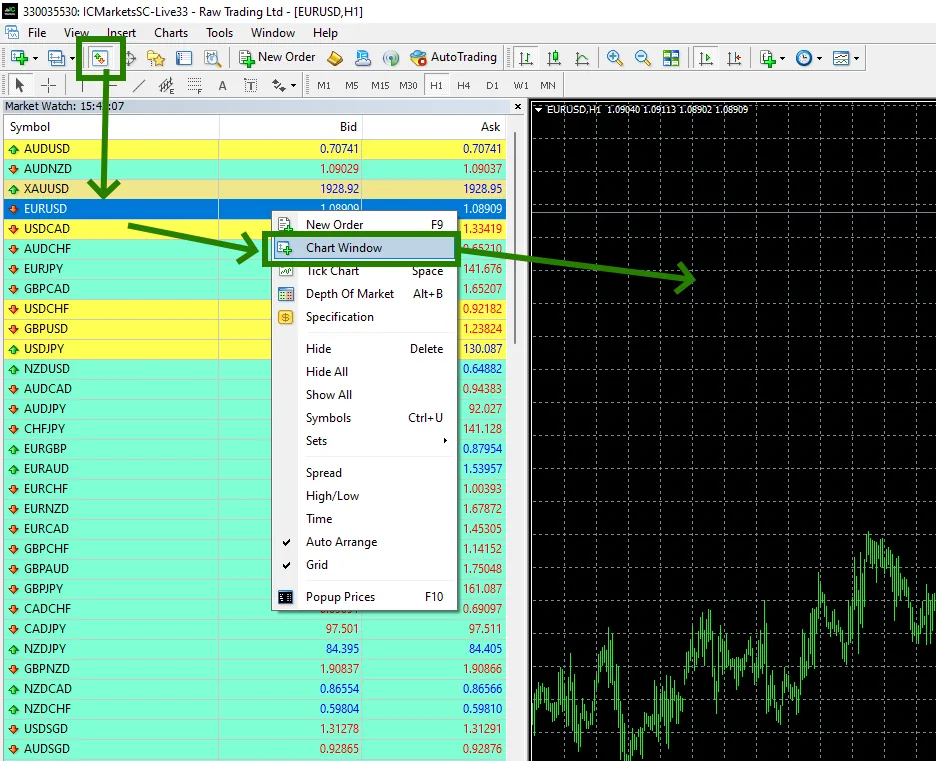
If some assets do not appear in the list of available assets, you need to right-click on the list of assets and select the “Show all” option:
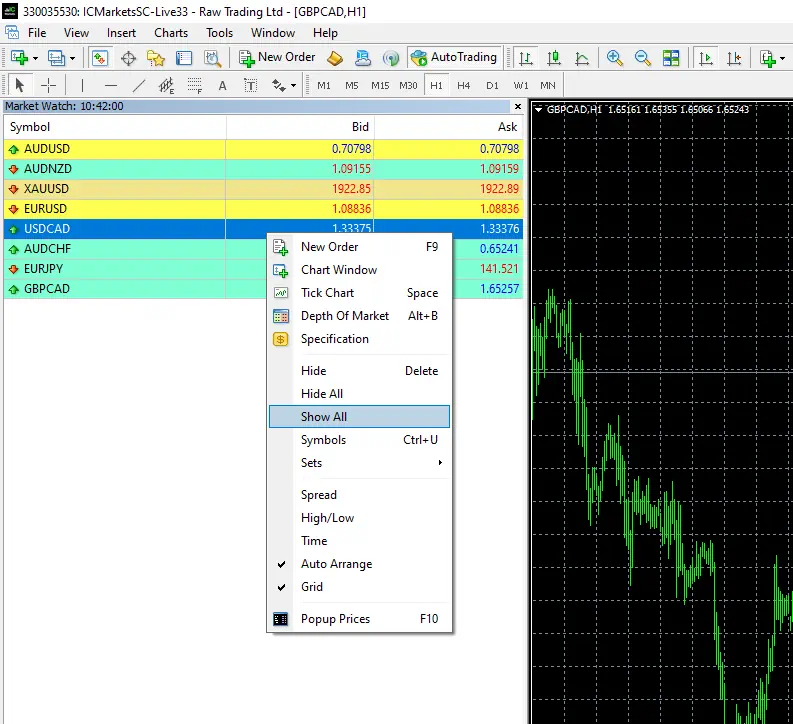
Set the M15 timeframe for quote chart:
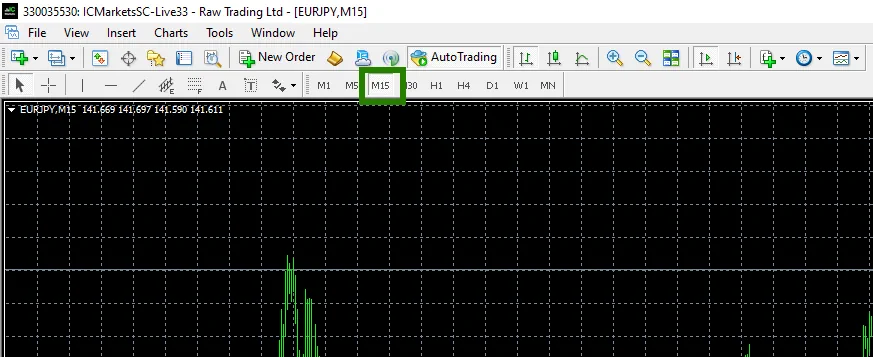
Activate the “Auto Trading” button:

Open the “Navigator” folder, find THE MONEY TREE ea in the “Experts” folder and drag it onto the quote chart on each active for trading:
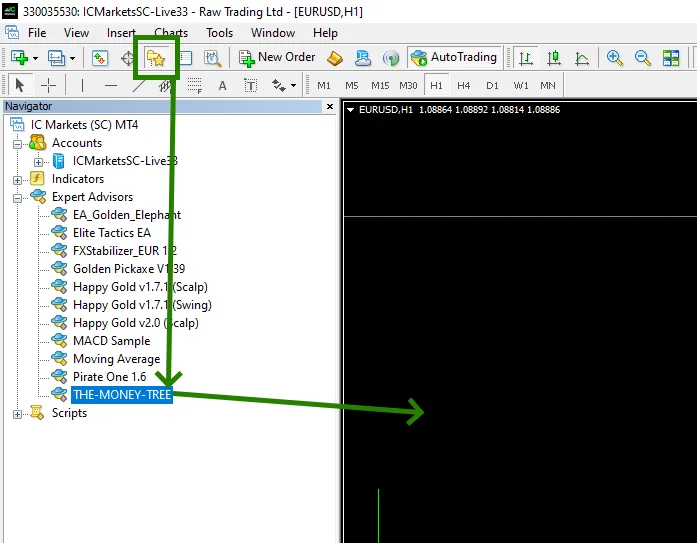
Money management
For $1000, use the starting lot 0.01 (it is set in manual settings by default). If your capital is $2000, then use the starting lot of 0.02 and so on. In the manual settings of the adviser, you can change the value for the starting lot in accordance with the size of your deposit.
