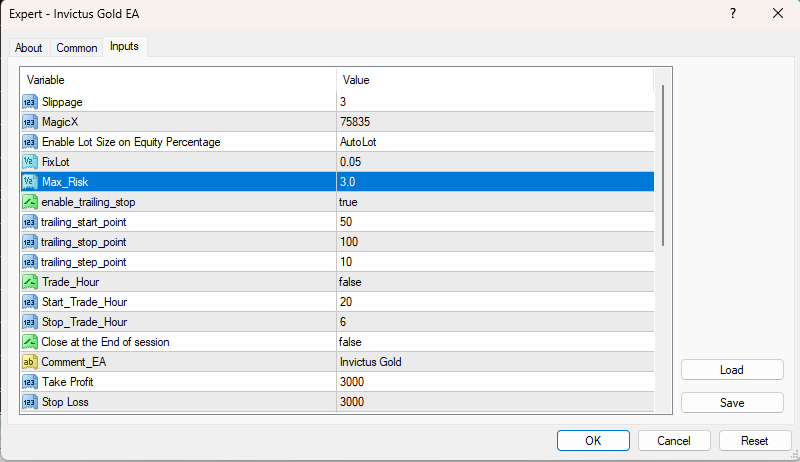Download and unpack the archive with the product
In the email you received after purchase, you will find an archive with the Invictus Gold EA product. Unzip this archive to your computer. If you do not have an archiver on your PC, then use this free one – 7zip archiver.
Next, follow the instructions below.

Copy the advisor file to the MT4 root directory
First, open the root folder of your MT4 platform to copy the Invictus Gold EA file into it. Follow the prompts below:

Drag the file of Invictus Gold EA to the “Experts” folder:
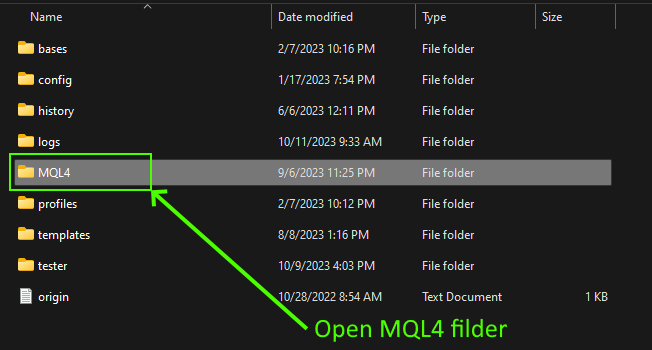
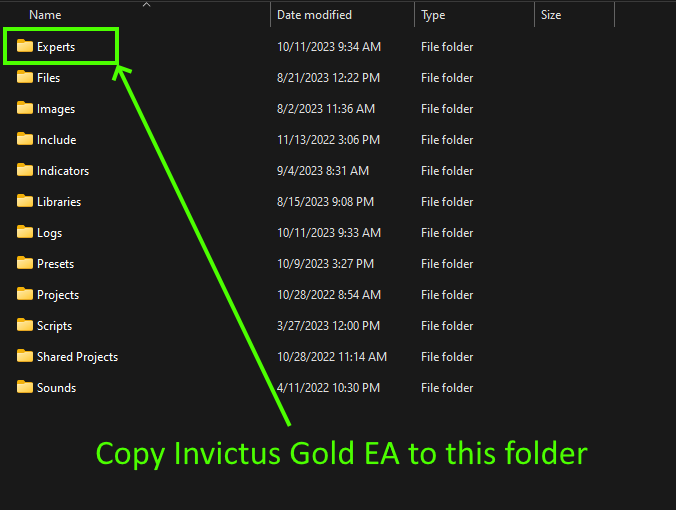
Restart your MT4 platform
This is necessary for any changes you make to take effect.

Assets for trading
The Invictus Gold expert advisor trades on the XAUUSD AUDCAD, AUDJPY, CADJPY EURCAD GBPCAD GBPJPY GBPUSD NZDJPY USDJPY assets. So, you need to go to the Market Watch section and open the quotes chart of this assets (or one of them if you want to trade only one asset):
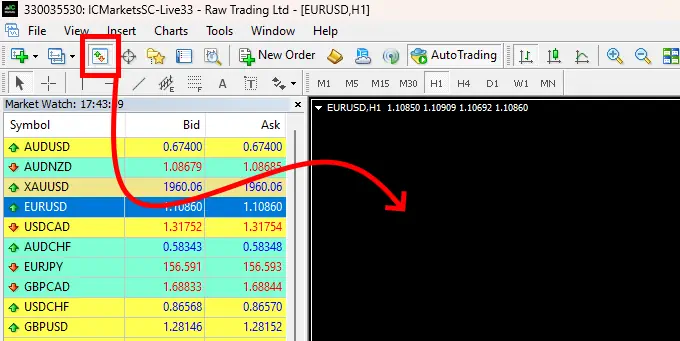
Set the H1 timeframe for quote chart:
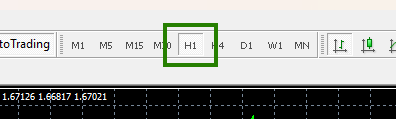
If some assets do not appear in the list of available assets, you need to right-click on the list of assets and select the “Show all” option:
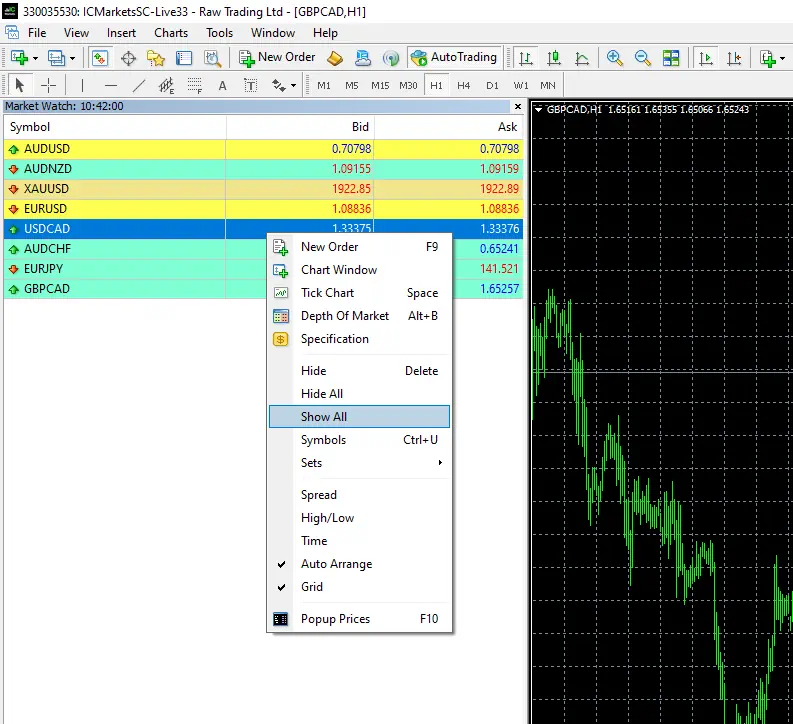
Activate the “Auto Trading” button:

Open the “Navigator” folder, find the Invictus Gold EA in the “Experts” menu and drag it onto the quote chart.
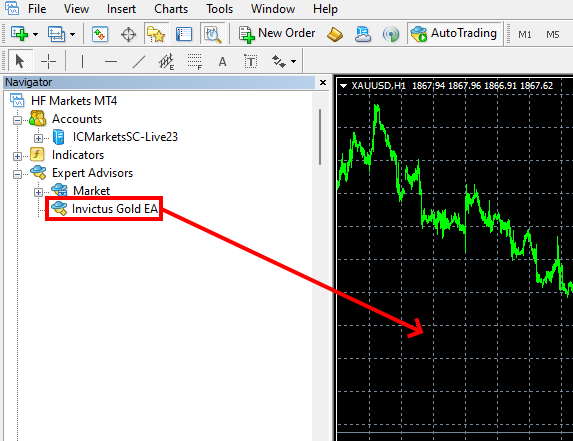
Thus, if you want to trade on all recommended currency pairs (XAUUSD AUDCAD, AUDJPY, CADJPY EURCAD GBPCAD GBPJPY GBPUSD NZDJPY USDJPY) then you need to open the quote windows of all listed currency pairs and install Invictus Gold EA on each open window.
Money management
By default, this trading bot has a 3% risk per trade. If you want to increase or decrease this risk value, change the “Max_risk” variable in the manual settings of the advisor. For example, set the value to “2”. This will set the risk value to 2% for each trade.