Download and unpack the archive with the product
Each buyer receives a product file and instructions on how to install and use by email after making a purchase. Download archive with product to your PC and extract it. If you do not have an archiver, use this free program – 7zip archiver.
Next, follow the instructions below.

How to install DIVERGENCE tading indicator
After the purchase, you receive the product to your email. Download the files of this system from the email to your personal computer.
After that, you need to:
- Copy the Divergence Killer indicator file to the “Indicators” folder.
- Copy the DK Utility in the “Experts” folder.
- The archive with a set-files must be unzipped and copied to the “Presets” folder.
All these folders are located in the root directory (the MQL4 directory).
Open the root directory of your MetaTrader platform:
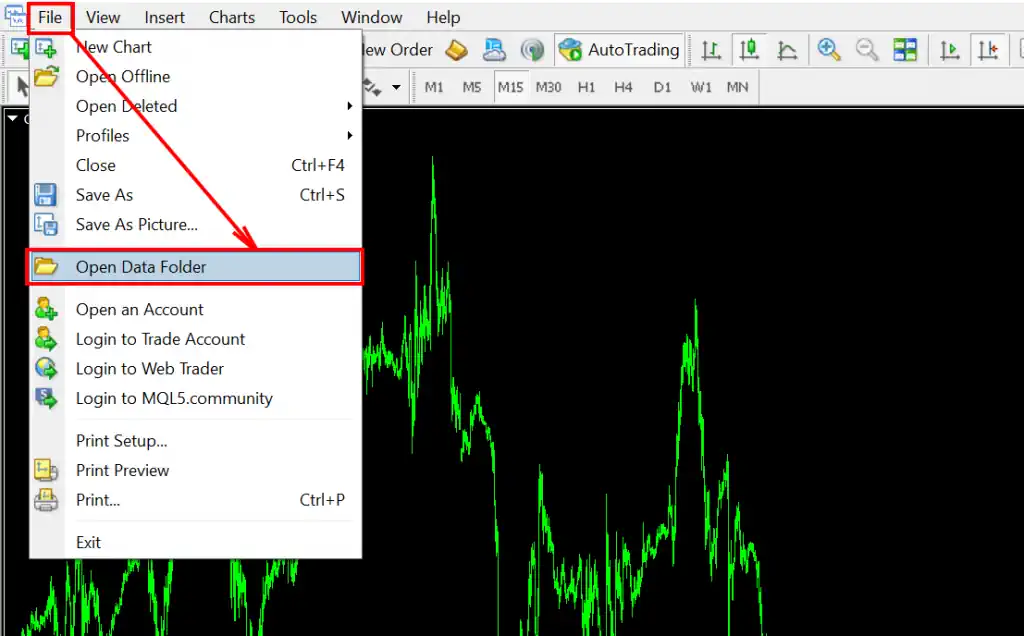
And copy files here:
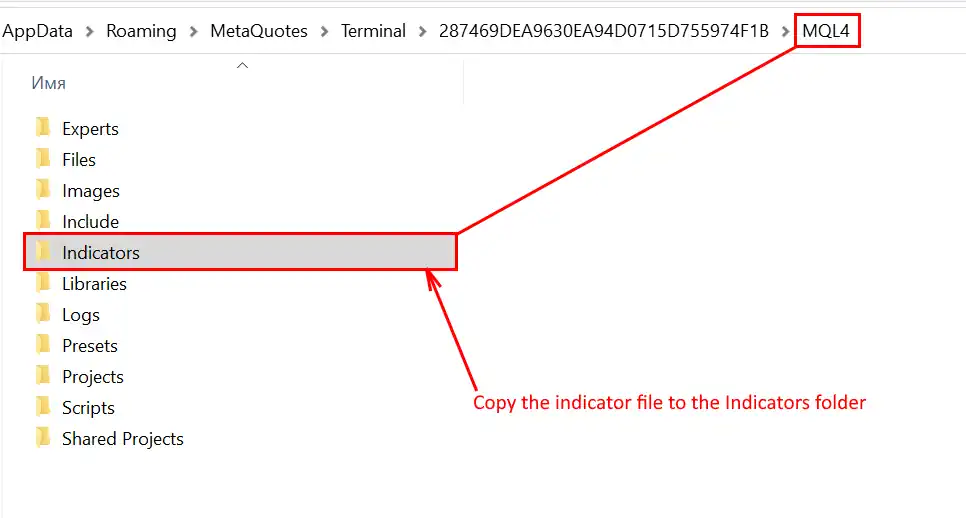
Сopy the DK Utility file to the experts folder:
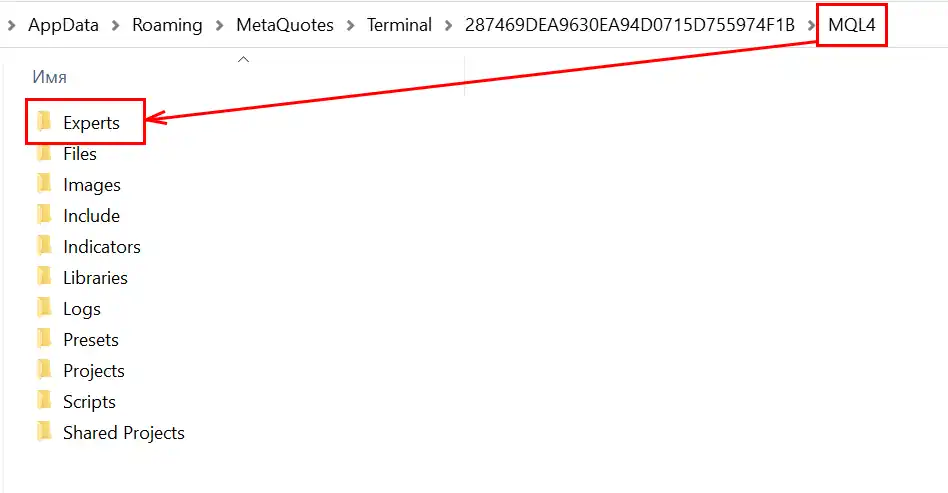
Copy set-files folder into "Presets" directory:
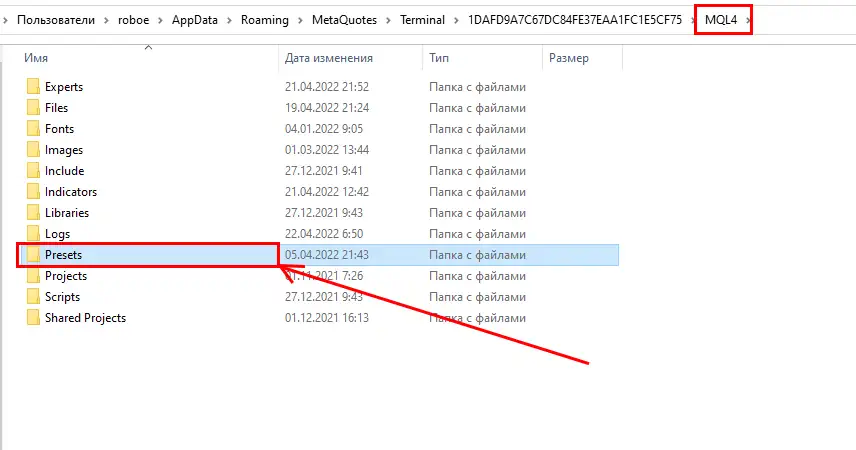
After that, turn off and turn on the MetaTrader platform again (that is, restart it). This will allow all copied files to be initialized inside the Metatrader platform.
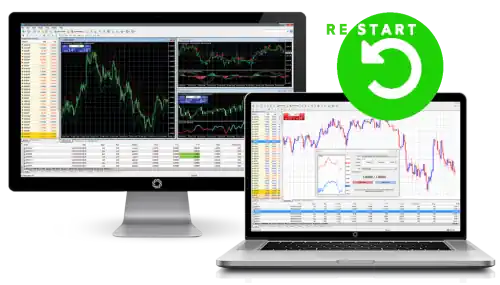
How to install DIVERGENCE KILLER indicator on the quote chart
Open any currency pair from the MARKET WHATCH section:
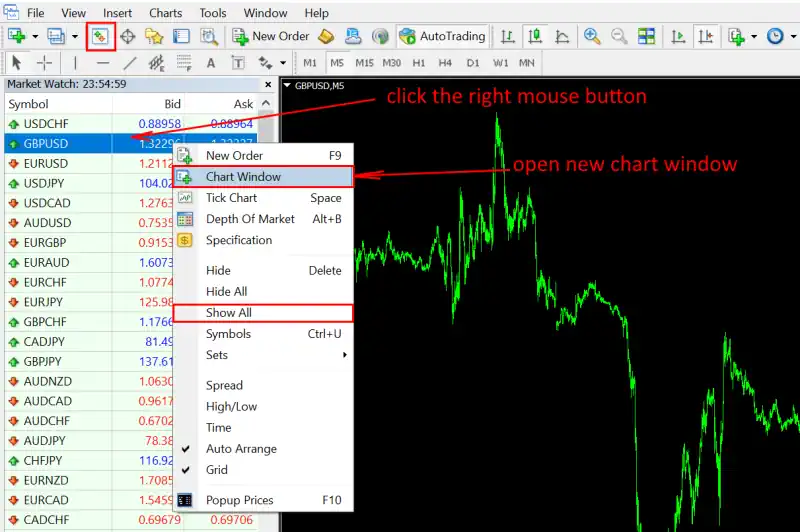
Select the timeframe on which you want to use the indicator. Please note that the higher the timeframe for trading, the better the indicator signals will be. We recommend using timeframes H1 or H4. In this case, the indicator will give the most accurate signals.
The thing is that there are too many “noises” (deceptive market movements) on small timeframes (for example, M5 or M15), which significantly reduces the effectiveness of the strategy.
So, the best tactic would be to choose 10-15 different currency pairs on the H1 or H4 timeframe and get a lot of accurate signals every day.
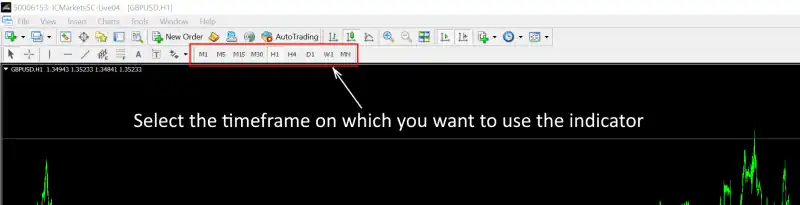
Reduce the quote chart by the minimum zoom and scroll the graph slightly to the left. thus, the MetaTrader platform will be able to download all the necessary quote history for the indicator to work:
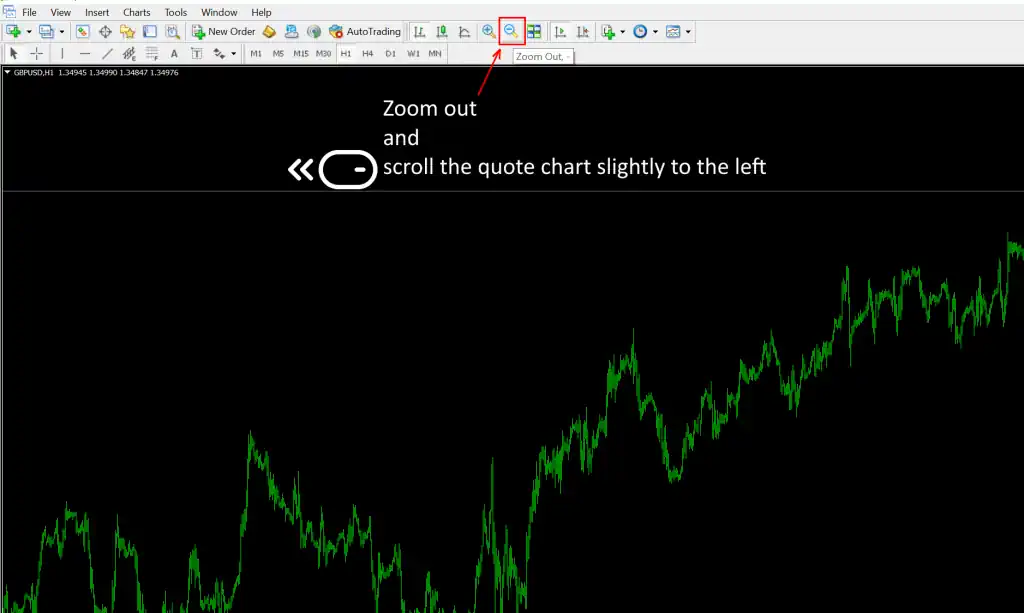
Open the navigator tab and drag DIVERGENCE KILLER trading indicator to the quote chart:
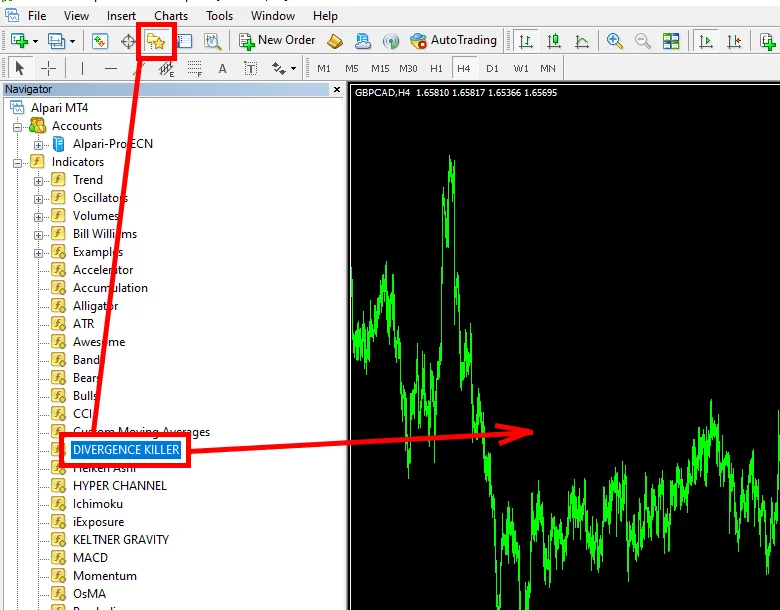
When you drag the indicator to the quote chart, a window with manual settings will open. At this point, you need to apply an automatic configuration file (set file) to the indicator. This file contains all the necessary settings that will automatically reconfigure all the parameters of the indicator to work correctly on the timeframe you have chosen. (by default, the indicator has settings for the timeframe H1). That is, if you use the indicator on the H1 timeframe, you can use the default DIVERGENCE KILLER settings. However, if you want to use the system on any other timeframe, then you need to additionally configure the indicator.
To do this, click on the LOAD button and apply settings to the indicator, the name of which corresponds to the timeframe you have chosen. For example, if you are setting up the DIVERGENCE KILLER indicator on the H4 timeframe, then you need to apply the settings with the name H4:
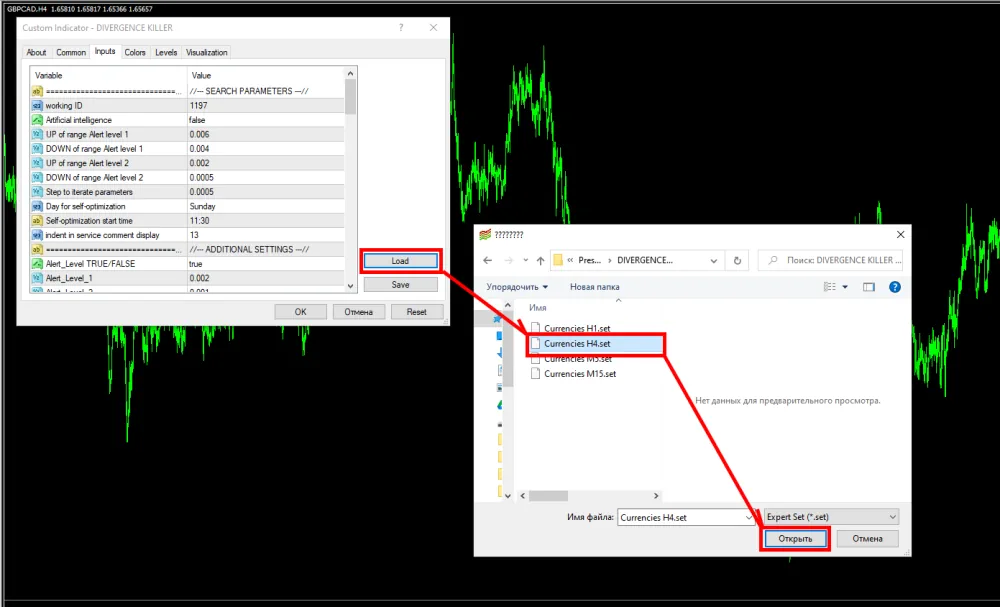
After that, the process of self-optimization of trading parameters will automatically begin. The indicator will start sorting through thousands of different options for trading and choose the best one for You.
Note that during optimization, your platform will “freeze” for a few seconds. This freezing is due to the fact that the platform has limited resources and at this moment it processes all the mathematical operations of the indicator.
After optimization, the DIVERGENCE KILLER indicator gives results in the indicator window and on the quote chart. Similar signals, as you can see on the history of the quotation chart, you will receive in the future and use them to conclude your own deals:

Attention. Due to the fact that the quotes of any asset are in constant motion and the market often changes (moves from the trend stage to the flat stage, for example), the indicator needs to undergo a new optimization 1 time a week so the artificial intelligence of the indicator will be able to adjust the trading strategy according to which it gives you signals.
In order to start a new optimization, open the manual settings of the indicator and enter any random number into the “Strategy ID” variable.
Also, you can perform a new optimization of the indicator at any time. If you realize that you did something wrong and the indicator did not correctly select the parameters for trading, you can do the optimization again. To do this, change the “Strategy ID” number and click OK. The indicator will restart the optimization algorithm and select the best parameters for trading.
Trading signals of DIVERGENCE KILLER indicator
Now, let’s take a closer look at how to trade using the signals of the THE BIG BRAIN indicator. So, after new trading conditions appear on the price chart, the indicator will give a trading signal, namely:
- will place an arrow with the corresponding trading direction on the quotes chart,
- a PUSH message will be sent to your smartphone and a message to your email (if you activate and configure this function).
- an alert pop-up window will appear on the display
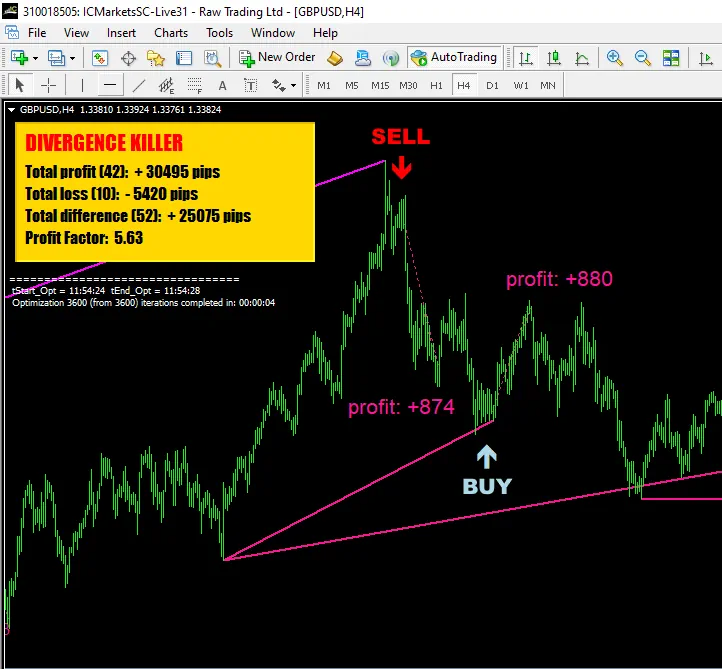
So, a new trading signal has appeared on the price chart – it’s time to open a deal. The direction of trade is indicated by an arrow on the price chart, as well as an alert message in which DIVERGENCE KILLER indicator signals you to trade.
When to close a trade? The DIVERGENCE KILLER indicator will also give you a signal about this (sound signal, pop-up alert window, PUSH notification to phone and email).
Also, a new graphical object will appear on the price chart as a dashed line from the place where the deal was opened to the place where the deal was closed. And also the result of processing this trading signal.
DK UTILITY
Of course, we made sure that your trading using the DIVERGENCE KILLER indicator is as comfortable as possible! To do this, we have created a special utility that will close deals for you based on the signals of the DIVERGENCE KILLER indicator.
DK UTILITY is a simple semi-automatic trading robot that can close trades instead of you. It is not necessary to use this utility. you can close all deals yourself. However, if you receive a signal to close a trade at night while you are sleeping, you will miss the closing moment… So, if you do not want to lose the closing signals and miss good opportunities for profit fixing, it is better to use the DK UTILITY.
If you want to use this utility, drag it from the “Experts” tab to the quote chart and apply it with the default settings. This utility will automatically close trades in accordance with the signals of the indicator, which you see in a separate window of the quotation chart. Namely, at the moment when it crosses the level “0” of its own scale.
