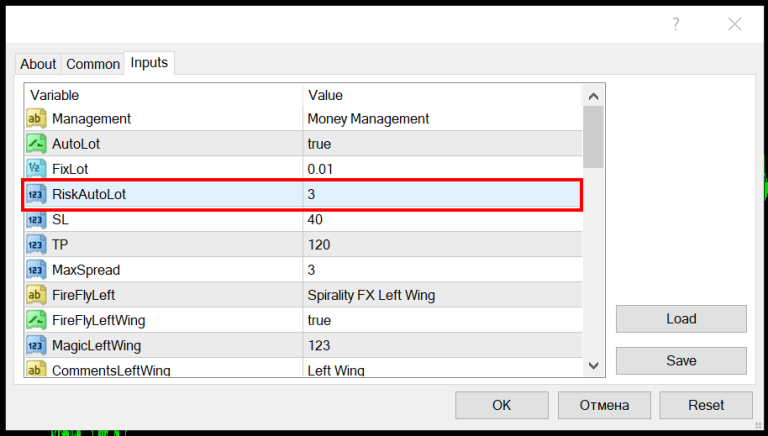Download and unpack the archive with the product
Each buyer receives a product file and instructions on how to install and use by email after making a purchase. Download archive with product to your PC and extract it. If you do not have an archiver, use this free program – 7zip archiver.
Next, follow the instructions below.

ANGRY RABBIT EA - how to use
Installing a trading robot on the platform
So, after you have made a purchase of the scalping trading robot ANGRY RABBIT EA on our website, we will send its file to you by email, which you specified when buying.
Download the file that we sent to your computer and transfer it to the root directory of your MetaTrader platform. To do this, open the root directory of your platform as follows:
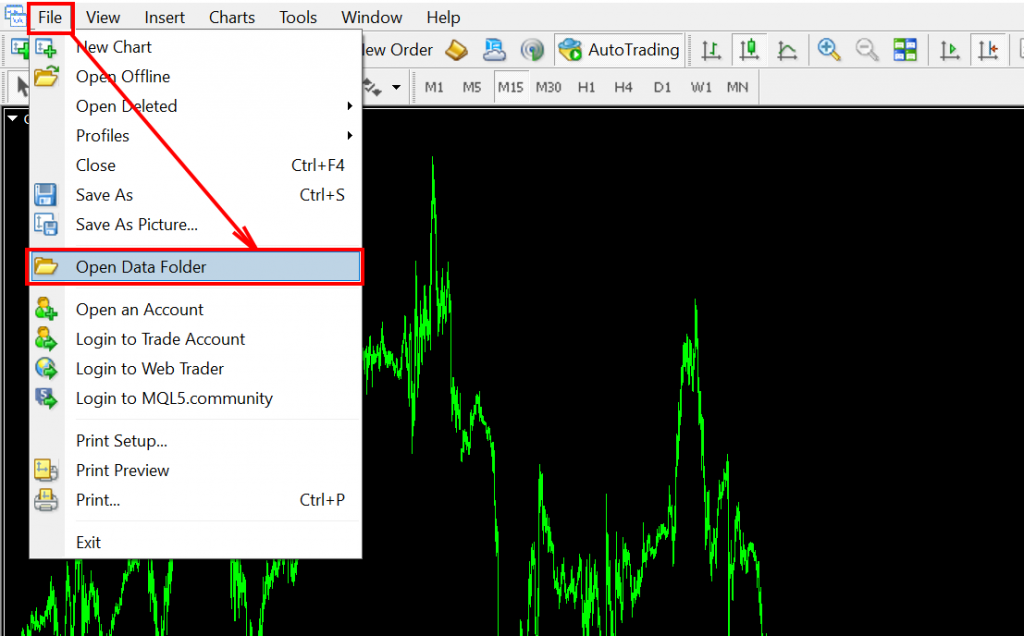
Select the “Experts” folder which is located in the MQL4 directory:
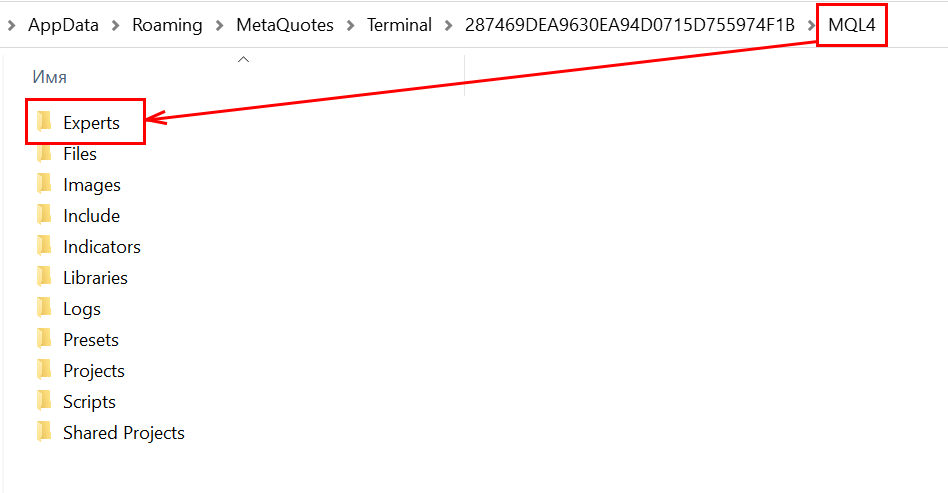
Also, after buying the Expert Advisor, we will send you set files for its automatic configuration. Open the archive and copy its contents to the “Presets” folder:
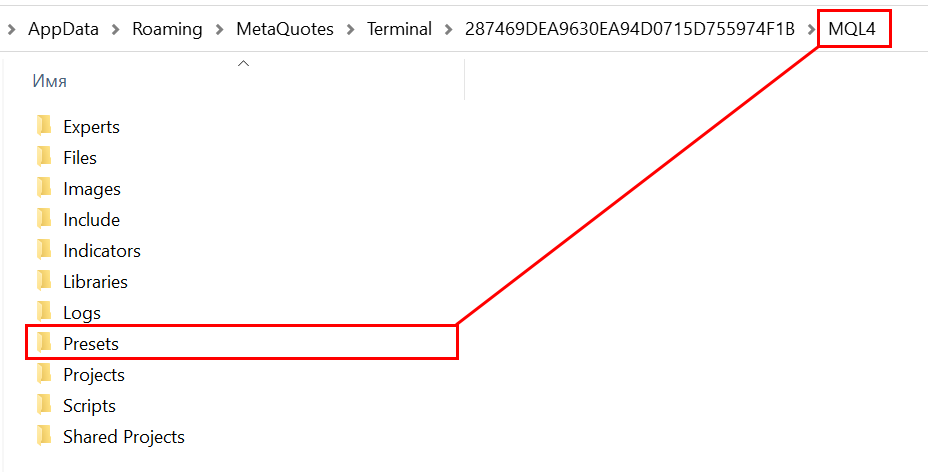
Do not forget that in order to use the trading robot on your platform, after you copy it to the “Experts” folder, you need to restart for the Metatrader.

Accurate tuning the ANGRY RABBITS EA
Open all the charts of quotes of those assets on which it is recommended to use ANGRY RABBIT EA, namely: GBP/USD, EUR/CHF, EUR/GBP, USD/CHF.
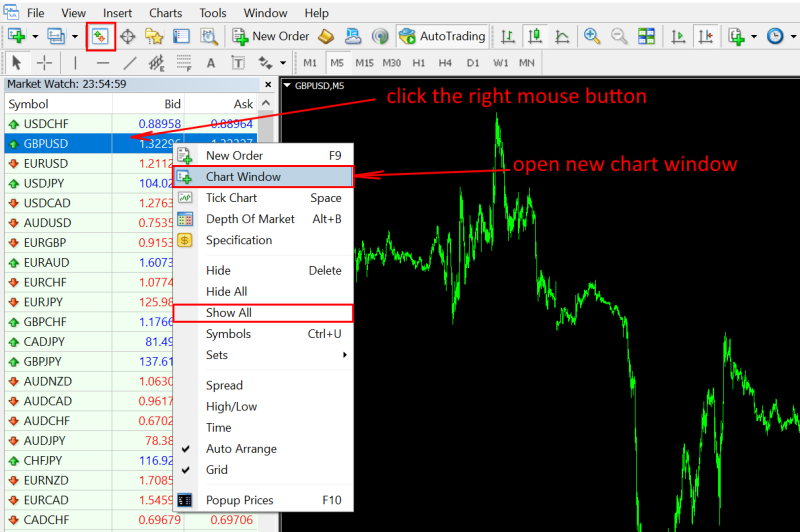
For each open window, set the timeframe M1:
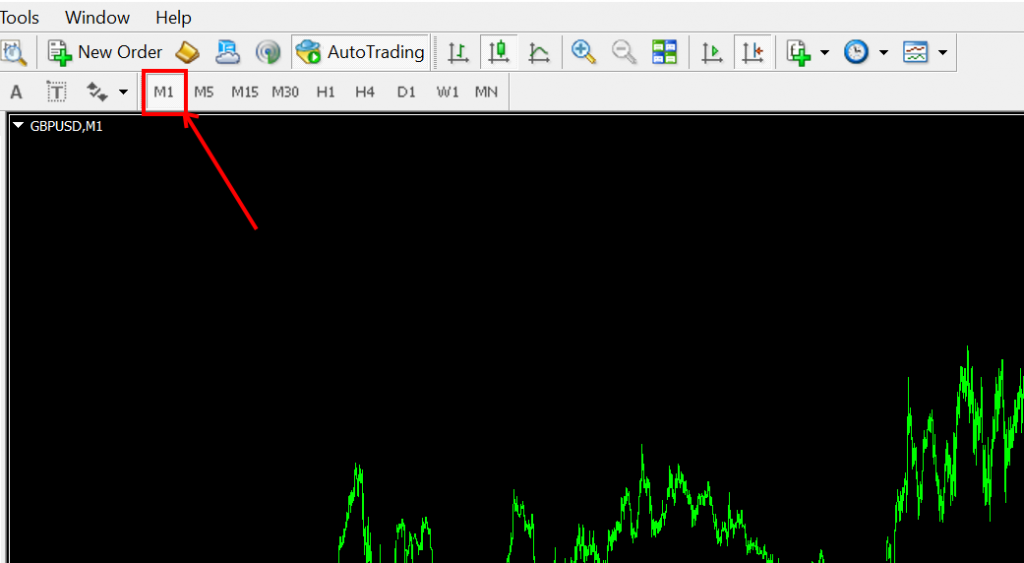
Open the Navigator tab and find the ANGRY RABBIT EARS file in the list of available Expert Advisors. Drag this file to each quote window:
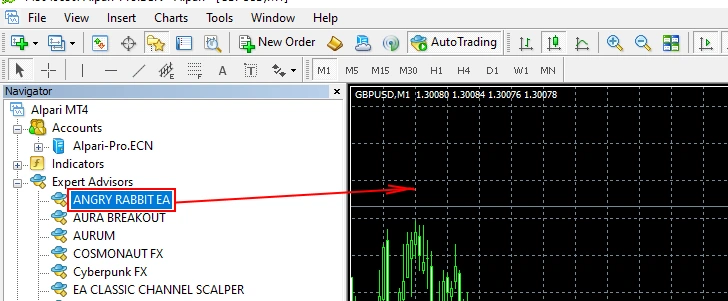
Apply a set file to the Expert Advisor on each quote window for automatic configuration. The name of the set file must match the name of the currency pair
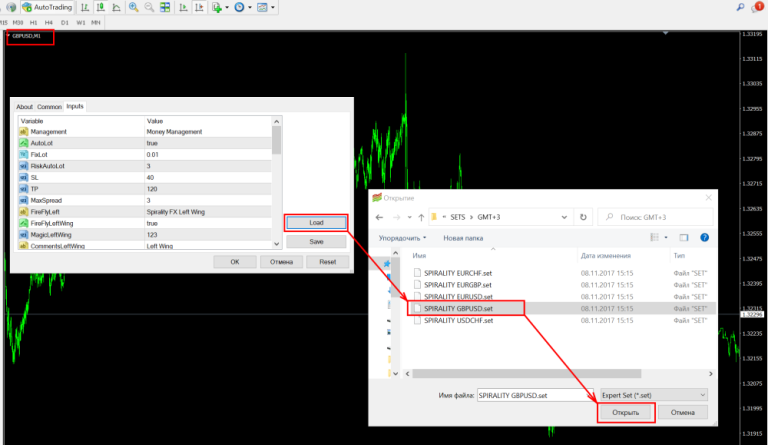
When you use the set files for automatic configuration, you will see that there are several variants of these files. Which option to choose will depend on what GMT time your platform uses. You should know that the Expert Advisor always works according to the GMT summer time of your platform. How do I find out what GMT time your platform uses in the summer? Contact your broker’s support and ask what time GMT the broker’s platform operates in the summer. For example, you will be told that it is GMT +3. So you should use the network files from the GMT+3 folder.
Can’t determine your platform’s GMT time? The easiest way to solve the problem is to contact the support of your brokerage company. Ask – what GMT time your platform uses in the summer period.
For example, the company ICMarkets uses GMT+3. Accordingly, to configure the expert Advisor on the platform of this broker, you must use the set files from the GMT+3 folder.
Money management of ANGRY RABBIT EA
Find the “RiskAutoLot” variable in the ANGRY RABBIT EA manual settings and set the trading risk value for it. A value from 1 to 2 is a low risk. A value from 3 to 4 is the medium risk. A value of 5 or higher is a high risk.