Download and unpack the archive with the product
After purchasing this product, you will receive a confirmation email with a link to download the Special S EA archive. What to do next? First, disable the antivirus program on your PC so that it does not interfere with you installing software. Next – download and unpack the archive with the product on your PC and follow all the steps as written in our manual:
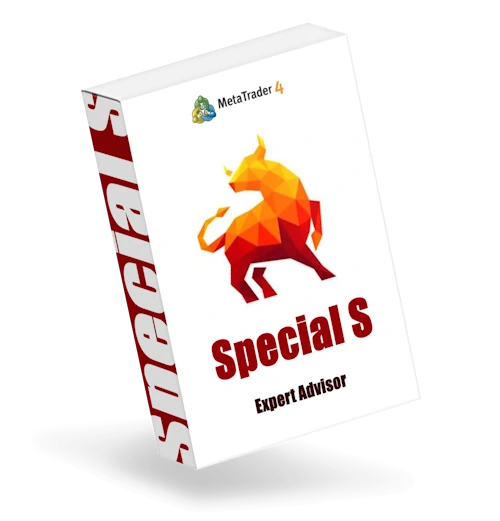
Open the root directory of your MT4 platform
Open the root directory of your MT4 platform. To do this, in the upper left corner of your trading platform, click on the “File” menu. Select “Open data folder” from the drop-down menu.

Open the “MQL4” folder inside the root directory of your platform and find the “Experts” folder inside

Copy the Expert Advisor’s Special S file to the “Experts” folder:

Copy the “Regeneration tools” file to the “Indicators” folder:
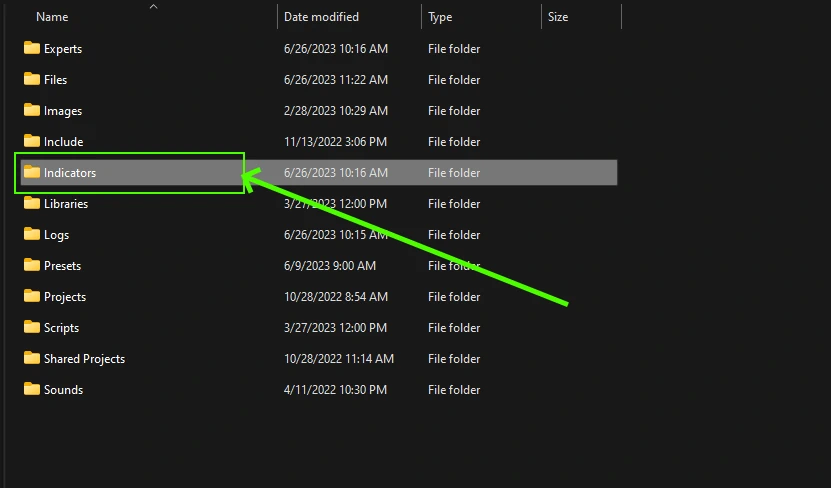
Installing the DLL file
Inside the zip archive you will receive after purchase, you will find a DLL file. You need to copy this file to a special folder on your MT4 platform. The easiest way to do this is shown in the video below.
Before doing this, turn off the anti-virus program on your computer or set the option to “trust” this DLL file.
Location of the folder where you need to install the DLL file: Disc “С” → Program Files → MetaTrader 4.
Installation order:
- Turn off the anti-virus program on your PC so that it does not interfere with the installation.
- Shut down your MT4 platform
- Copy the DLL file to the location indicated above (copy as administrator)
- Double click on the terminal.exe icon to launch the MT4 platform
- Once your MT4 platform is open, follow the instructions below.
After restarting MT4, it will log out from the broker’s server. Set your trading account login and password again.
Open the GBPUSD quotes chart
Golden Pickaxe EA was created for trading on GOLD (this asset is displayed as XAUUSD in the MT4 platform). You need to click on the “Market Watch” button and find XAUUSD in the list of assets available for trading.
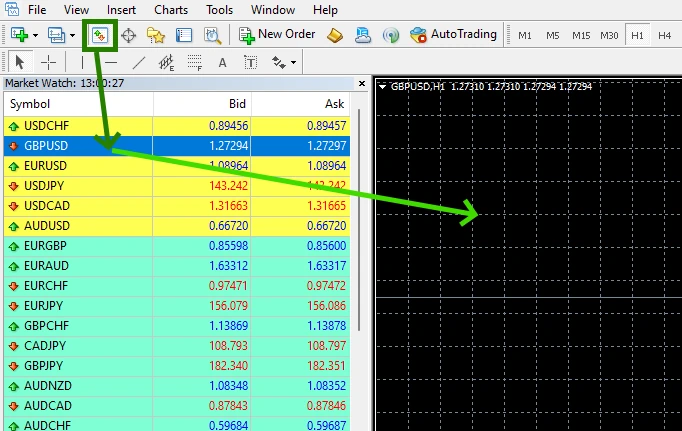
Set the timeframe M1 for the GBPUSD quotes chart. Make sure that the M5 timeframe is displayed in the upper left corner of the quotes chart.
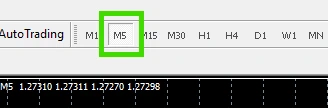
Activate Web Request
Set the platform settings to allow the Web request. This is necessary for the EA to correctly determine the time zones for trading and use the news filter function.
To do this, in the upper left corner of your platform, find the “Tools” button and select “Options” from the drop-down menu:
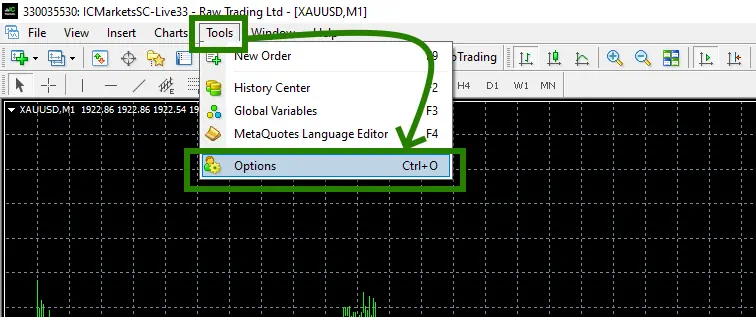
Check the “Allow WebRequest for listed URL’ box”.
Add the following URL by clicking on the green ‘+’ symbol and copy-pasting:
https://nfs.faireconomy.media/ff_calendar_thisweek.xml
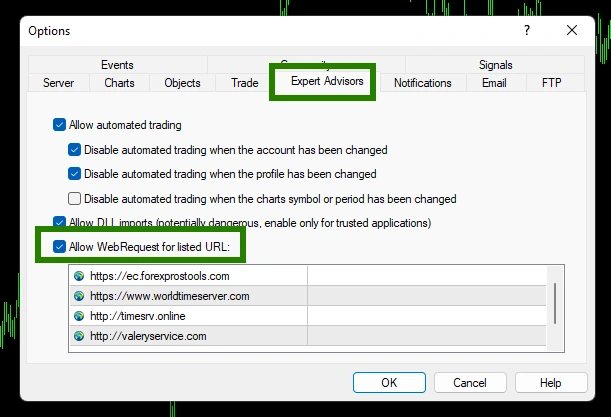
Activate the “Auto Trading” button:

Open the “Navigator” folder, find the EA Special S file in the “Experts” branch and drag it onto the GBPUSD M5 quotes chart:
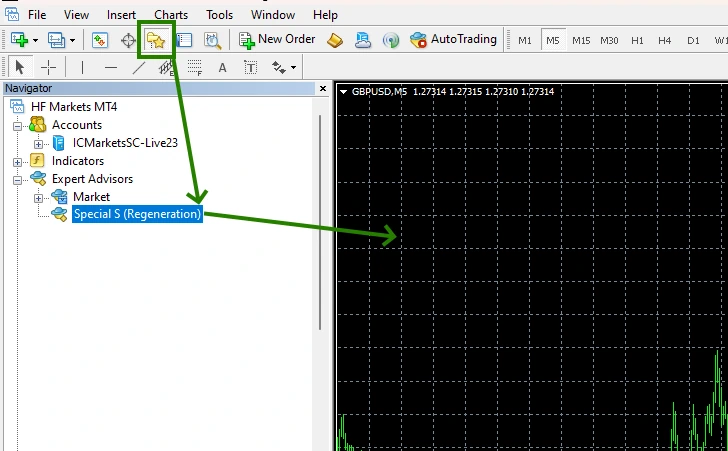
After that, the adviser will activate all trading services within a few seconds and will be ready for trading. The Special S (Regeneration) EA trading panel will appear on the quotes chart, which will look like this.

