Download and unpack the archive with the product
Unzip the compressed file you received via the email confirming your purchase. Save the contents onto your personal computer. Then, follow the instructions given below.
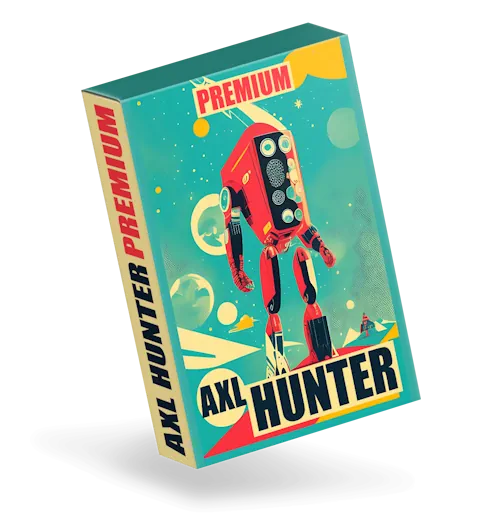
Open the root directory of your MT4 platform
To get started, you need to make a duplicate of the product file in your MT4 platform. To do this, find the “File” menu located in the top left corner of your trading platform and click on it. Then, choose “Open data folder” from the drop-down menu that appears.

Open the “MQL4” folder inside the root directory of your platform and find the “Experts” folder inside

Copy the trading robot file to the “Experts” folder:

Restart your MT4 platform
This is necessary for any changes you make to take effect.

Open charts of currency pairs for trading
AXL HUNTER EA is a multicurrency trading robot. It can work simultaneously on 15 different currency pairs, namely:
- EURUSD
- GBPUSD
- USDJPY
- USDCHF
- USDCAD
- AUDUSD
- EURJPY
- GBPJPY
- AUDCAD
- NZDCAD
- EURGBP
- EURAUD
- EURCAD
- GBPCAD
- NZDUSD
So, to begin with, open all the windows of the quote charts of the listed currency pairs:

Set the H1 timeframe for the all open quotes charts:
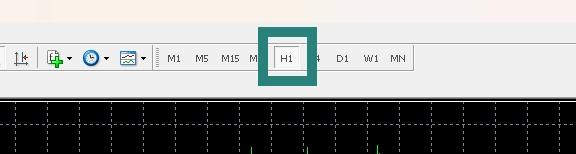
Activate the “Auto Trading” button:

Open the “Navigator” folder, find the “AXL HUNTER PREMIUM” file in the “Experts” branch and drag it onto the quotes chart:
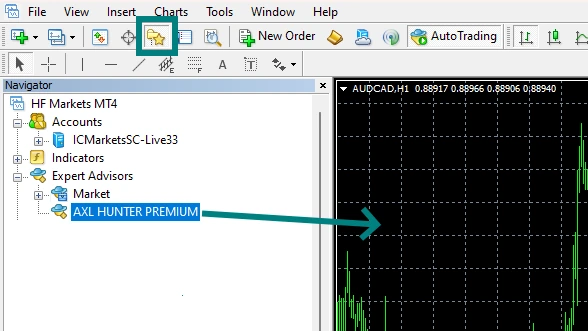
Adjustment of money management (the amount of risk for each deal)
This Expert Advisor works fully automatically. By default, it uses the automatic money management feature. The amount of risk is 3% per trade.
If you want to reduce your trading risk, set the “Risk Percent” variable to another value, such as “1”. This will mean that the EA will use no more than 1% risk for each trade.
