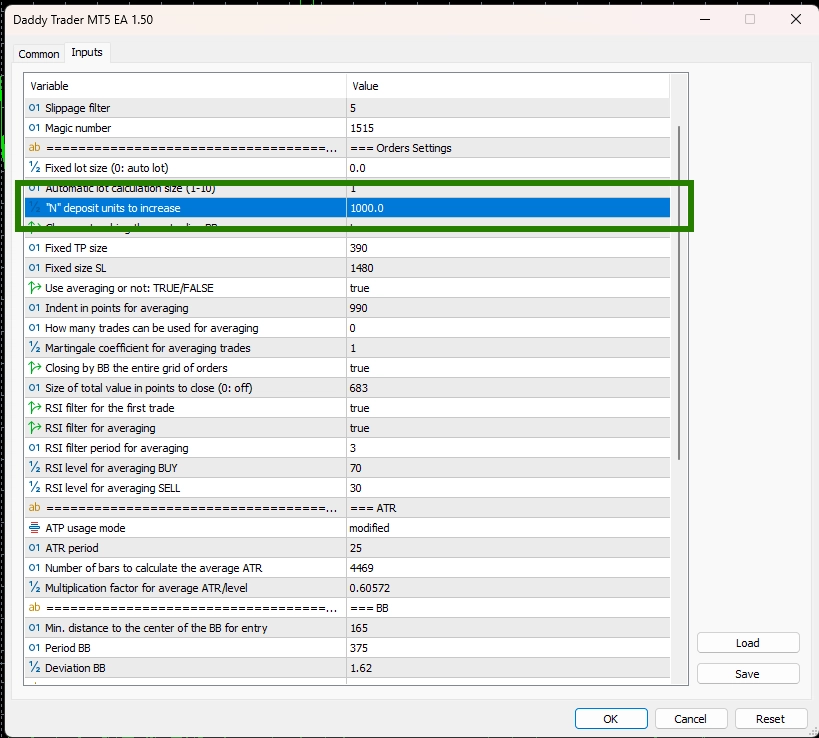Once you have purchased this Expert Advisor, we will deliver it to you via email.
Please unzip and download these files onto your PC and refer to the instructions provided below to proceed with the installation and setup of this trading robot.
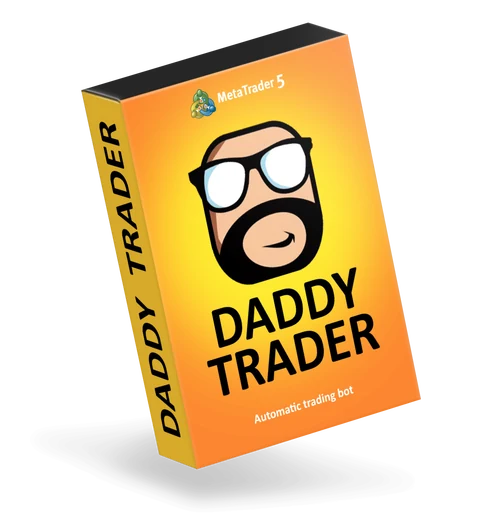
Installing the Daddy Trader EA to your Metatrader platform
Copy the Daddy TraderEA file to the root directory of your MT5 platform. For this:
Click on the “File” tab in the internal menu of your MT5 platform and select “Open Data Folder”
Open the MQL5 folder
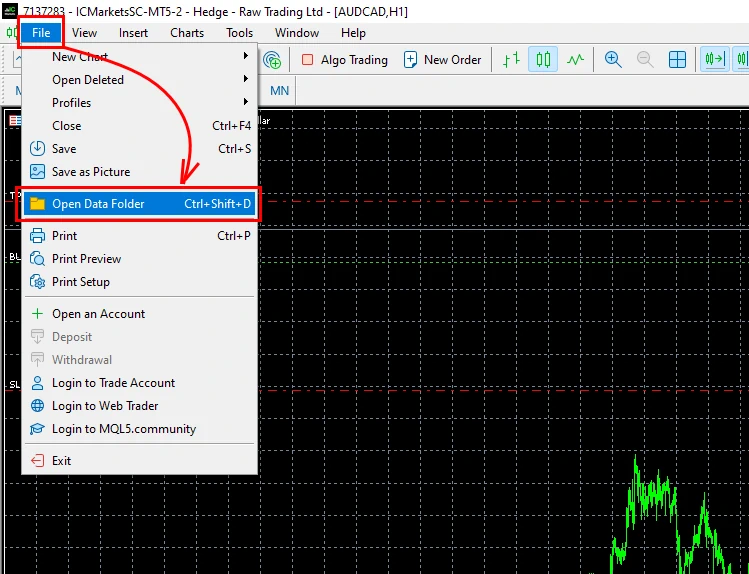
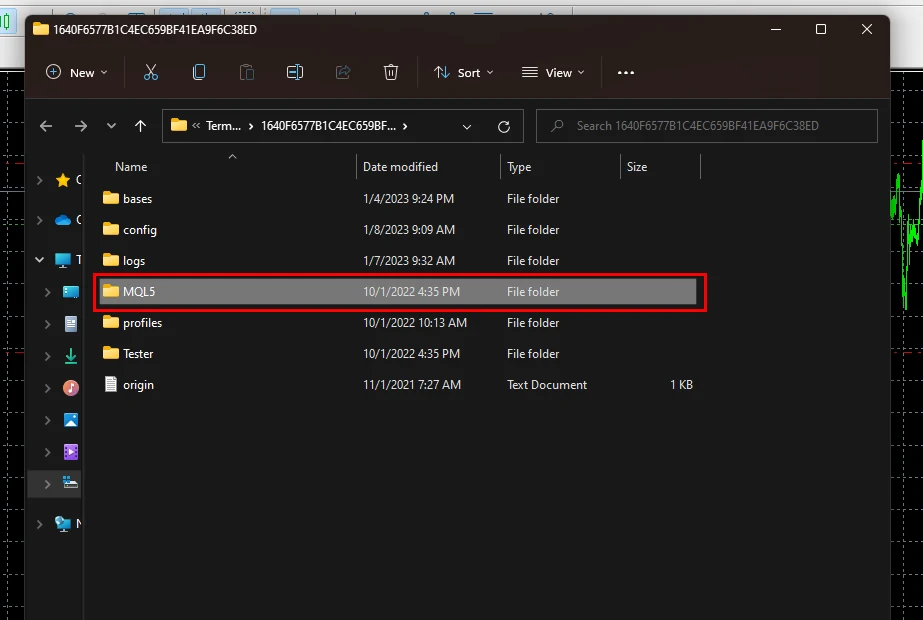
Copy the Merkava EA file to the “Experts” folder:
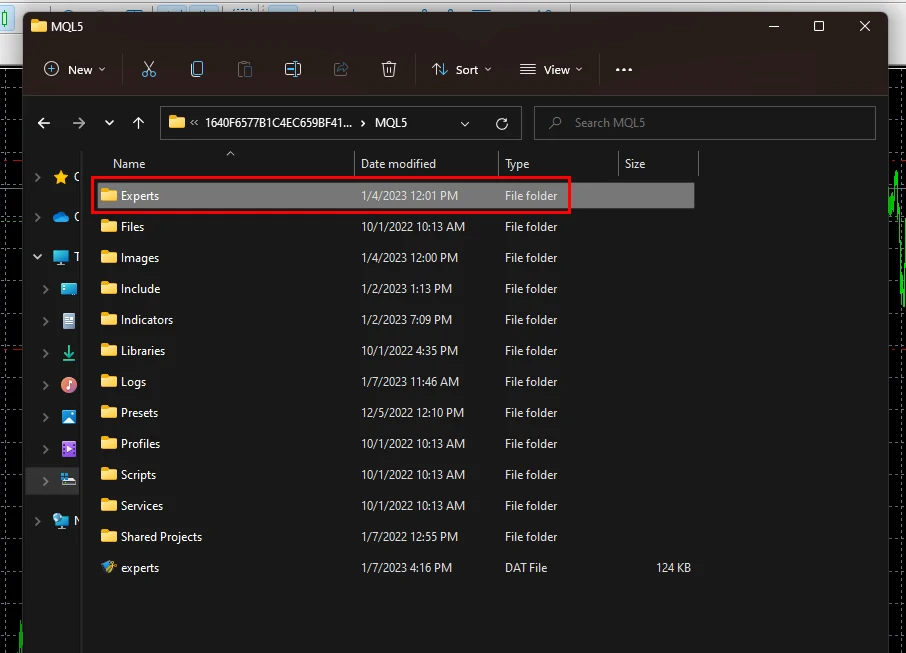
Restart your MetaTrader platform so that the EA file is initialized inside its directory.
Choosing a timeframe and assets for trading
Daddy Trader EA can work on H1 or M15 timeframe. Before choosing one of these timeframes for trading, you must understand their difference.
- On the H1 timeframe, the EA will make few trades, but they are more accurate.
- On the M15 timeframe, the EA will make more trades, but they are less accurate.
In general, M15 is more profitable because the EA trades more often and regardless of the accuracy of the trades, you will receive more profit on your trading account.
Assets for H1 Timeframe (10 assets):
So, if you have chosen the M15 timeframe, then you need to open the quote windows for the following currency pairs:
- AUDCAD,
- AUDUSD,
- CADCHF,
- EURCAD,
- EURCHF,
- EURGBP,
- EURNZD,
- GBPCAD,
- GBPUSD,
- NZDUSD.
Assets for M15 Timeframe (12 assets):
- EURUSD,
- NZDCAD,
- AUDCAD,
- AUDUSD,
- CADCHF,
- EURCAD,
- EURCHF,
- EURGBP,
- EURNZD,
- GBPCAD,
- GBPAUD,
- NZDUSD.
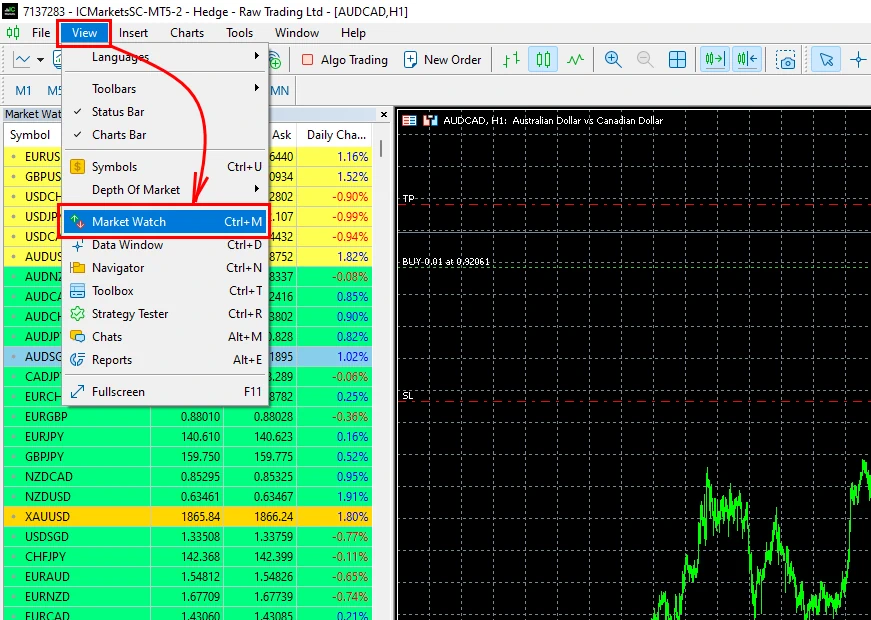
Right-click on the list of assets and select “Show All”
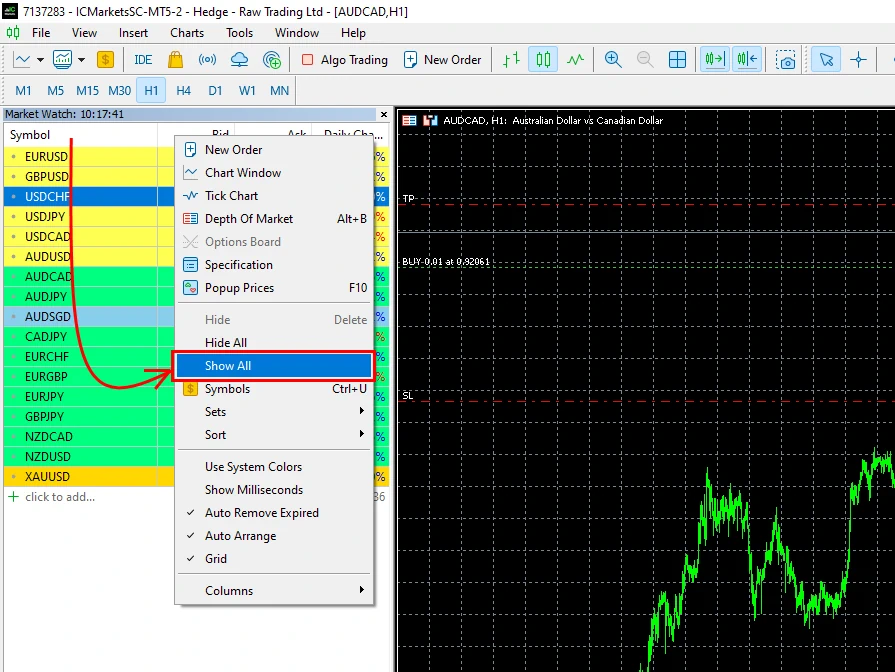
Open the quote chart window for each of the listed assets.
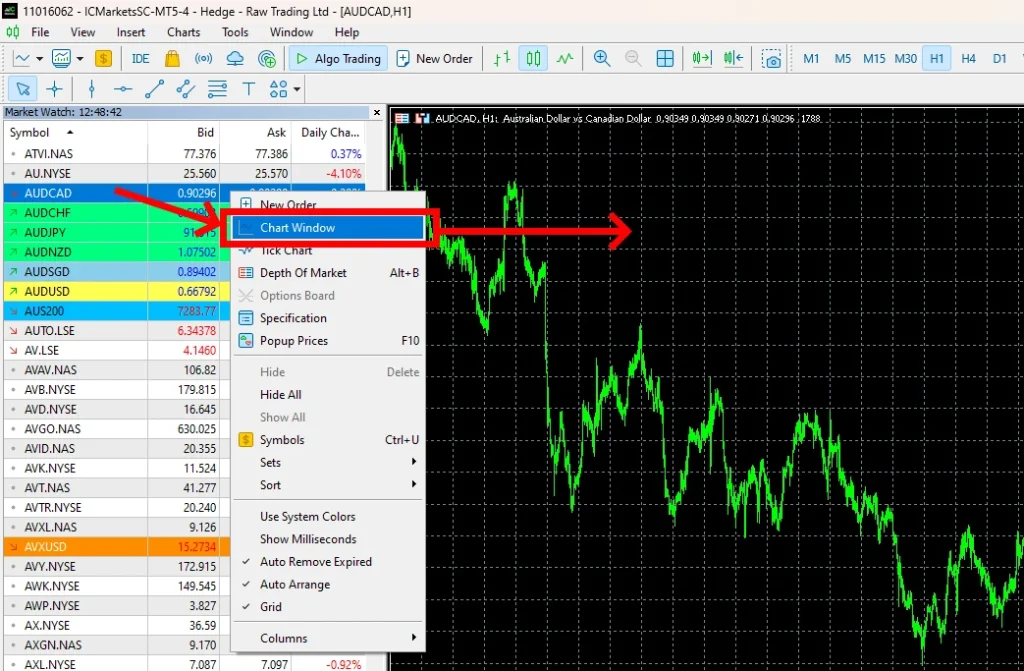
If you decide to trade on M15, then switch the M15 timeframe for each open window. If you decide to trade on H1, then enable the H1 timeframe for each open window:
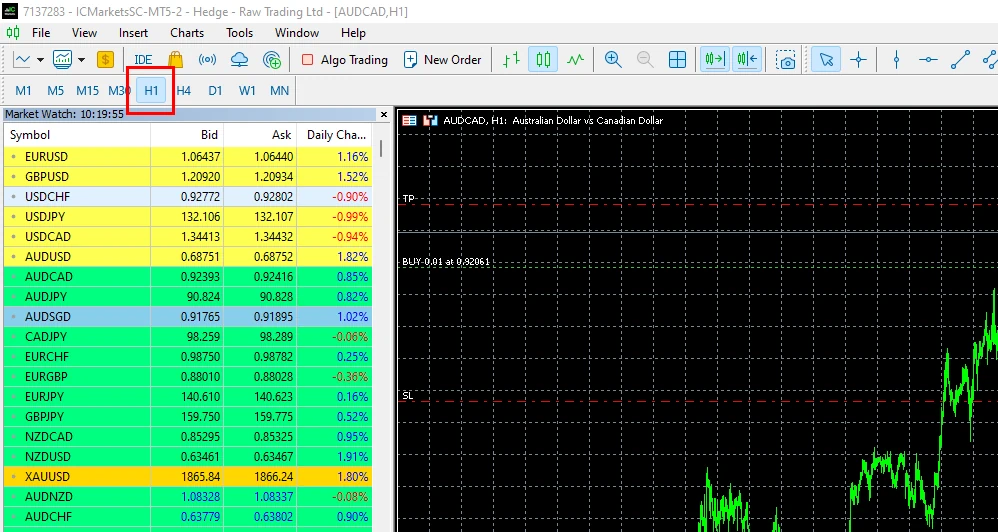
Enable “Algo Trading” button
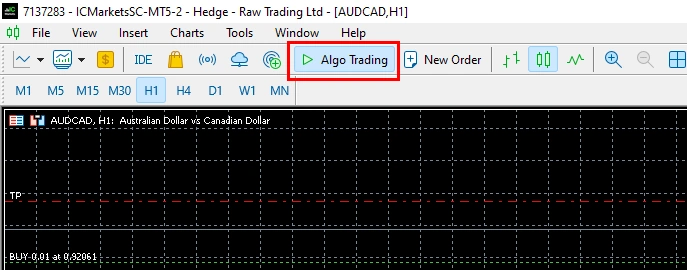
PLEASE DO THIS:
Reduce the quote chart by the minimum zoom (for every window you open) and scroll the graph slightly to the left. thus, the MetaTrader platform will be able to download all the necessary quote history required for market analysis. The fact is that the adviser makes complex calculations of volatility. For the correct calculation of the volatility of the quotes chart and the correct finding of reversal moments, the adviser needs a large array of quotes history. When you scroll the quotes chart to the left, you will force the platform to download all the history needed for the EA. This needs to be done only 1 time before installing the adviser.
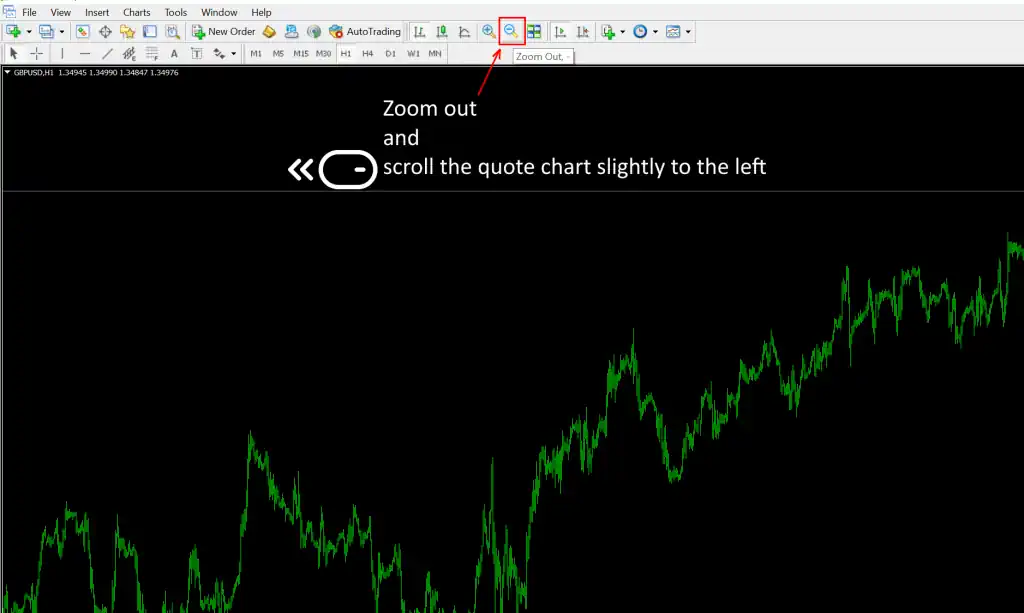
Installation of Daddy Trader EA on the quotes chart
Select the menu item “View” and the item “Navigator”
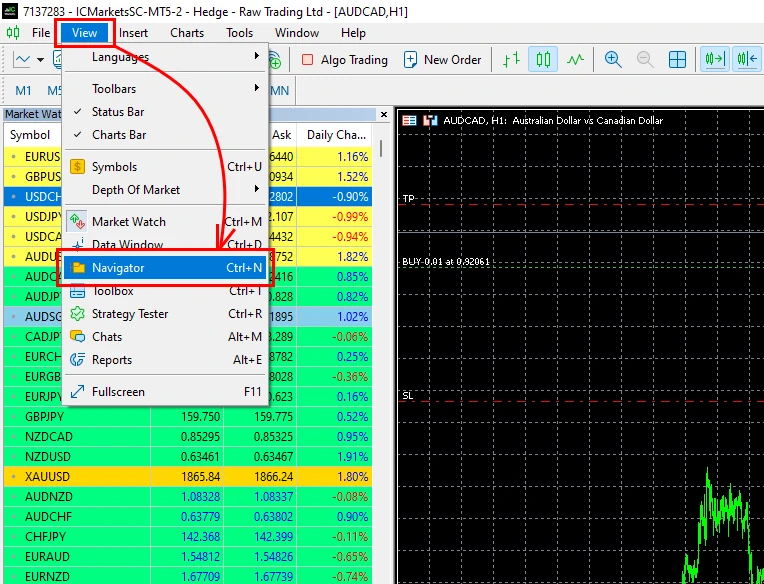
Drag and drop the Daddy Trader EA onto each open window.
At the same time, after opening the settings window (after each drag and drop), set the automatic settings (from the “Set-files” folder that we sent you in the archive).
Please note that the name of the set file must match the name of the asset to be traded and the Timeframe you are customizing.
In this way, you apply precise automatic settings to the Expert Daddy Trader for trading on the selected asset.
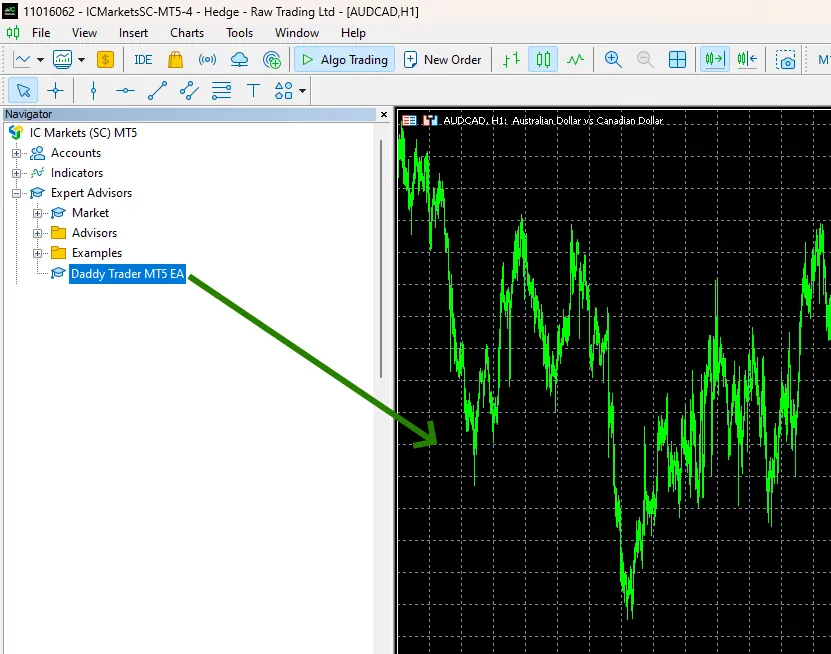
To apply the fine-tuning set-file, click the “Load” button and load the set-file whose name corresponds to the name of the asset (currency pair) on which you are making adjustments and the name of the timeframe.
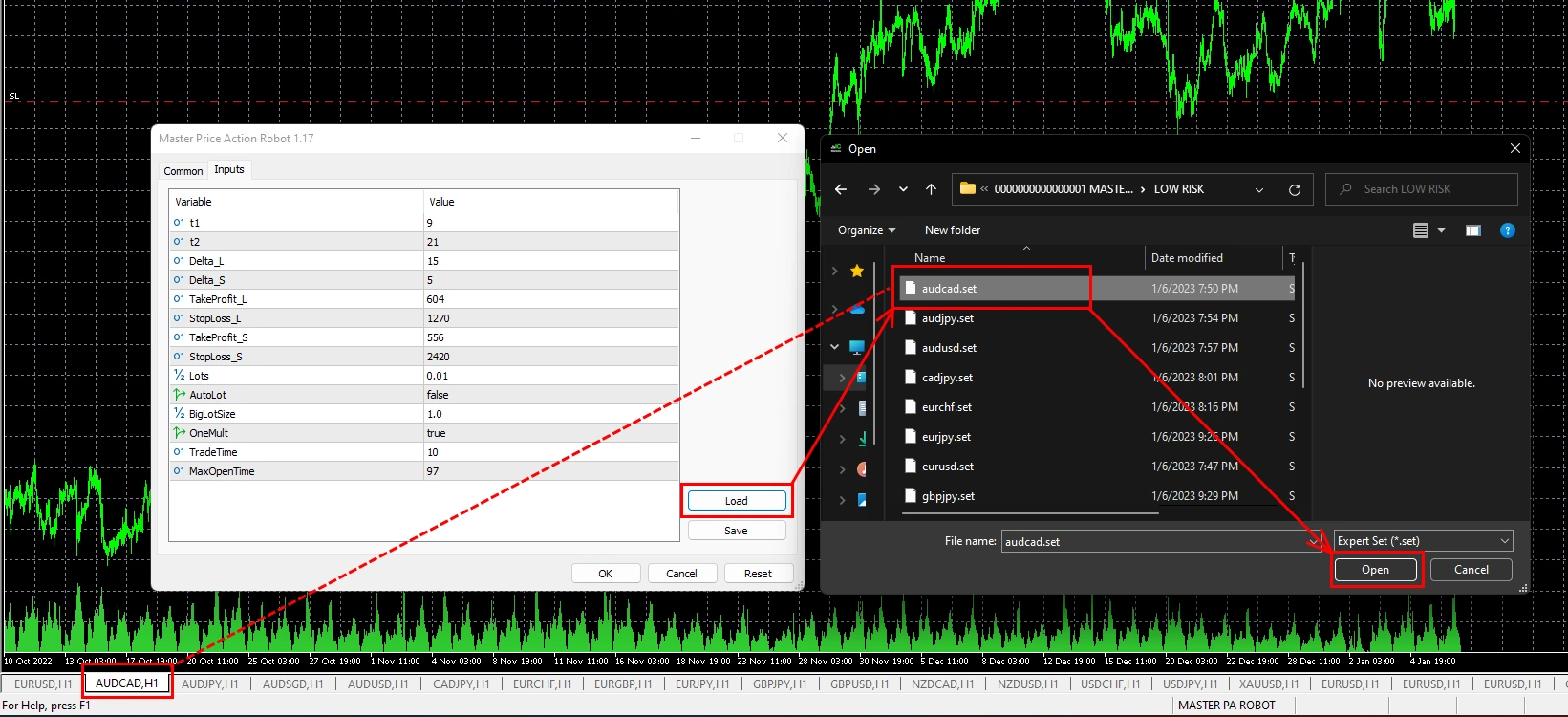
Automatic lot size calculation
By default, the Daddy Trader EA use automated money management. According to which the EA trades with a lot size of 0.01 for every 1000 units of your trading account. That is, if the account size is more than 3000, then the lot size will be 0.03, if the account size is more than 5000, then the lot size will be 0.05.
If you want to increase the size of the automated trading lot, you need to change the value of the “N-Deposit units” variable.
Make it 500 to increase the trading lot size every 500 units of profit. You can set the value to 2000 to reduce the step of increasing the trading lot.
Also, pay attention to the “Autotic lot calculation size” variable. By increasing the value of this variable, you can also increase or decrease the trading lot in the formula for automatically calculating your trading lot. The higher the value of this variable, the larger your trading lot size will be.