Downloading and unpacking the MEKAMAINA EA
After finalizing your transaction, you will receive an email containing a confirmation of your order along with a download link for the MEKAMAINA EA archive. It is strongly advised that you thoroughly read the manual and adhere to the instructions provided in a step-by-step manner.
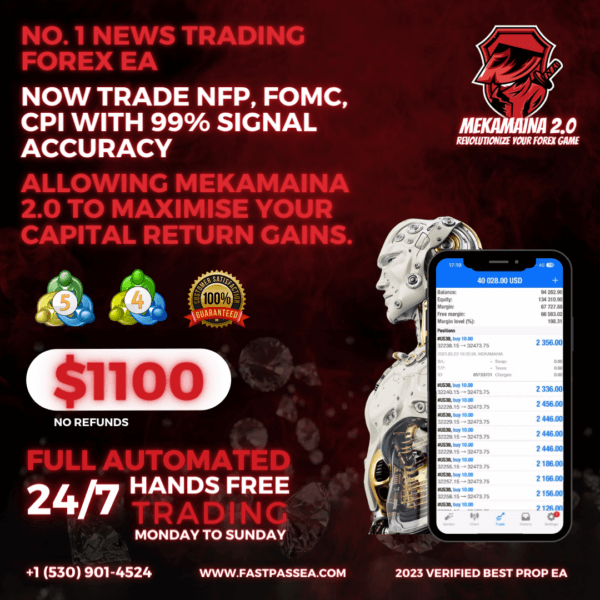
Open the root directory of your MT4 platform
To gain entry to the root directory of your MT4 platform, begin by clicking the “File” tab located in the top-left corner of your trading platform. Then, choose “Open data folder” from the drop-down menu that appears. This will provide you with access to the root directory, allowing you to retrieve the required files.

Open the “MQL4” folder inside the root directory and find the “Experts” folder inside


Restart your MT4 platform
This is necessary for any changes you make to take effect.

Open the quotes charts for trading
MEKAMAINA EA works only on US30. So, you need to open the quote windows for these asset:
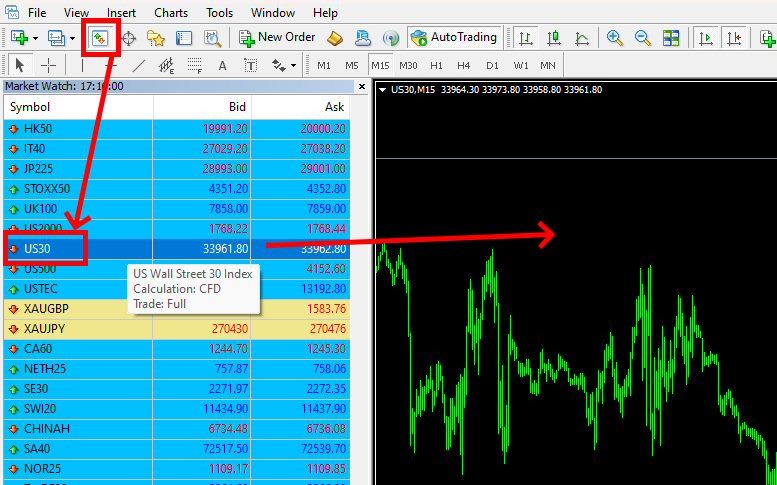
Set the timeframe M15 for the quotes chart window:
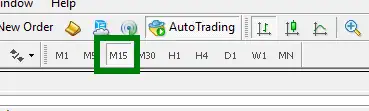
Activate the “Auto Trading” button:

Open the “Navigator” folder, find the MEKAMAINA EA file in the “Experts” branch and drag the Expert Advisor to each trading window you open:
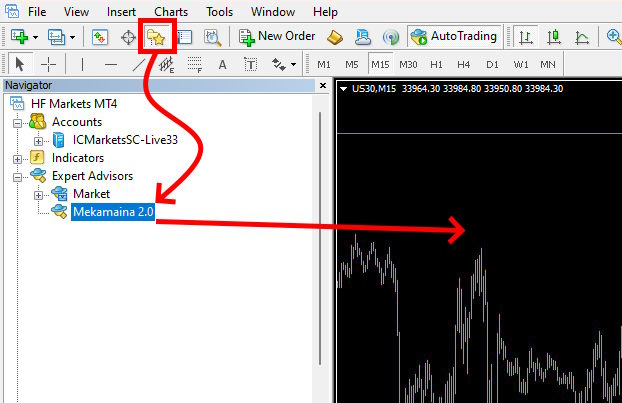
After that, click the “Load” button and load the set-file (the file for automatic configuration) that you will find in the archive that you downloaded after purchasing the product. This file will help you set up an Expert Advisor for profitable trading:
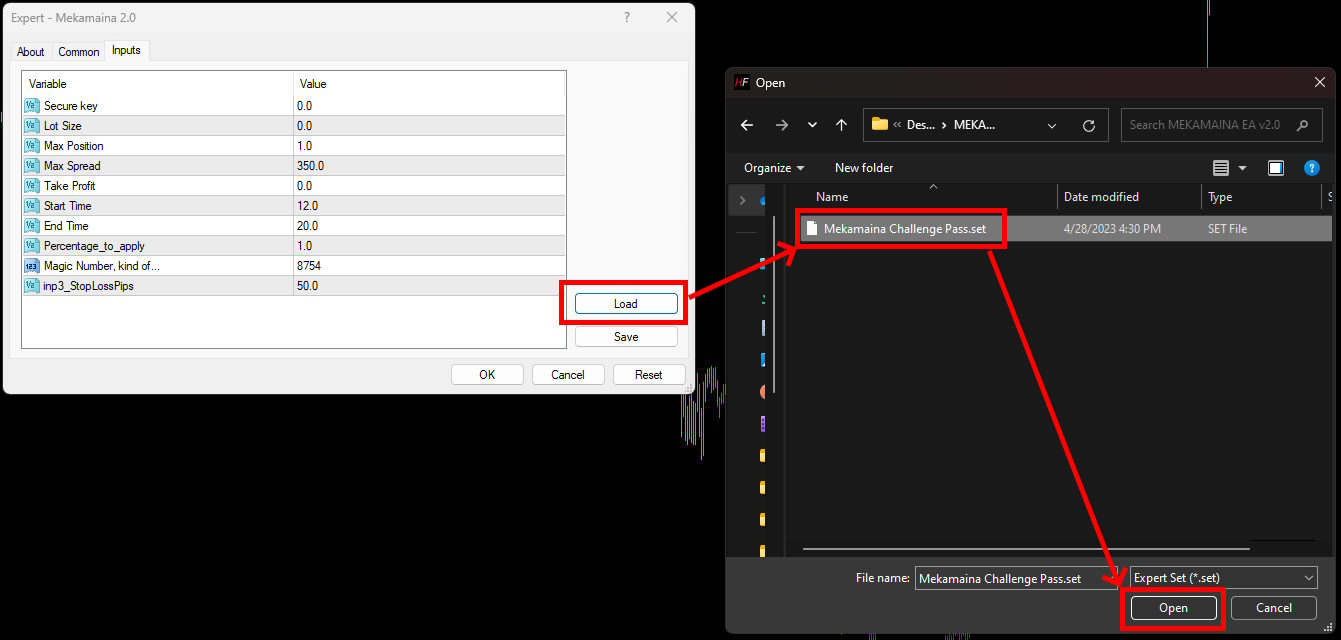
By default, the EA is set to 0.01 lots for 1000 deposit units. If your deposit is 10,000 then make a lot size of 0.1. That is, proportionally increase the lot size when you change the size of your trading account.
