Download and unpack the archive with the product
Extract the compressed file that was sent to you in the email confirming your purchase. Preserve the contents on your personal computer. Next, adhere to the directions provided below.

Open the root directory of your MT4 platform
To begin, it is necessary to duplicate the product file within your MT4 platform. To accomplish this, locate the “File” menu in the top left corner of your trading platform, and click on it. From the resulting drop-down menu, select “Open data folder.”

Open the “MQL4” folder inside the root directory of your platform and find the “Experts” folder inside

Copy the trading robot file to the “Experts” folder:

Restart your MT4 platform
This is necessary for any changes you make to take effect.

Open the US30 and XAUUSD quotes charts
Tesla EA MT4 was created for trading on US30 and XAUUSD assets. So, open the quote charts of these assets one by one:
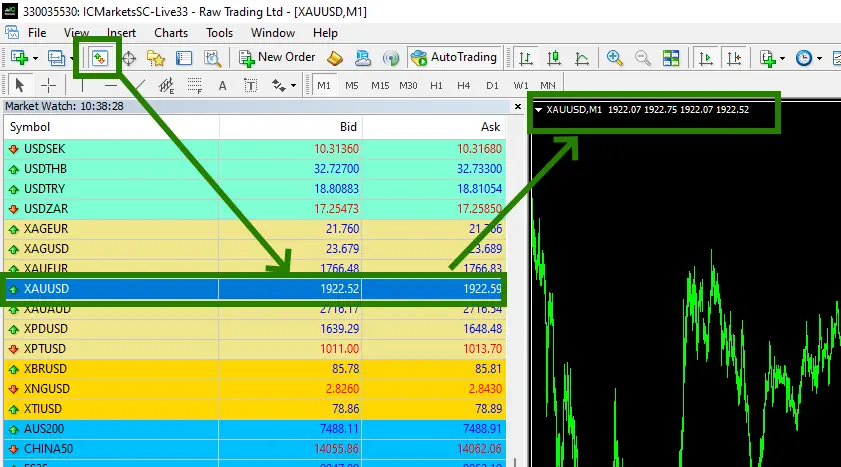
Set the M5 timeframe for the open quotes chart
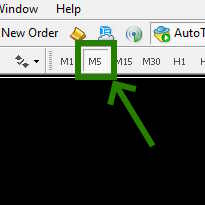
Activate the “Auto Trading” button:

Open the “Navigator” folder, find the “Tesla Besafe Lite” file in the “Experts” branch and drag it onto the quotes chart:
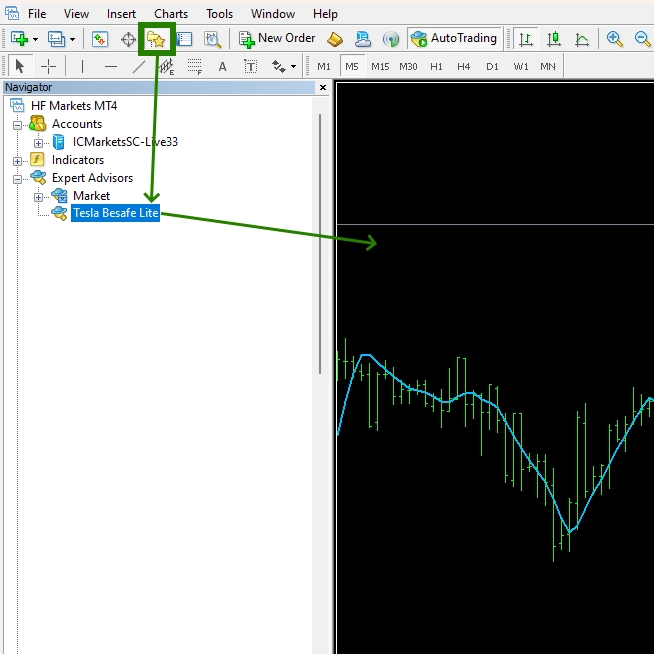
Using Set-files for Automatic Configuration
Inside the archive you will receive after purchase, you will find a folder with “Set-files”. These are files for automatic configuration of Tesla EA. To use them, open the Tesla EA manual settings (to do this, double-click on the expert icon in the upper right corner of the quotes chart on which it is installed.
After opening the manual settings window, click on the “Load” button and through the internal navigation of your PC, find the folder with these set-files and select one of the proposed options for automatic settings.
Pay attention to the names of the set-files. They indicate for which asset and amount of capital you can use them.
