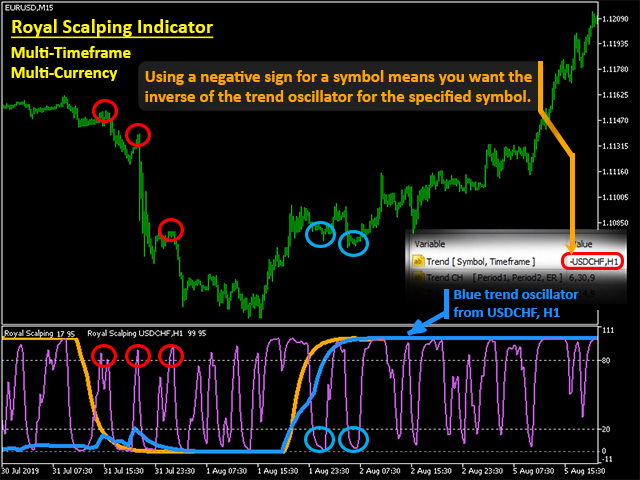Download and unpack
After you have finished buying, an email will be sent to you confirming your purchase. This email will contain a link that allows you to download the M4 archive of the Royal Scalping Indicator. To proceed, it is important that you read the manual that is provided to you and follow each suggestion closely.

Open the root directory of your MT4 platform
To get to the root directory of your MT4 platform, first click on the “File” menu situated in the top left corner of your trading platform. Afterward, choose “Open data folder” from the drop-down menu that pops up. This will enable you to open the root directory and access the essential files.

Open the “MQL4” folder inside the root directory and find the “Experts” folder inside

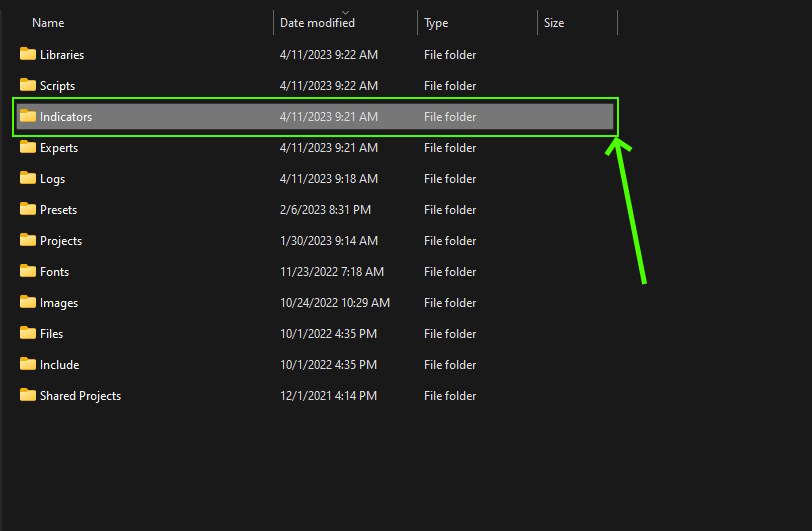
Installing the DLL file
Within the zip archive that you will receive after purchasing, there will be a DLL file named “msimg32.dll”. This file needs to be copied to a designated folder in your MT4 platform. The simplest way to complete this task is demonstrated in the accompanying video.
It is important to note that before proceeding with this step, you must either disable your anti-virus program or configure it to trust the DLL file.
The second option – you can go to the “C” drive of your computer, find the folder of your MT4 platform in the Program Files folder and copy the DLL file inside this folder. That is, you should follow this path: Disc “С” → Program Files → MetaTrader 4. The name of the drive and folders may differ slightly (depending on your operating system on the PC).
Copy the file “msimg32.dll” as administrator. After the file is copied, launch your MT4 platform – double click on the “terminal” file.
Restart your MT4 platform
This is necessary for any changes you make to take effect.

After restarting MT4, it will log out from the broker’s server. Set your trading account login and password again.
Open the quote window of any asset
The Royal Scalping Indicator M4 can work on any asset of your MetaTrader 4 platform. For an installation and configuration example, we will use the EURUSD currency pair.
So, open the EURUSD currency pair window:
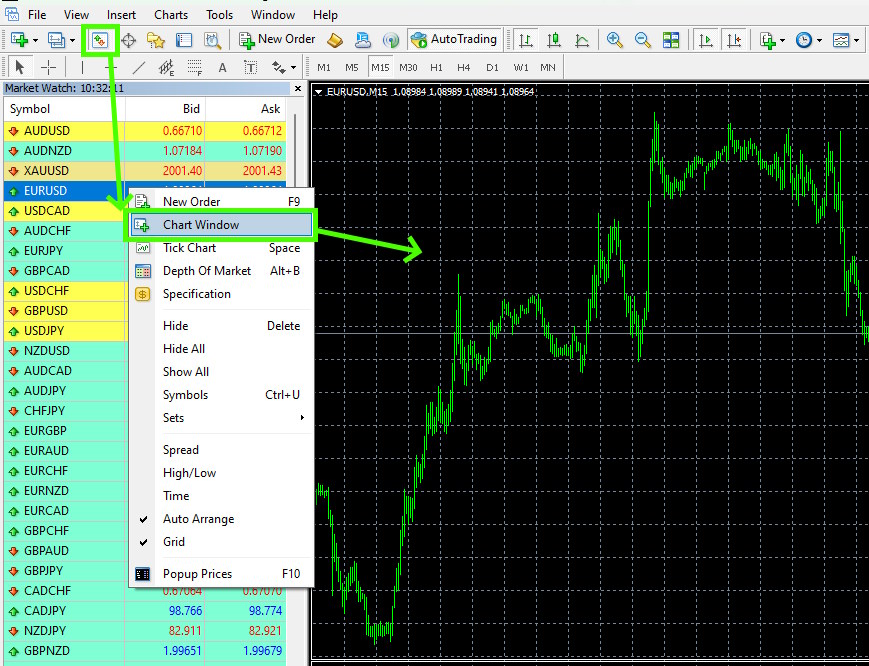
Set the timeframe M15 or any other timeframe:
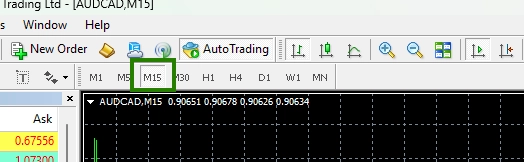
Drag the Royal Scalping Indicator to the quote chart:
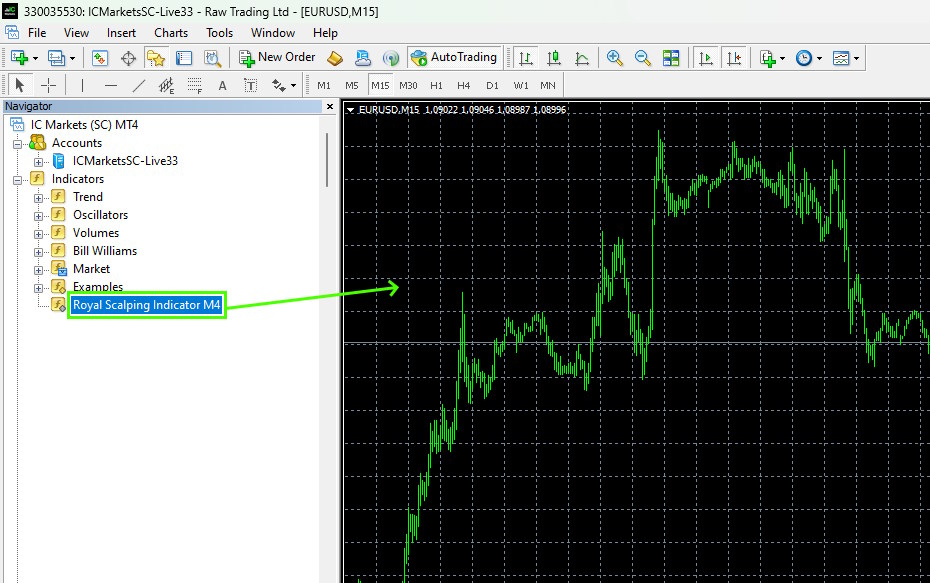
Receive trading signals and make deals in the direction of the arrows that appear on the quotes chart. As we noted above, this indicator can be used on any asset. So you can create your own trading portfolio from several (5-10) assets and get many profitable signals every day.