Download and unpack
Right after buying, you’ll receive an email confirmation containing links to instructions and the Papeda EA product download. Save the archive to your computer and extract it.
Then, proceed with the following steps as instructed.

Open the MT4 root directory
To begin, you must access the root directory of the MetaTrader platform on your computer. To do so, click on the “File” menu located in the upper left corner of your trading platform, then choose “Open data folder” from the options that appear in the drop-down menu.

Open the “MQL4” folder and find the “Experts” folder inside


Restart your MT4 platform
This is necessary for any changes you make to take effect.

Assets for trading
You can use the Papeda Expert Advisor on any currency pair. The developer recommends using an Expert Advisor on the EURUSD currency pair. So, let’s install this robot on the EURUSD currency pair. To do this, open the window of this asset as follows:
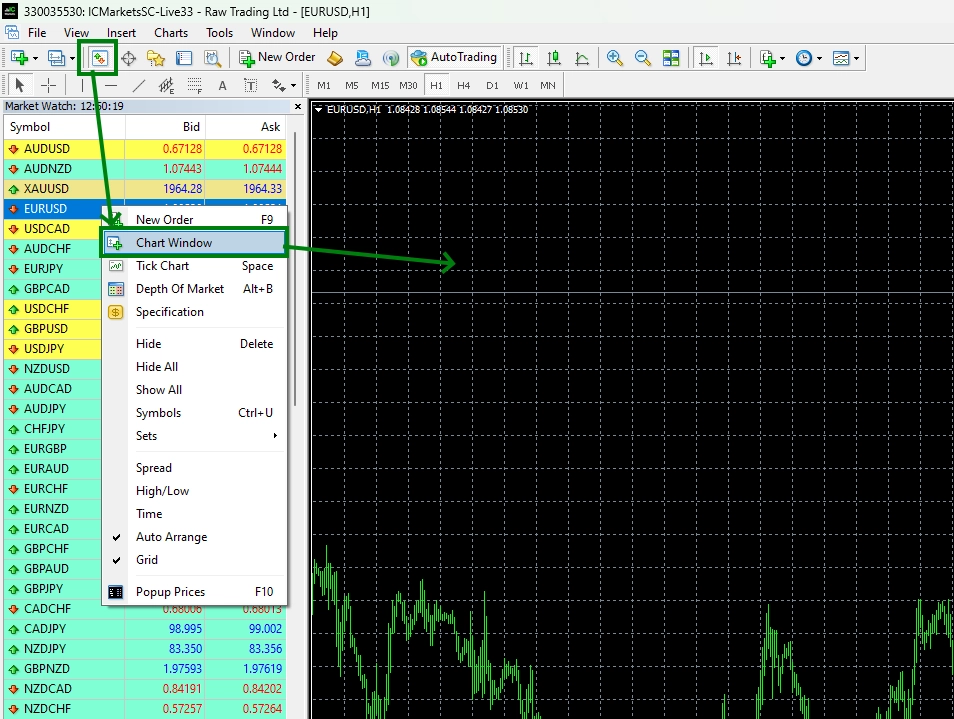
Set the M15 timeframe for open quote chart:
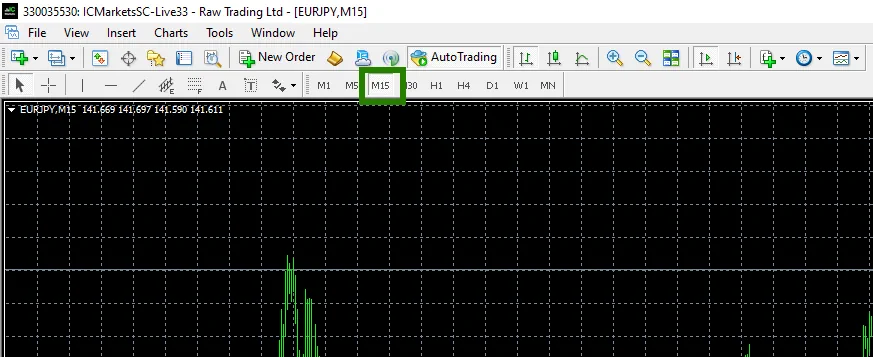
Activate the “Auto Trading” button:

Open the “Navigator” folder, find the Papeda EA file in the “Experts” branch and drag one by one to all the quote windows that you have prepared for trading.
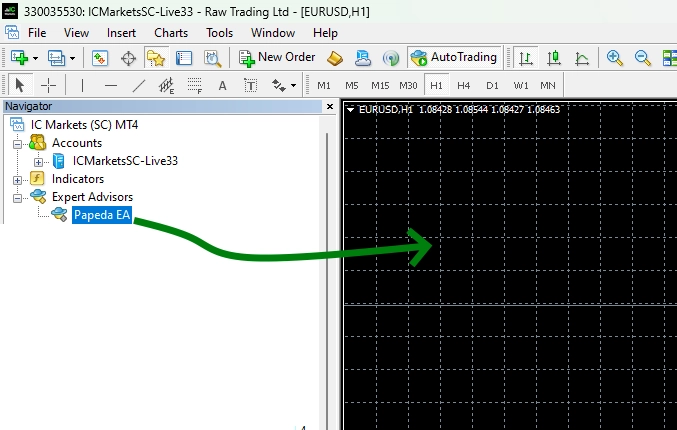
After that, the adviser will activate and will be ready for trading.
Use the default settings. Thus, the trading robot will trade with minimal risk.
