Download and unpack the archive with the product
Unzip the archive that you received in the purchase confirmation email. Save its contents to your PC. Then follow the instructions below.

Open the root directory of your MT4 platform
First, you need to copy the product file inside your MT4 platform. For this – in the upper left corner of your trading platform, click on the “File” menu. Select “Open data folder” from the drop-down menu.

Open the “MQL4” folder inside the root directory of your platform and find the “Experts” folder inside

Copy the trading robot file to the “Experts” folder:

Installing the DLL file
Inside the zip archive you will receive after purchase, you will find a DLL file. You need to copy this file to a special folder on your MT4 platform. The easiest way to do this is shown in the video below.
Before doing this, turn off the anti-virus program on your computer or set the option to “trust” this DLL file.
In the same way, you need to move the “fix” folder to the main folder of your MetaTrader platform. See the video for an example.
The second option – you can go to the “C” drive of your computer, find the folder of your MT4 platform in the Program Files folder and copy the DLL file inside this folder. That is, you should follow this path: Disc “С” → Program Files → MetaTrader 4. The name of the drive and folders may differ slightly (depending on your operating system on the PC). So, the DLL file and “fix” folder must be located along with the installation exe file of your MT4 platform.
Restart your MT4 platform
This is necessary for any changes you make to take effect.

After restarting MT4, it will log out from the broker’s server. Set your trading account login and password again.
Open the XAUUSD quotes chart
Gaint EA was created for trading on any pair. However, most often this trading robot is used to trade on the GBPUSD. We recommend that you choose this particular currency pair. Or XAUUSD (GOLD).
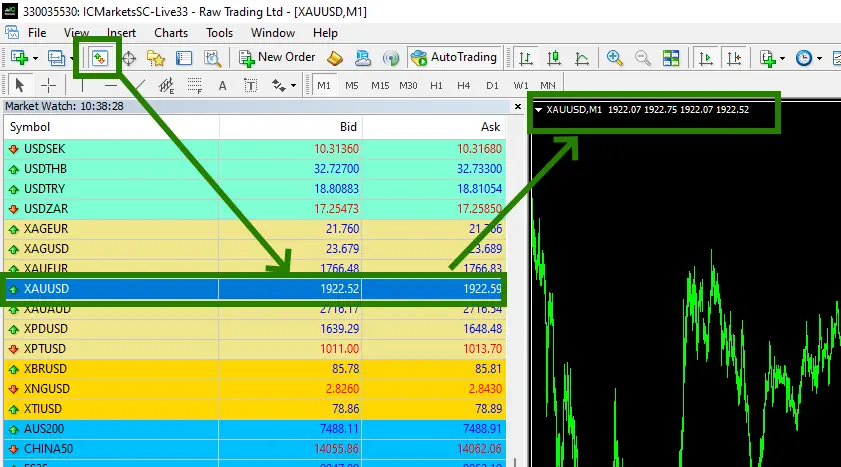
Set the M30 timeframe for the open quotes chart
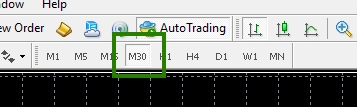
Activate the “Auto Trading” button:

Open the “Navigator” folder, find the Gaint EA file in the “Experts” branch and drag it onto the quotes chart:
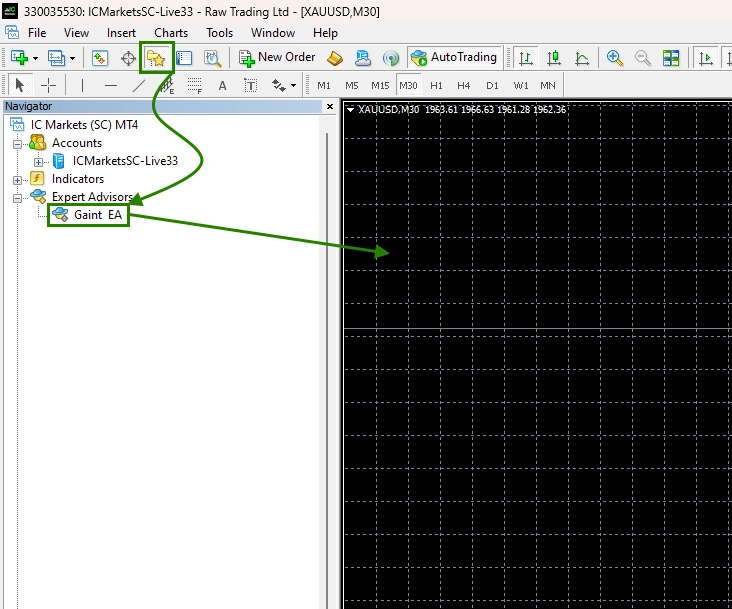
After that, the adviser will activate all trading services within a few seconds and will be ready for trading.
Using Set-files for Automatic Configuration
Inside the archive you will receive after purchase, you will find a folder with “Set-files”. These are files for automatic configuration of Gaint EA. To use them, open the Gaint EA manual settings (to do this, double-click on the expert icon in the upper right corner of the quotes chart on which it is installed.
After opening the manual settings window, click on the “Load” button and through the internal navigation of your PC, find the folder with these set-files and select one of the proposed options for automatic settings.
The name of the set-file explains for which asset, timeframe or risk size you can use it.
