Download and unpack the archive with the product
Immediately after the purchase, you should have received an archive with the product. You need to unpack this product and save its content on your PC. Next, follow the instructions on this page. If you do not have an archiver, use this free program – 7zip archiver.
Next, follow the instructions below.

Copy the advisor file to the MT4 root directory
Open the root directory of your MetaTrader platform and copy the Golden Elephant Expert Advisor file to the “Experts” folder. Follow the instructions in the pictures below:

Open the “MQL4” folder inside the root directory of your platform and find the “Experts” folder inside

Copy the Vibrix Group EA trading robot file to the “Experts” folder:

Restart your MT4 platform
This is necessary for any changes you make to take effect.

Assets for trading
Vibrex Group EA was created only for trading on gold, that is, on XAUUSD. Therefore, you need to open a quote chart with the specified asset. To do this, click the “Market Whatch” button in the upper left corner of your platform and select XAUUSD from the list of available assets.
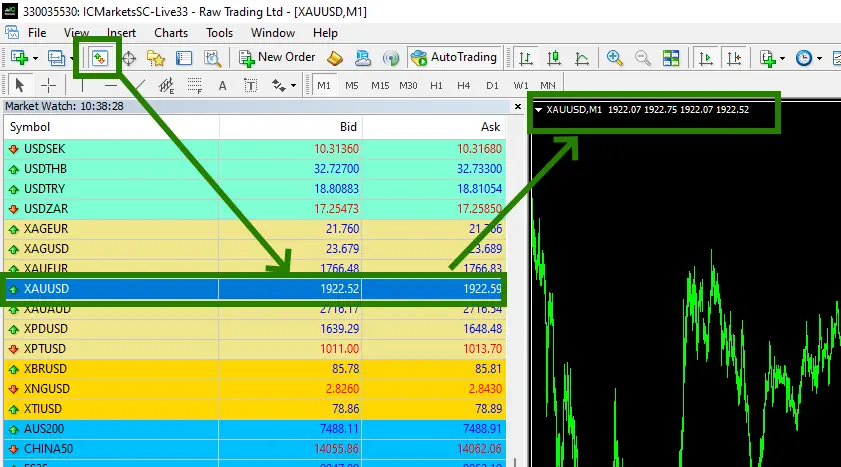
Set the M15 timeframe for quote chart:
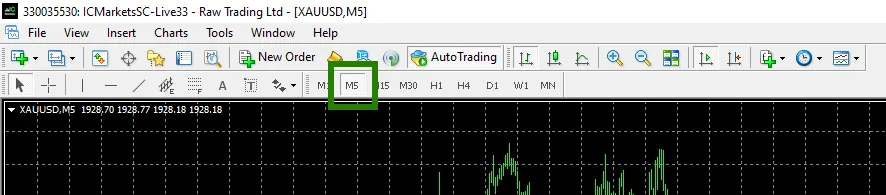
If some assets do not appear in the list of available assets, you need to right-click on the list of assets and select the “Show all” option:
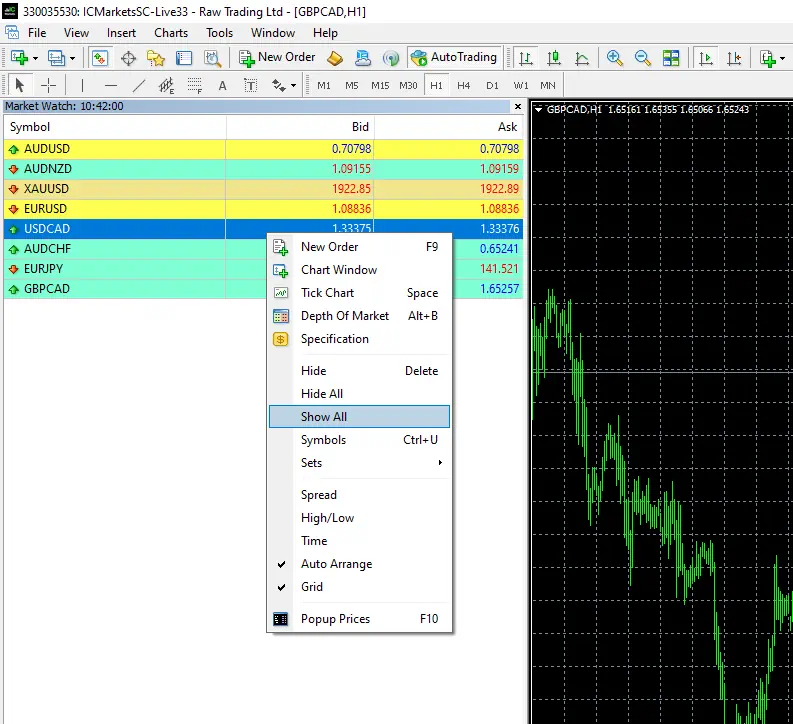
Activate the “Auto Trading” button:

Open the “Navigator” folder, find the Vibrex Group EA in the “Experts” branch and drag it onto the quote windows XAUUSD M15:
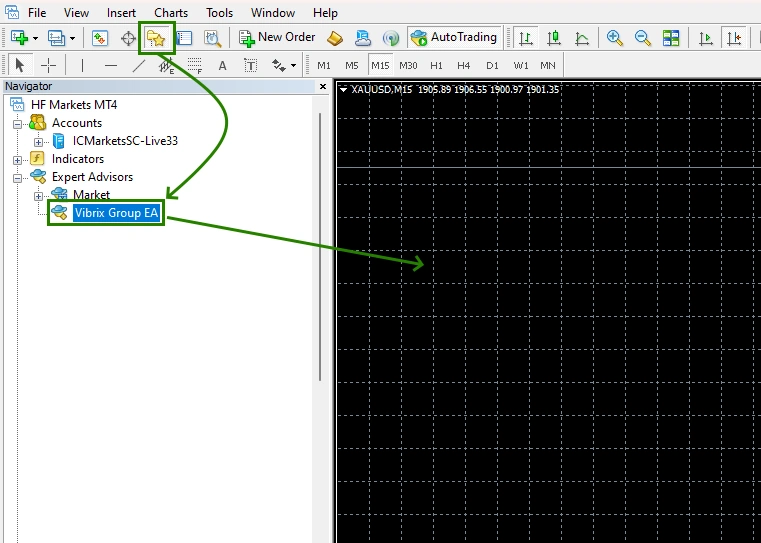
Immediately after that, the window for manual settings of the adviser will open. You need to apply one of the set-file options (automatic settings) that you received in the product archive after purchase.
Given that you installed the Vibrex Group EA Expert Advisor on the M15 timeframe, you need to apply the setting for the M15 timeframe. Click on the “Load” button in the manual settings of the adviser and through the internal navigation of your PC, find the set files for automatic settings that you received after purchase. Find the settings for M15 in these set-files and apply them to automatically configure the trading robot:
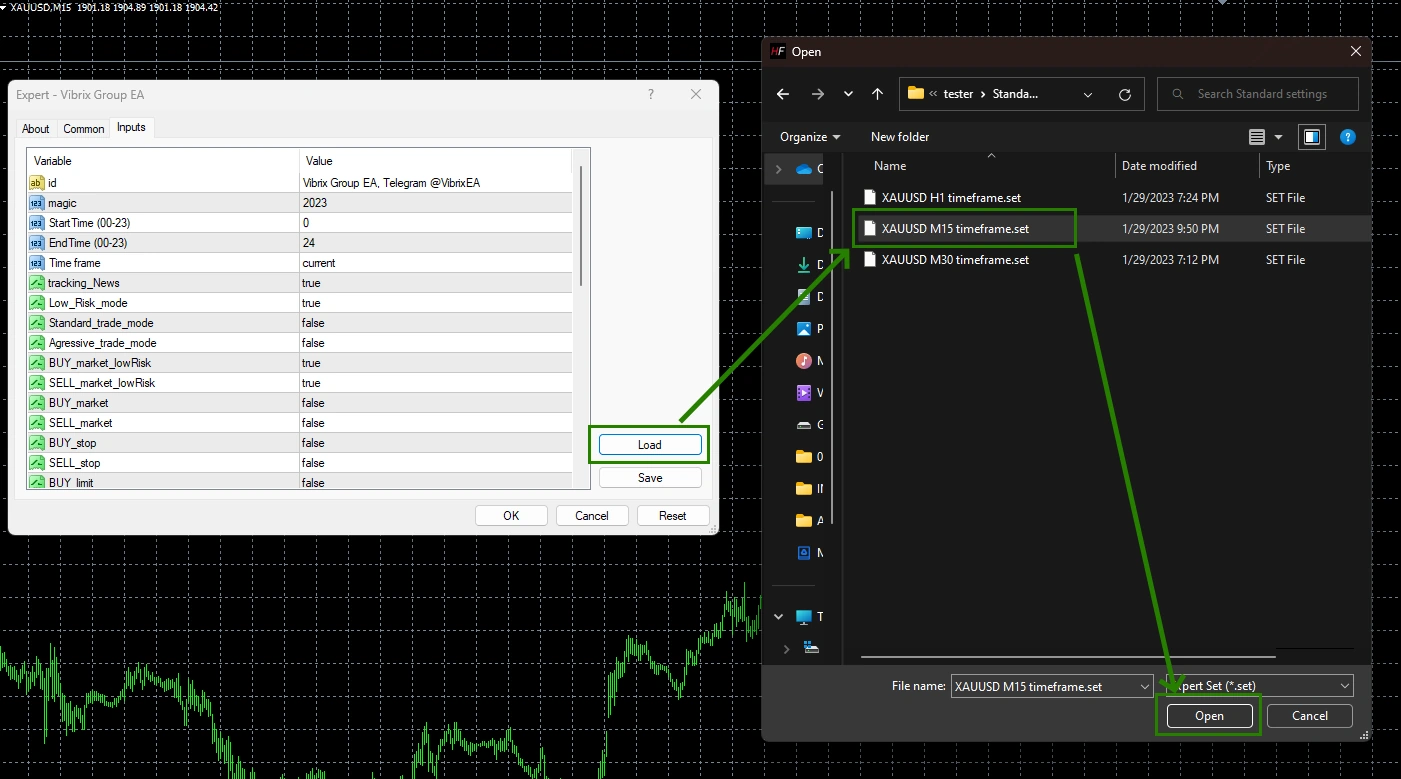
After that, the adviser will activate and will be ready for trading and will start making deals soon.
Also, you can set up an adviser on a different timeframe (M30 or H1). The main thing is that if you change the timeframe for trading, you must apply a set file that corresponds to this timeframe.
