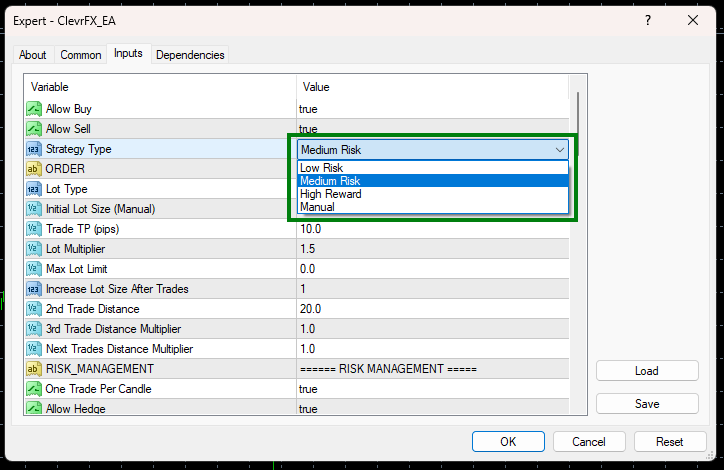Download and unpack the archive with the product
Immediately after the purchase, you received an archive with the product and this manual. Unzip this archive to your computer. Next, follow the instructions on this page.

Open the MT4 root directory
So, first you need to open the root directory of the MetaTrader platform on your computer. For this, in the upper left corner of your trading platform, click on the “File” menu. Select “Open data folder” from the drop-down menu.

Open the “MQL4” folder inside the root directory of your platform and find the “Experts” folder inside

Copy the product file to the “Experts” folder:

Restart your MT4 platform
This is necessary for any changes you make to take effect.

Assets for trading
ClevrFX’s real work monitoring demonstrates the trading of this Expert Advisor on the EURUSD and GBPUSD currency pairs. However, you can also use this trading robot on the AUDCAD, NZDCAD and AUDNZD currency pairs. Also, you can conduct independent tests of the adviser on other currency pairs and determine how well it trades on them. This way you can choose the very best assets to trade and build your own portfolio.
However, let’s return to the installation and carry out it on the example of the GBPUSD currency pair, on which the adviser works on the MYFxbook monitoring by the ClevrFX developer.
So, go to the “Market Watch” tab and open the GBPUSD currency pair quotes chart:
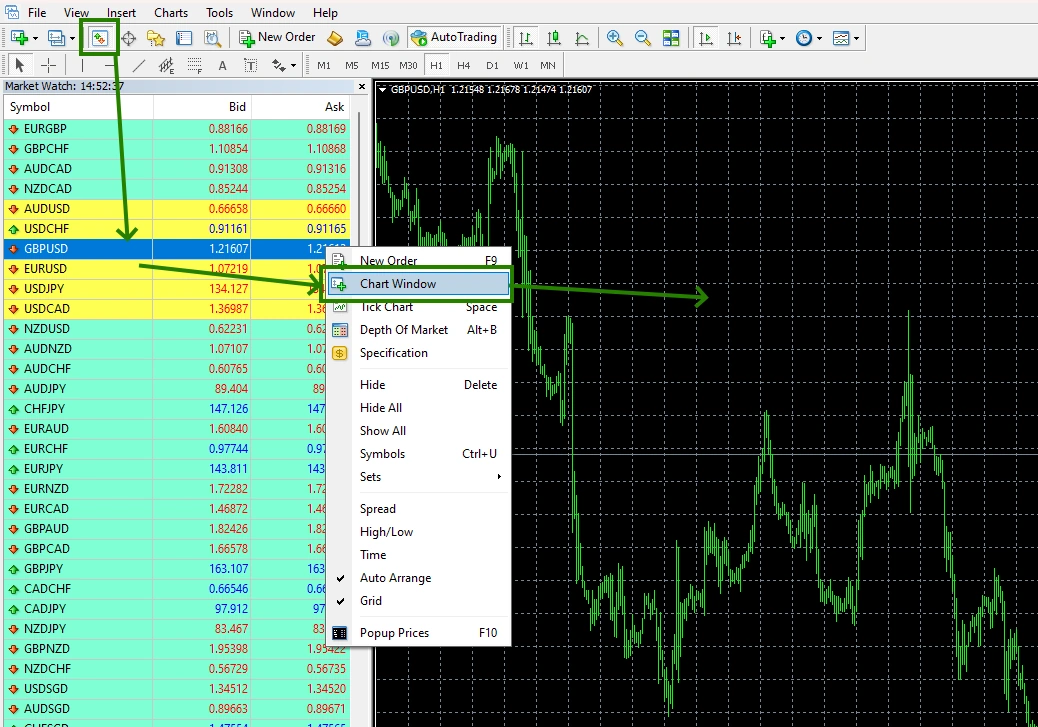
Set the M15 timeframe for open quote chart:
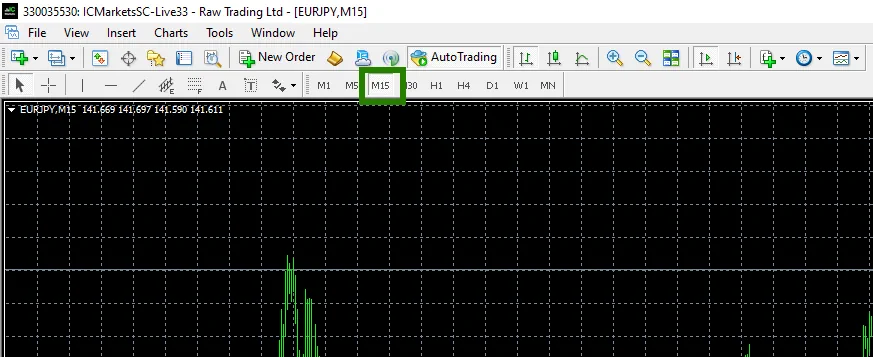
If some assets do not appear in the list of available assets, you need to right-click on the list of assets and select the “Show all” option:
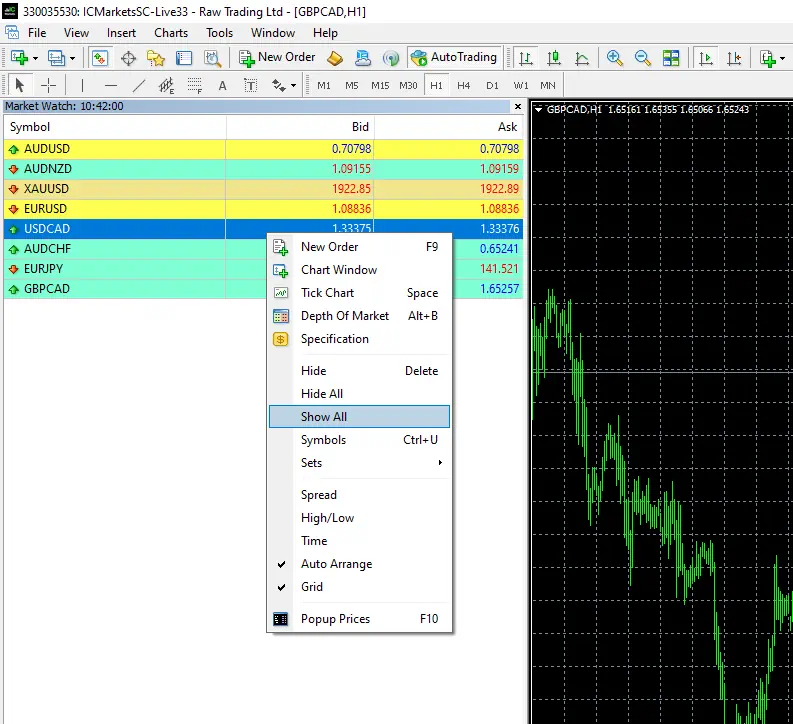
Activate the “Auto Trading” button:

Open the “Navigator” folder, find the ClevrFX file in the “Experts” branch and drag one by one to all the quote windows that you have prepared for trading.
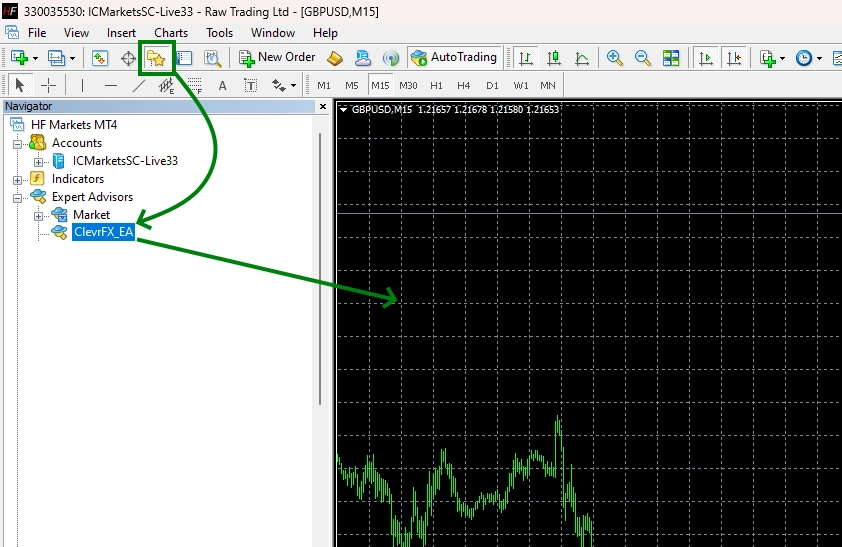
After that, the adviser will activate and will be ready for trading.
To activate the automatic money management function, go to the manual settings of the ClevrFX Expert Advisor, select the “Lot type” variable and set it to “Automatic”:
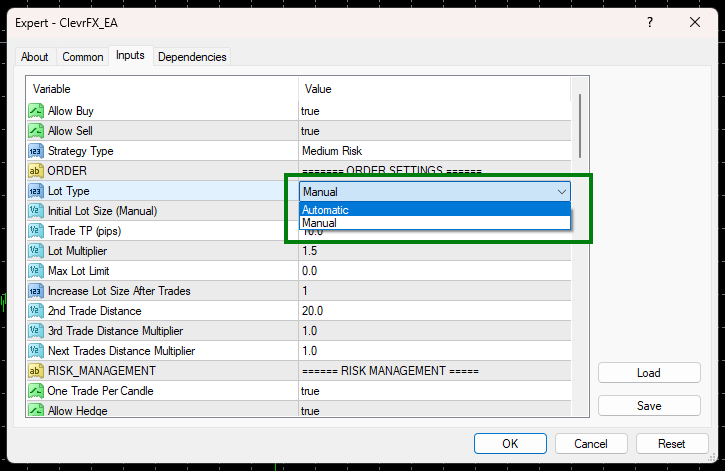
For the “Strategy type” variable, select the amount of risk that is acceptable to you. You must understand that the higher the risk, the greater the profitability. However, the higher the risk, the greater the chance of losing your capital.