Download the product archive to your PC
Each buyer receives a product file and instructions on how to install and use by email after making a purchase. Download archive with Oracle EA to your PC and extract it.
Next, follow the instructions below.

Copy the advisor file to the MT4 root directory
Open the root directory of your MetaTrader platform and copy the Oracle Expert Advisor file to the “Experts” folder. Follow the instructions in the pictures below:

Open the “MQL4” folder inside the root directory of your platform and find the “Experts” folder inside

Copy the Oracle EA file inside the “Experts” folder:

Restart your MT4 platform
This is necessary for any changes you make to take effect.

Assets for trading
Inside the archive you received after purchase, you will find files for automatic configuration. With the help of these files, you can set up an adviser for trading on different assets and for different amounts of starting capital. Please note that the automatic configuration files have different names. In the name of the automatic setup file, you will see the name of the asset on which you can configure Oracle EA, as well as the amount of capital for which this set file is applicable.
However, first things first. For example, we want to set up an Oracle trading robot on the XAUUSD currency pair.
Click on the “Market Watch” button in the upper left corner of your platform and select the XAUUSD currency pair from the list of assets available for trading:
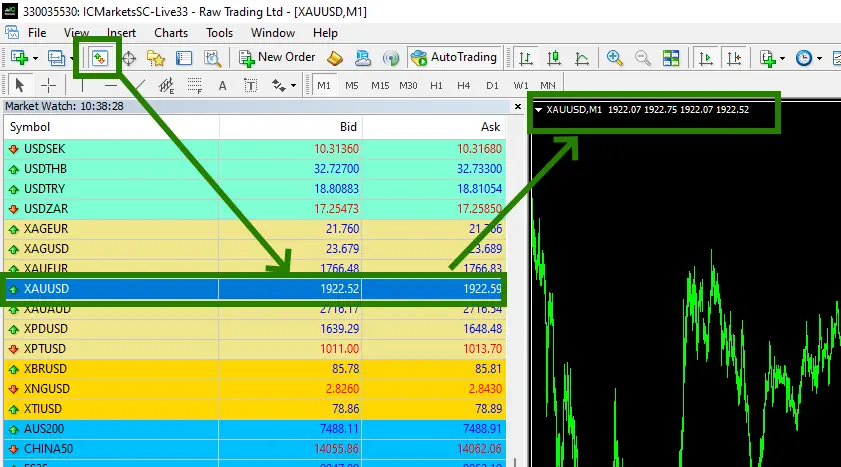
If some assets do not appear in the list of available assets, you need to right-click on the list of assets and select the “Show all” option:
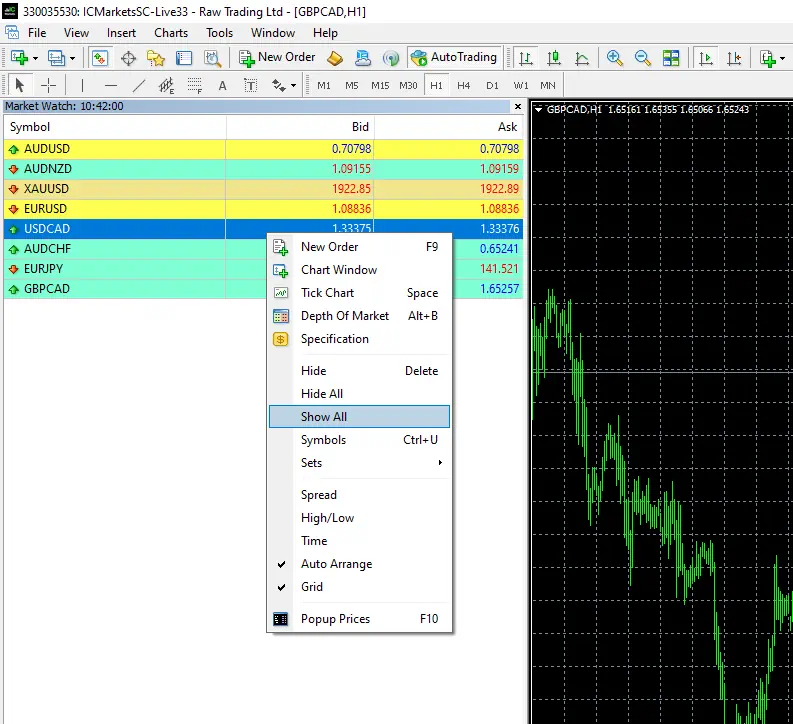
Set the H1 timeframe for quote chart:
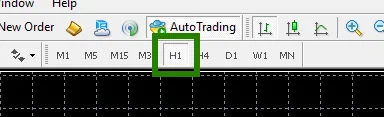
Activate the “Auto Trading” button:

Open the “Navigator” folder, find the Oracle EA in the “Experts” branch and drag it onto the quote windows XAUUSD:
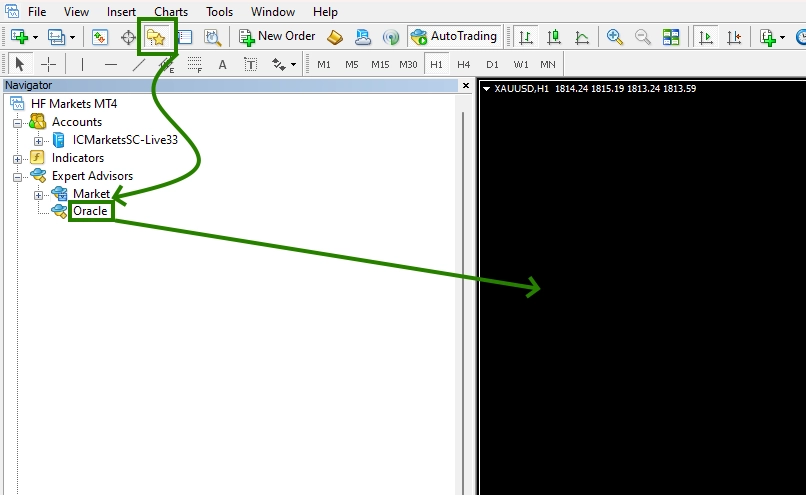
Immediately after that, the window for manual settings of the adviser will open. You need to apply one of the set-file options (automatic settings) that you received in the product archive after purchase. To do this – click on the “Load” button and through the internal navigation on your PC, find the folder with the settings that you received in the archive. Select a set file to set up the XAUUSD currency pair (the name of the set file should say that it is for XAUUSD) that corresponds to the size of your starting capital (the name of the set file says for which starting capital it is applicable).
After setting, click the “OK” button. You have completed setting up the Expert Advisor on XAUUSD. Thus, you can additionally set up an adviser for trading on other assets.
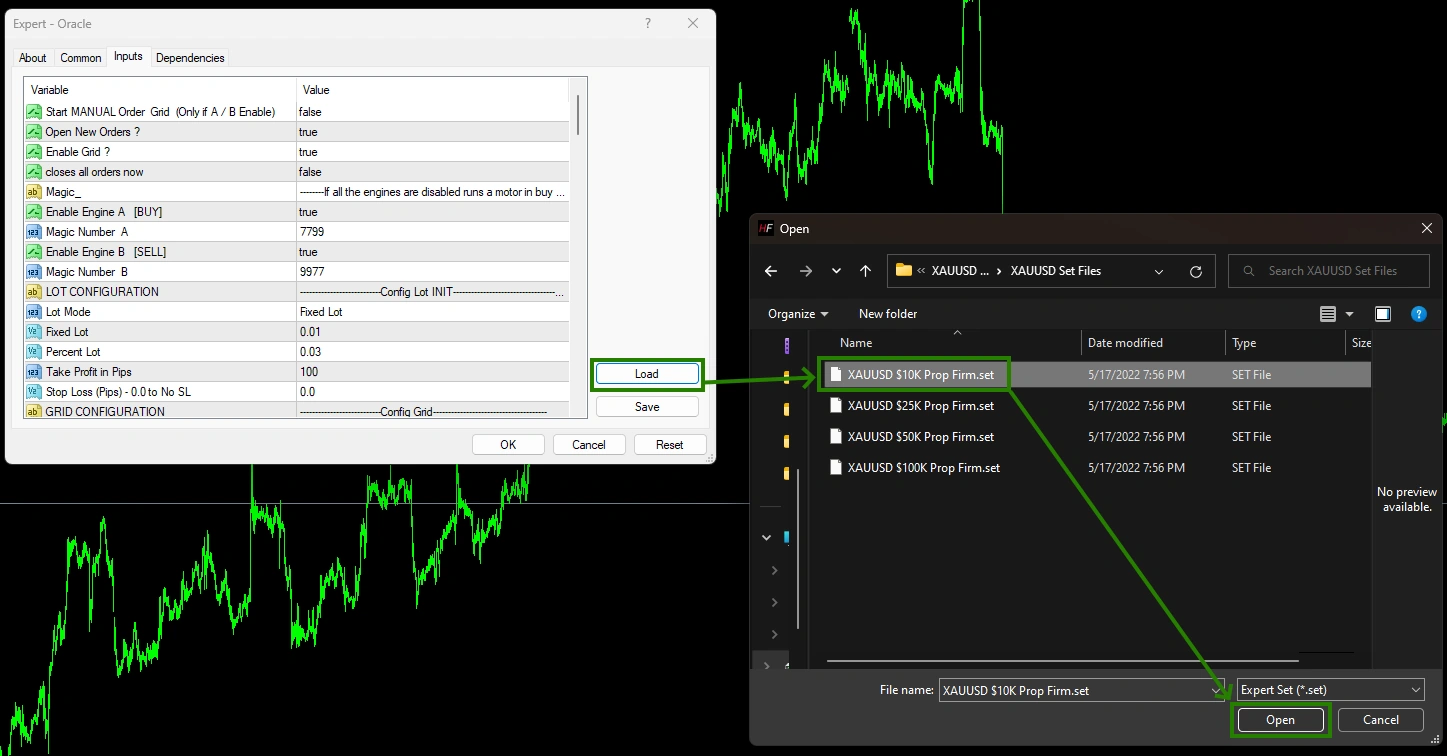
After that, the adviser will activate and will be ready for trading and will start making deals soon.
