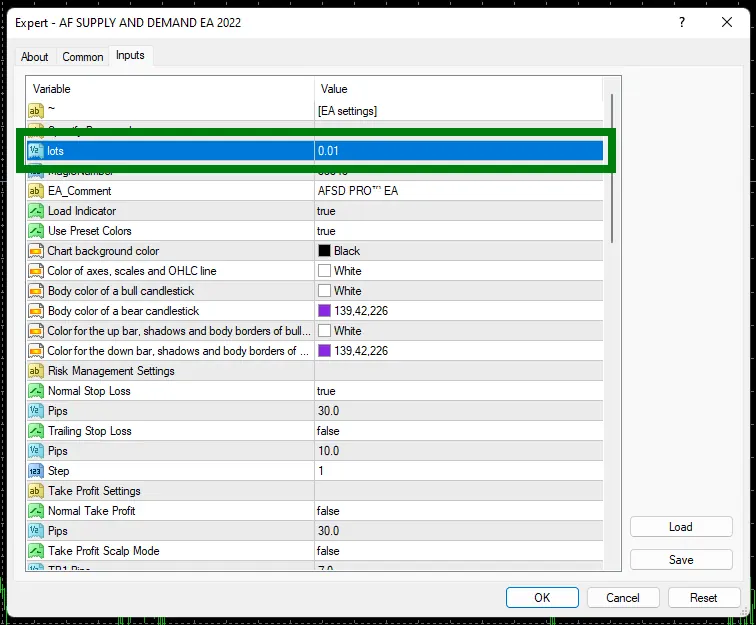Download and unzip
After the purchase, you received a confirmation letter to your email, which contains links to download the AF SUPPLY AND DEMAND adviser. Download this archive to your PC and extract it. If you do not have an archiver with which you can extract files from an archive, then use this free one – 7zip archiver.
Next, follow the instructions below.

Copy the EA file to the MT4 root directory
Open the root directory of your MetaTrader platform and copy the Golden Elephant Expert Advisor file to the “Experts” folder. Follow the instructions in the pictures below:

Copy the “MQL4” folder from our archive to an open directory. That is, it is necessary that our “MQL4” folder and the “MQL4” folder inside the directory merge with each other.
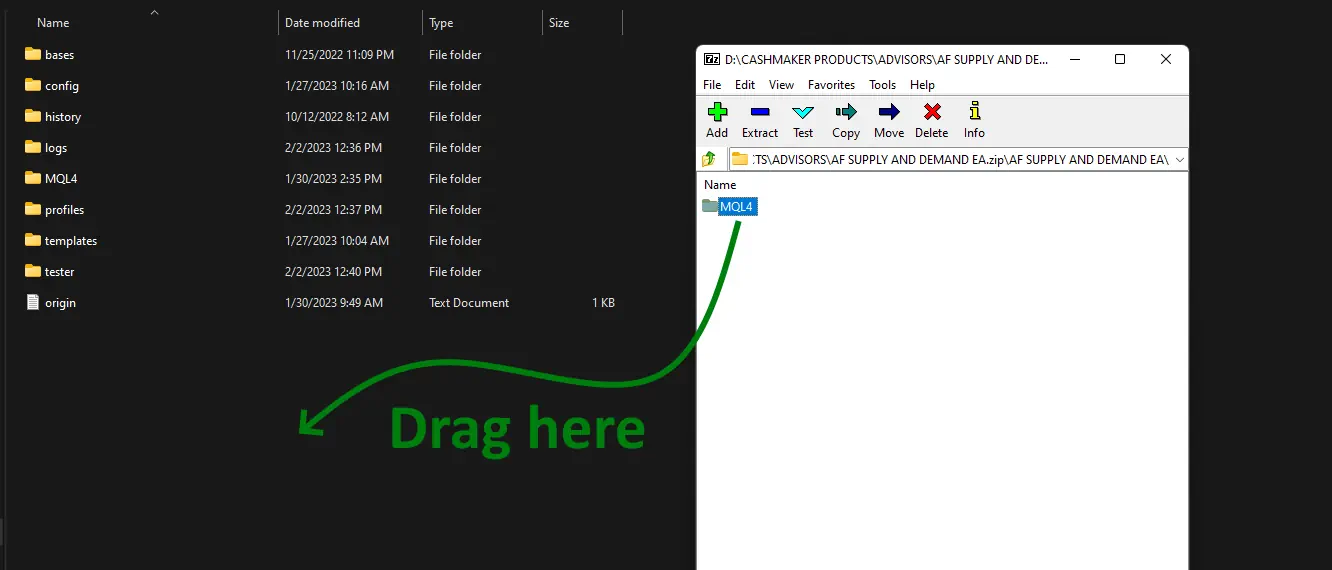
Restart your MT4 platform
This is necessary for any changes you make to take effect.

Assets for trading
The author of this Expert Advisor does not give clear recommendations on which currency pairs it is best to use his Expert Advisor. And what timeframe is best to use for trading. We tested it ourselves and saw that it is best to use AF SUPPLY AND DEMAND EA on the M5 timeframe. You can take any currency pairs (at your discretion). The EA works best on cross rates such as: AUDCAD, NZDCAD, GBPCAD, GBPCHF, GBPJPY, EURGBP and so on. Surely in your platform you can find a huge selection of such cross-rates.
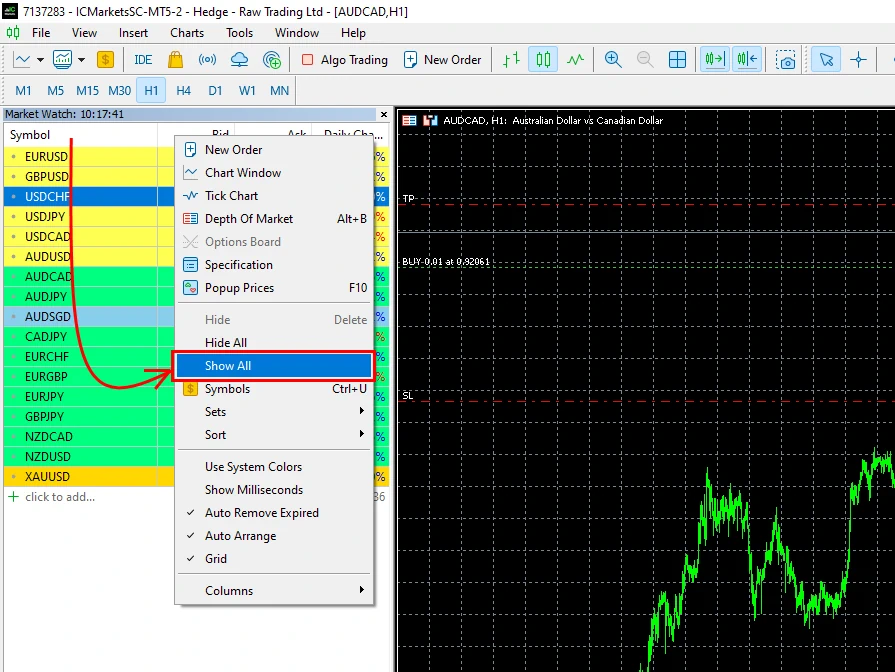
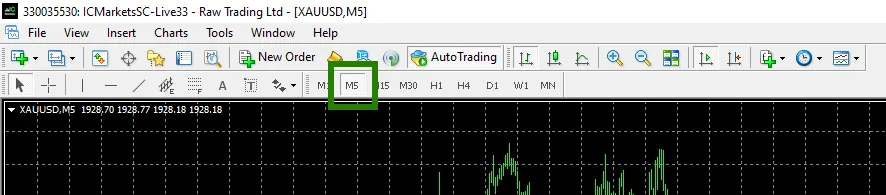
The author of this EA recommends using it with default settings. So you can use AF SUPPLY AND DEMAND EA without changing its manual settings. The only thing that needs to be done is to set the trading lot inside the manual settings. Specify “0.01” for the variable: