Download and unpack the archive with the product
Each buyer receives a product file and instructions on how to install and use by email after making a purchase. Download archive with product to your PC and extract it. If you do not have an archiver, use this free program – 7zip archiver.
Next, follow the instructions below.

How to install this indicator
After purchasing this trading system, we send several indicators and a utility for semi-automatic trading to the user’s email. Also, in the delivery package you will find an archive with prepared set files that will help you configure this algorithm to work on different timeframes. To get started, download all these files to your computer.
Next, copy the Hyper Channel file and the Visual Channel file to the “Indicators” folder. You will find it in the MQL4 directory of your platform’s root directory. You can enter this root directory in this way.
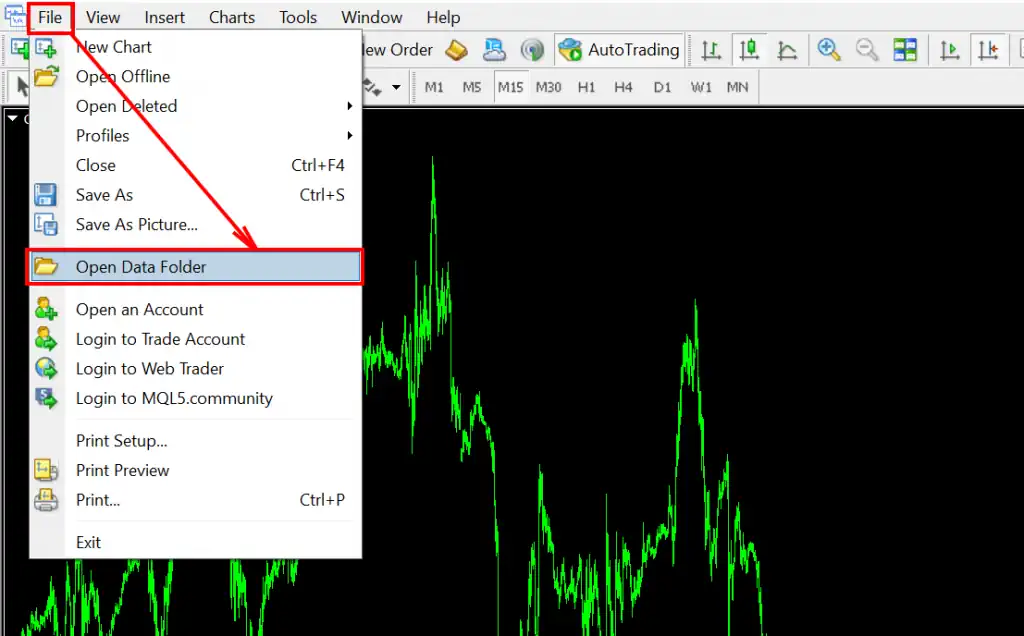
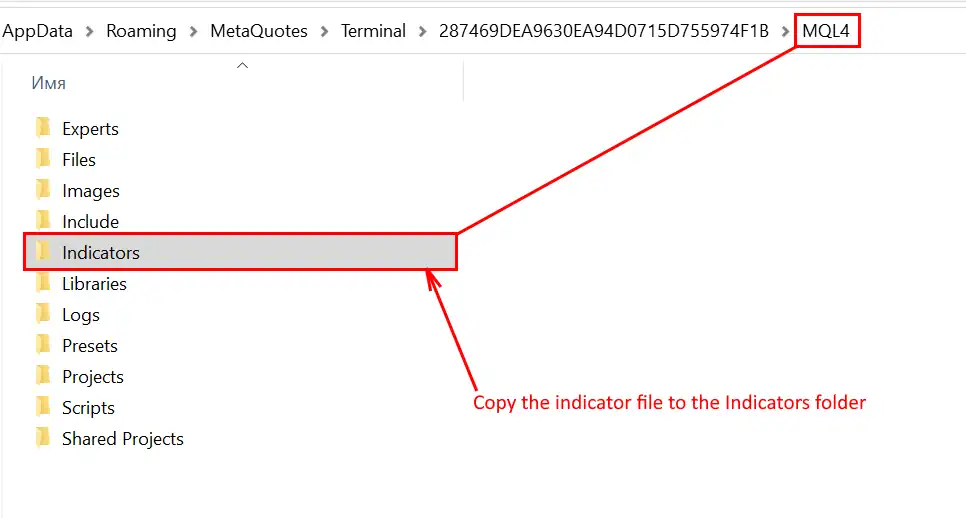
Copy the HC UTILITY to the “Experts ” folder:
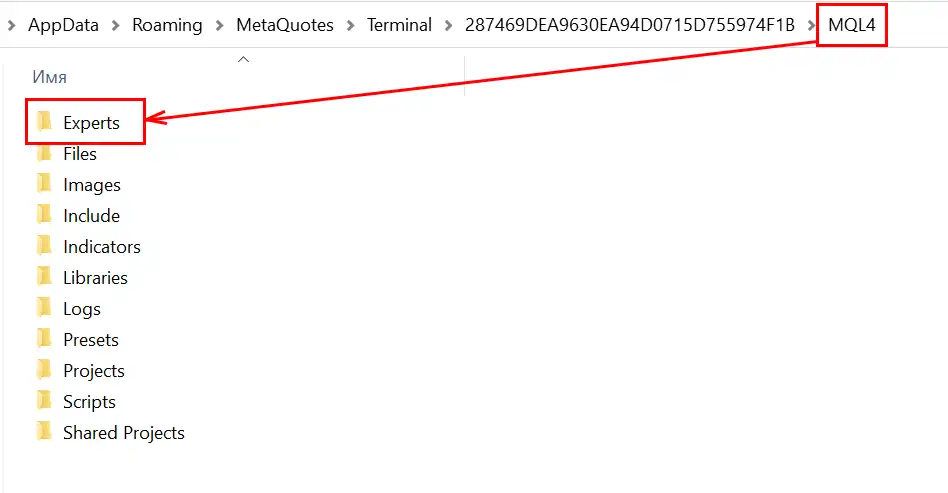
After that, make a restart of your trading platform. This is necessary so that all the programs that you have copied to your MetaTrader platform are initialized and become available for use.
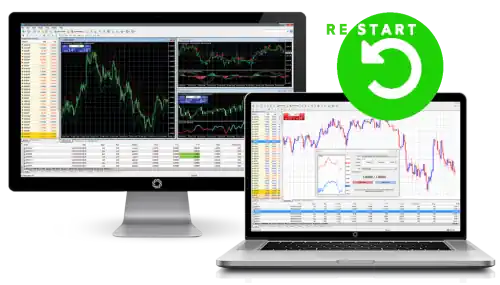
Unpack the archive with the set files and copy it to the “Presets” folder. Copy the archive contents it to the Presets folder in the root directory of your platform:
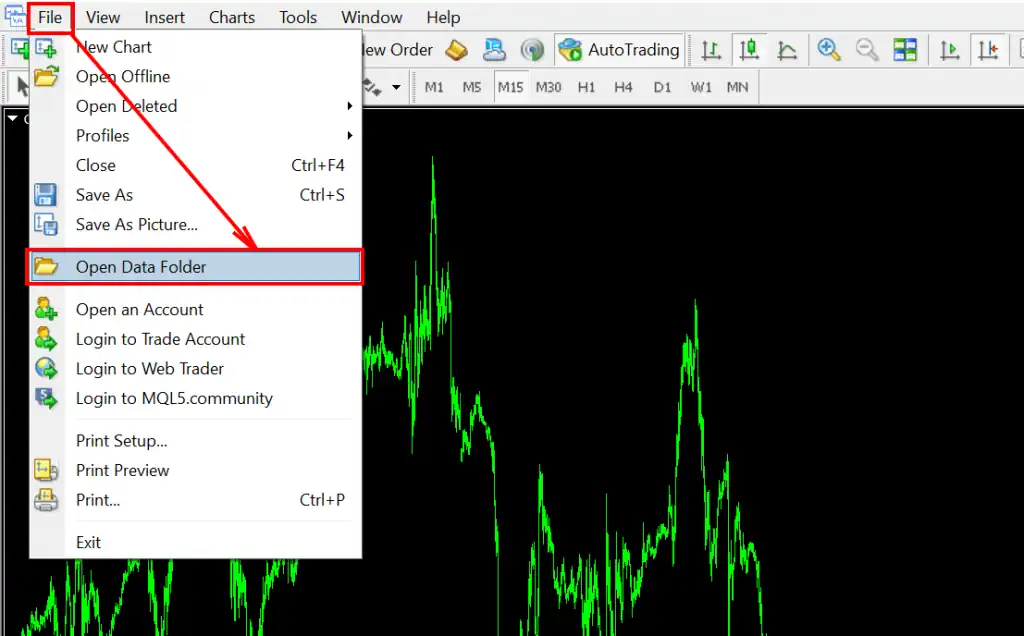
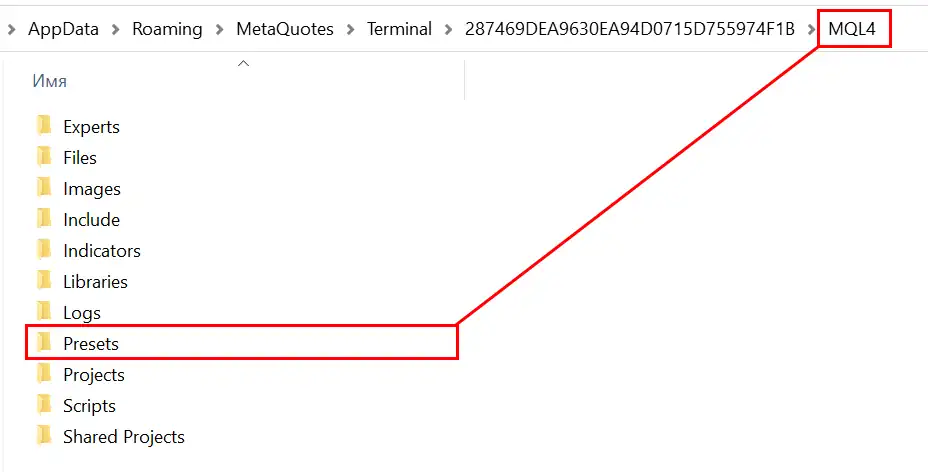
Installing the Hyper Channel system on the quotation chart
For this: open any currency pair from the “Market Overview” section”
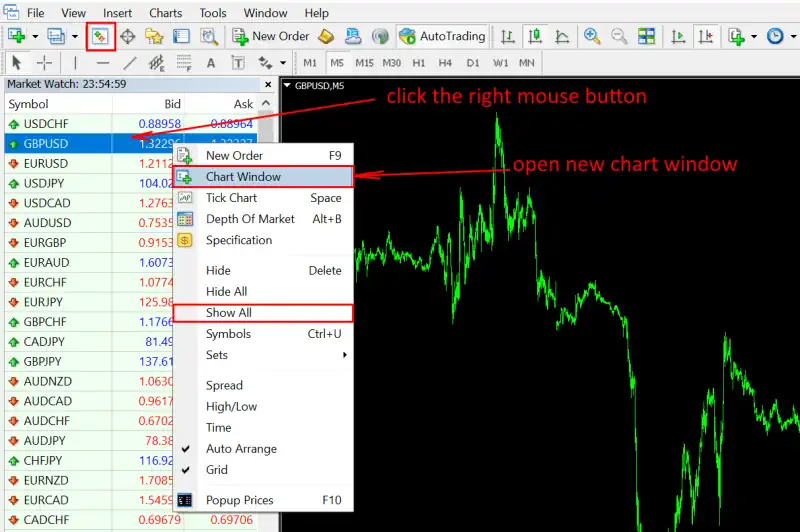
Select timeframe on which you want to use the Hyper Channel system:
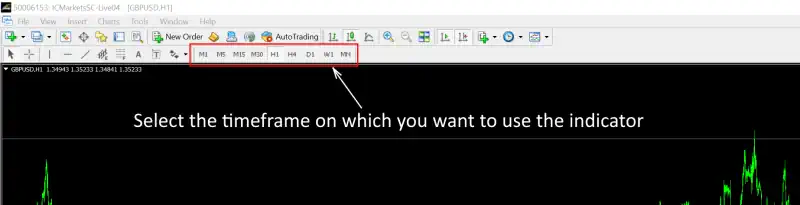
Note: the lower the timeframe, the worse the indicator signals. If you are not aware, then quotes always make too many wave movements on small timeframes, which give to false signals. Thus, we recommend using this trading system on H1 or H4 and refrain from the M5 or M15 timeframes (especially if you are a novice trader). If you have trading experience, then you can use this system on the lower timeframes M5 and M15.
To install the indicator correctly – reduce the quote chart by the minimum zoom and scroll the graph slightly to the left. Thus, the MetaTrader platform will be able to download all the necessary quote history for the indicator to work:
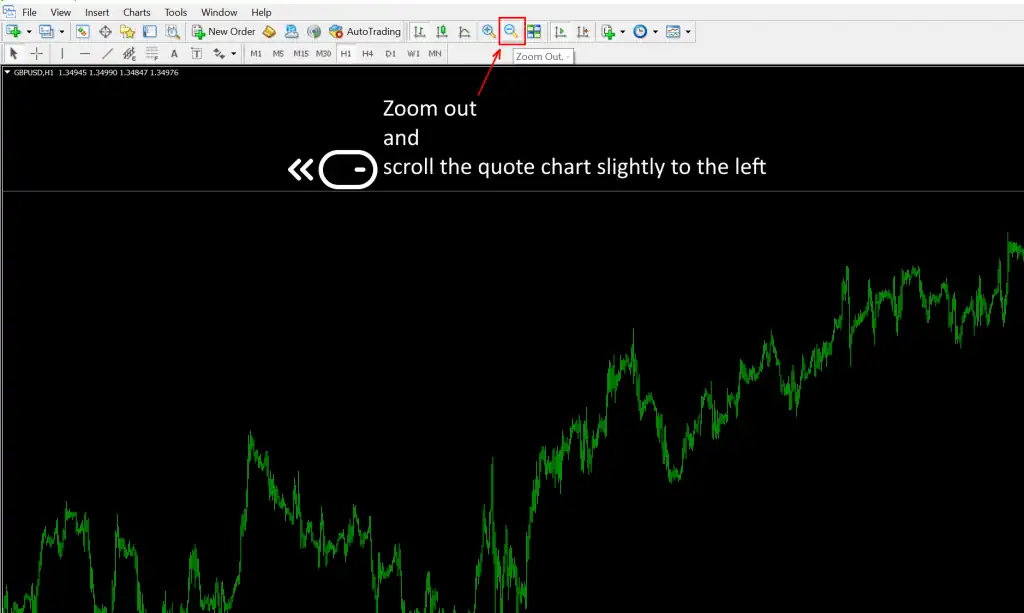
Open the “Navigator” and drag the HYPER CHANNEL indicator to the quote chart:
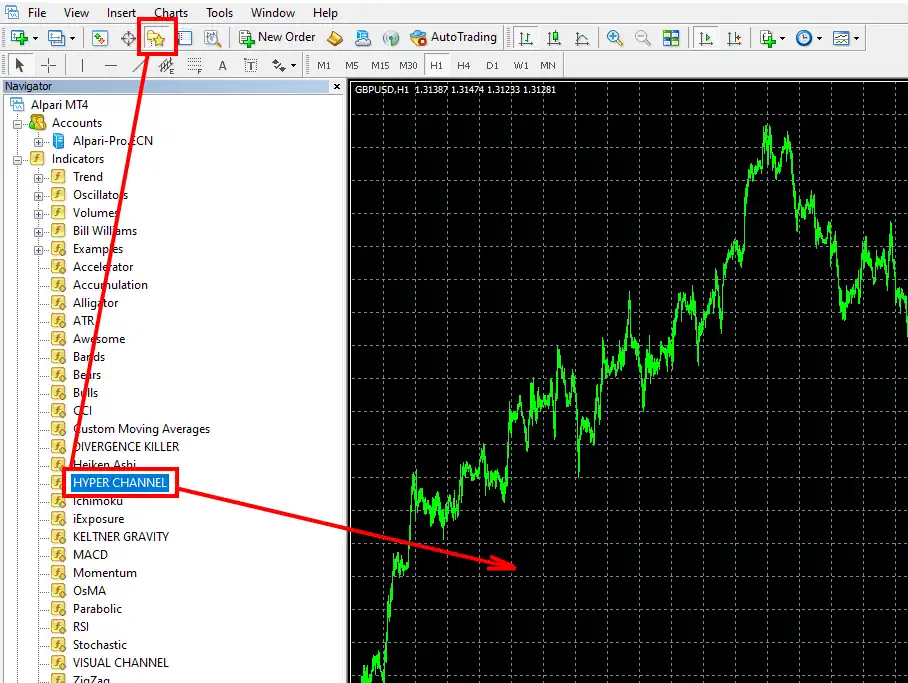
So, immediately after you drag the indicator onto the quotation chart, a window for its manual configuration will open. As we said above, in order to set up the indicator on a certain timeframe, you need to use a set file. The name of such a set file should correspond to the name of the timeframe on which you use the indicator. In order to load the set file, click the “LOAD” button. Look at the picture below to understand what we are talking about:
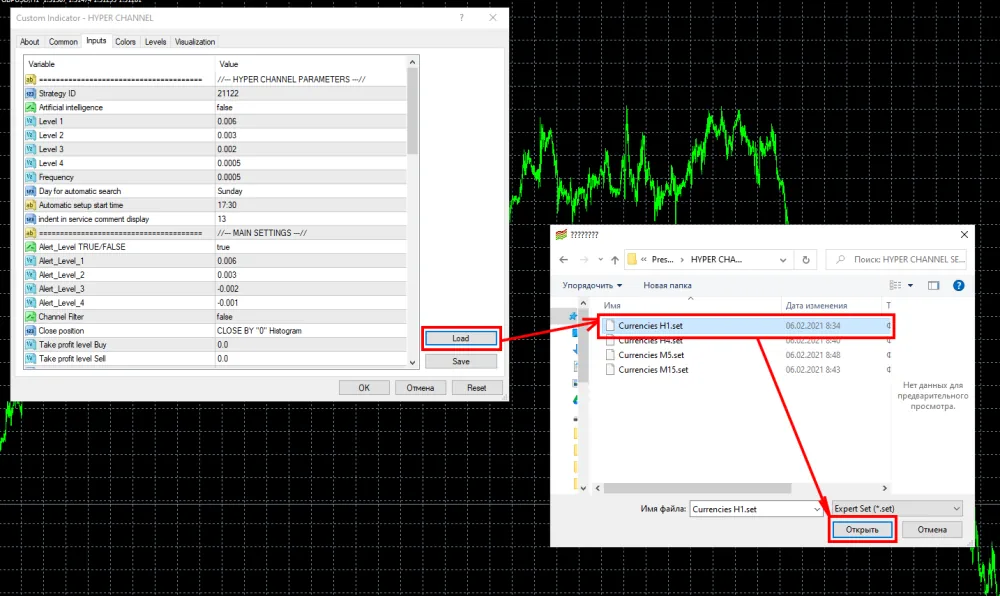
After you apply the set-file and click the “OK” button, the quotes chart will freeze for a few seconds. Don’t worry – at this moment the HYPER CHANNEL indicator calculating complex mathematical formulas…
After optimization, the HYPER CHANNEL indicator gives results in the indicator window and on the quote chart. Similar signals, as you can see on the history of the quotation chart, you will receive in the future and use them to conclude your own deals:

Attention. Due to the fact that the quotes of any asset are in constant motion and the market often changes (moves from the trend stage to the flat stage, for example), the indicator needs to undergo a new optimization 1 time a week so the artificial intelligence of the indicator will be able to adjust the trading strategy according to which it gives you signals.
In order to start a new optimization, open the manual settings of the indicator and enter any random number into the “Strategy ID” variable.
Also, you can perform a new optimization of the indicator at any time. If you realize that you did something wrong and the indicator did not correctly select the parameters for trading, you can do the optimization again. To do this, change the “Strategy ID” number and click OK. The indicator will restart the optimization algorithm and select the best parameters for trading.
Trading signals of the HYPER CHANNEL system
As for the signals of this system, it is very easy to trade on them. So, when the quotes turn around at the upper or lower border of the price channel, the indicator will give you a signal that you need to make a deal in the appropriate direction. THE HYPER CHANNEL indicator will sound a signal, a pop-up signal window will appear, you will receive a PUSH and email notification that you need to start trading.

When it is necessary to close a trade that you opened earlier, the indicator will give the appropriate signal. Everything is logical: you open and close trades according to the signals of the HyperChannel indicator.
HC Utility
HC UTILITY is a simple semi-automatic trading robot that can close trades instead of you. It is not necessary to use this utility. you can close all deals yourself. However, if you receive a signal to close a trade at night while you are sleeping, you will miss the closing moment… So, if you do not want to lose the closing signals and miss good opportunities for profit fixing, it is better to use the HC UTILITY.
If you want to use this utility, drag it from the “Experts” tab to the quote chart and apply it with the default settings. This utility will automatically close trades in accordance with the signals of the indicator, which you see in a separate window of the quotation chart. Namely, at the moment when it crosses the level “0” of its own scale.
