Download and unzip
You have received an email confirmation of your purchase. Inside this email you will see a link to download the archive with the product. Unpack this archive. You can use a free archiver to unpack – 7zip archiver.
After unpacking, follow these guidelines:

Installing the product in the MT4 platform
Open the root directory of your MT4 platform. To do this, in the upper left corner of your trading platform, click on the “File” menu. Select “Open data folder” from the drop-down menu.

Open the “MQL4” folder inside the root directory of your platform and find the “Experts” folder inside


Restart your MT4 platform
This is necessary for any changes you make to take effect.

Open assets chart windows for trading
Monkey Scalping Expert Advisor works on a large number of assets. Etol provides risk diversification and good profitability. Open quote windows for the following assets in your platform:
- AUDCAD,
- EURCAD,
- GBPUSD,
- GBPCAD,
- AUDUSD,
- GBPAUD,
- EURAUD,
- AUDCHF,
- CADCHF,
- EURCHF
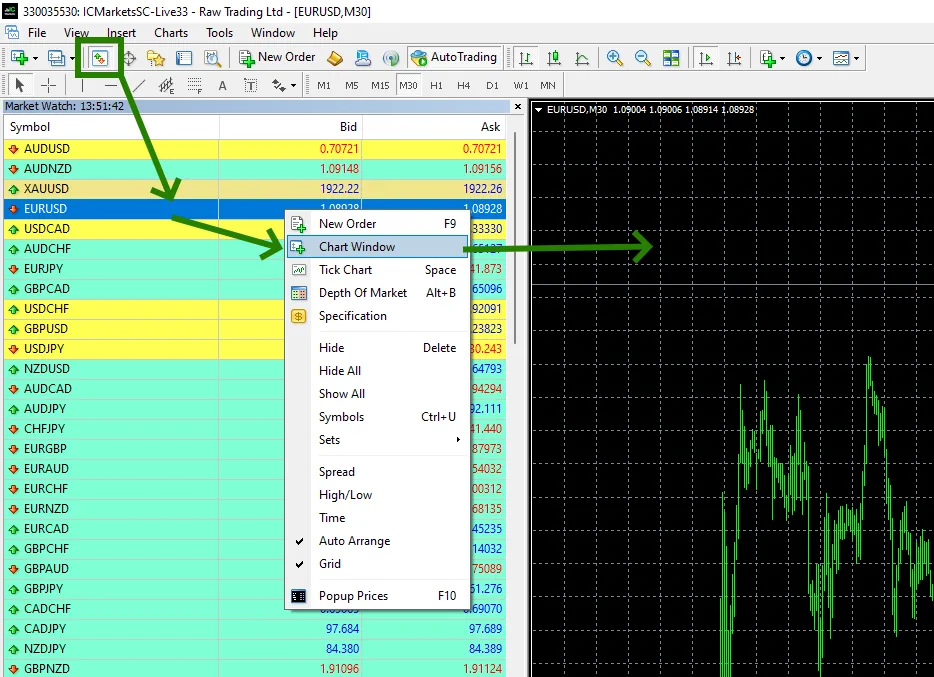
If the some asset is not displayed in the list of assets available on your platform, you need to right-click on the list of assets and select the “Show all” option:
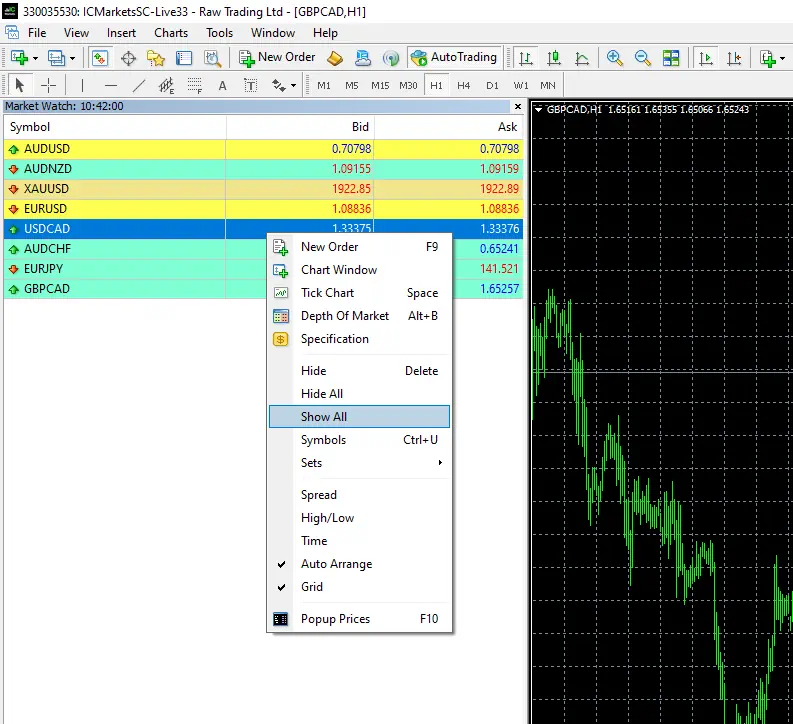
Set the timeframe M15 for the all quotes charts. Make sure that the M15 timeframe is displayed in the upper left corner of the quotes chart.
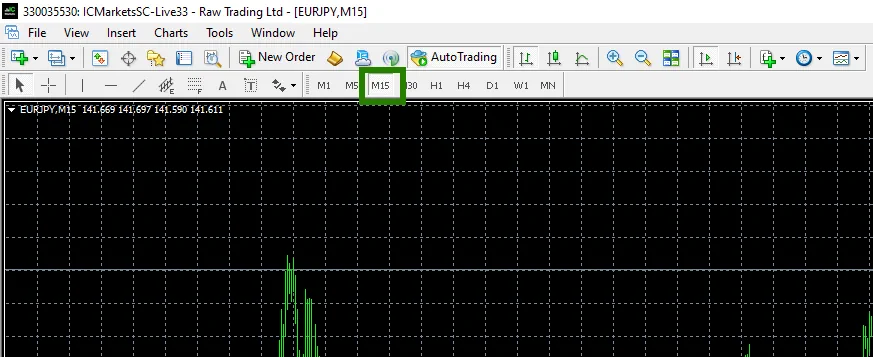
Activate the “Auto Trading” button:

Open the “Navigator” folder, find the Monkey Scalper EA file in the “Experts” branch and drag it onto the XAUUSD M1 quotes chart:
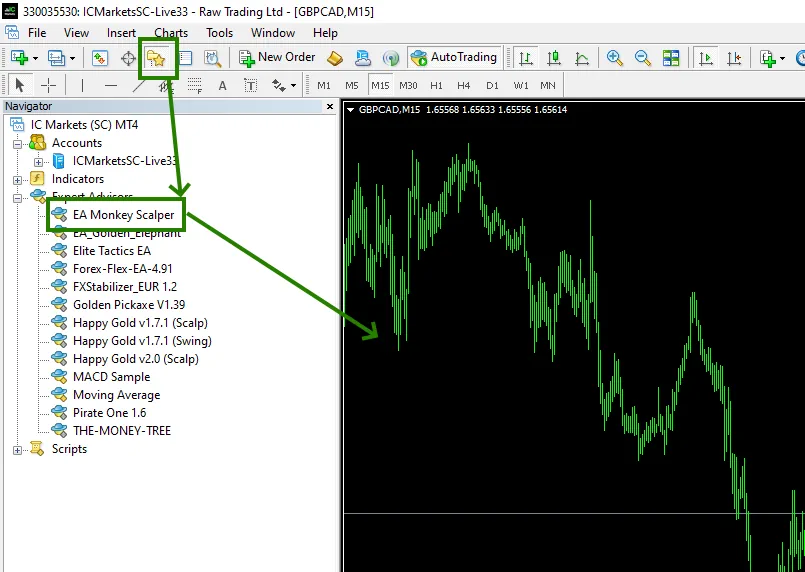
EA Monkey Scalper is configured in such a way that it determines the time frame for trading and parameters for trading. You don’t need to do anything extra. However, you can adjust the amount of risk for trading. To do this, in the manual settings, find the “MM Size” variable and set the value from 1 to 10. By default, the EA has 3.5% risk per trade.
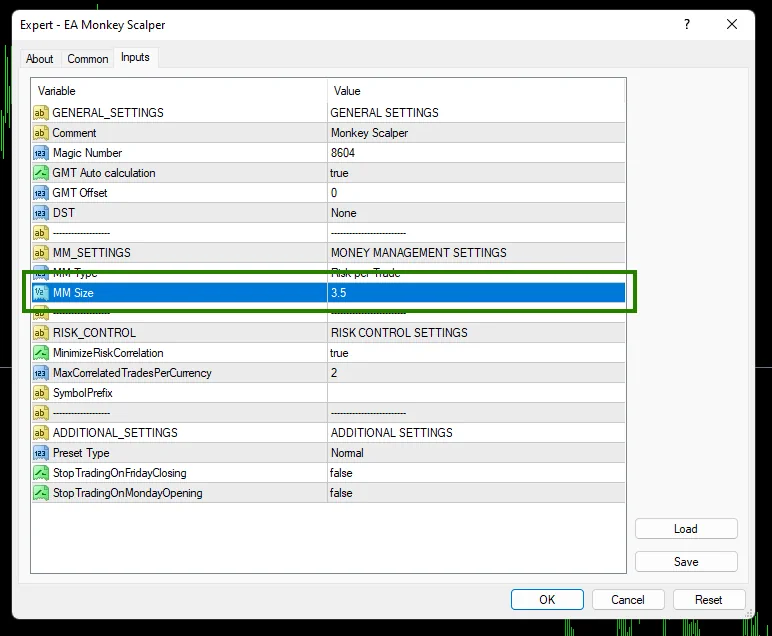
The Monkey Scalper Expert Advisor makes trades during the Asian session. That is, he does not trade around the clock.
