Download and unpack the archive with the product
The Flex EA product archive should be sent to your email immediately after purchase. Unpack it using any archiver. If there are no archivers on your computer, then use this free one – 7zip archiver.
Next, follow the instructions below.

Open the MT4 root directory
So, first you need to open the root directory of the MetaTrader platform on your computer. For this, in the upper left corner of your trading platform, click on the “File” menu. Select “Open data folder” from the drop-down menu.

Copy the MQL4 folder from our archive directly inside the MQL4 folder in the root directory of your MT4 platform.
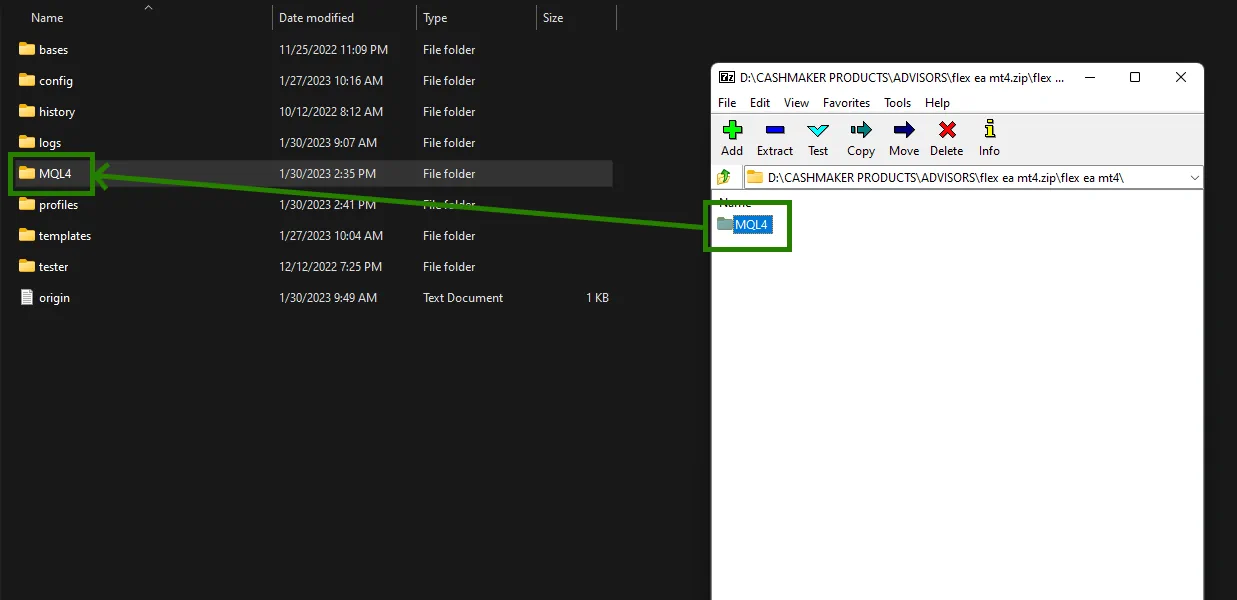
Restart your MT4 platform
This is necessary for any changes you make to take effect.

Assets for trading and strategies
FLEX EA works on different assets and different timeframes. Also, this EA can trade with different strategies – scalping, averaging and apply various money management tactics. Inside the archive that you received after purchase, there is a “Presets” folder. Inside this folder are files for automatic configuration. These files have names from which it is intuitively clear which trading mode you can set up.
Let’s describe the easiest way to set up an Expert Advisor. So, open an asset for trading EURUSD:
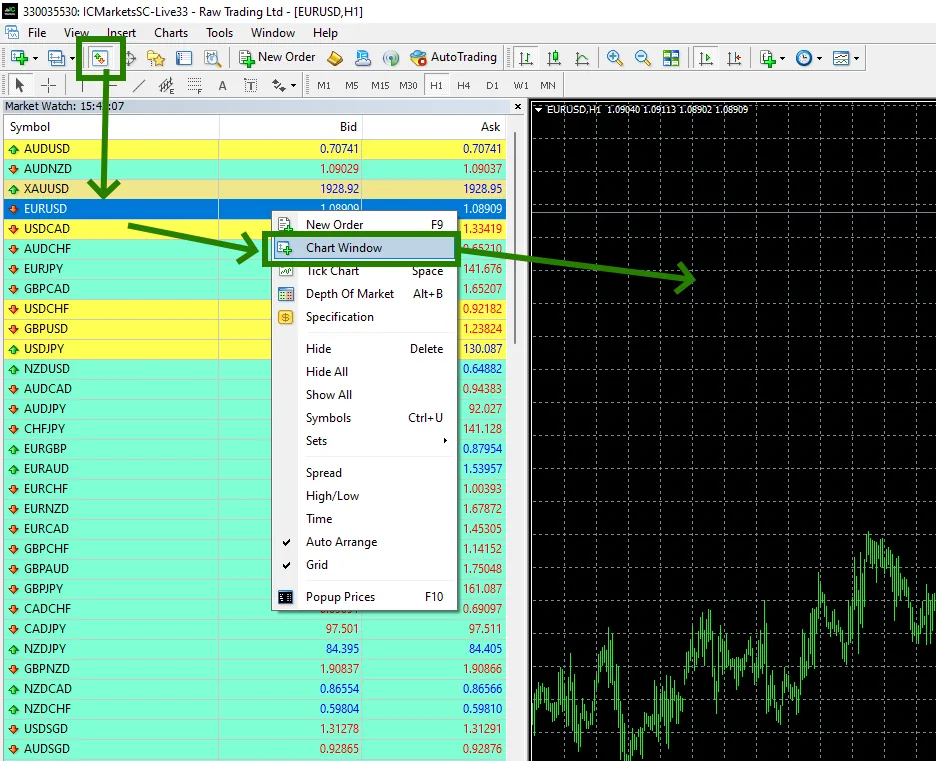
Set the M30 timeframe for open quote chart:
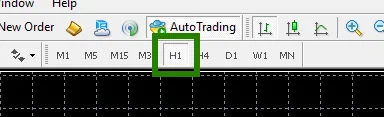
Activate the “Auto Trading” button:

Open the “Navigator” folder, find the Flex EA in the “Experts” folder and drag it onto quote window:
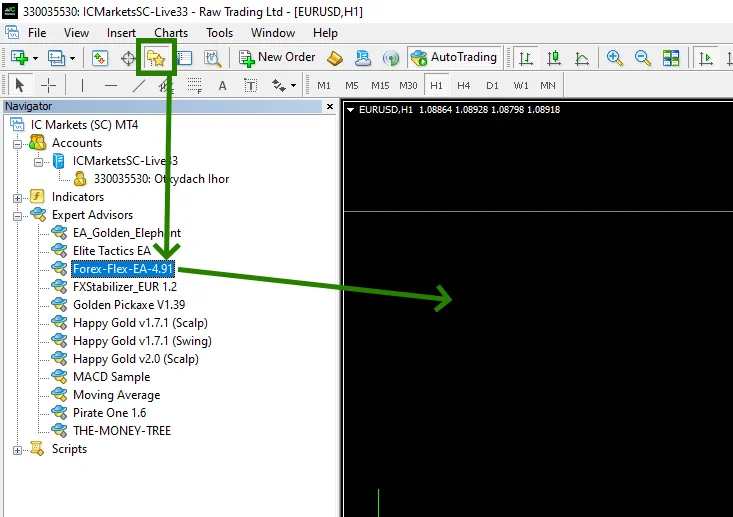
After you drag the EA file onto the quotes chart, the Flex EA manual settings window will open. Click on the “Load” button and select any available automatic settings option for EURUSD M30. For example –
you can select a set file called “4.90 EURUSD m30 Scalper v1”

Also, in the automatic settings files, you will find the ability to set up trading on other timeframes and assets. Thus, you can select the GBPUSD currency pair later and set up Flex EA to trade on the specified currency pair. Be guided by the name of the files for automatic configuration.
If the Flex EA automatic configuration file does not contain the name of the currency pair, then this is a universal file that can be used to trade on any asset.
Also, note that the name of the set-file contains the name of the timeframe on which the Expert Advisor should be applied.
