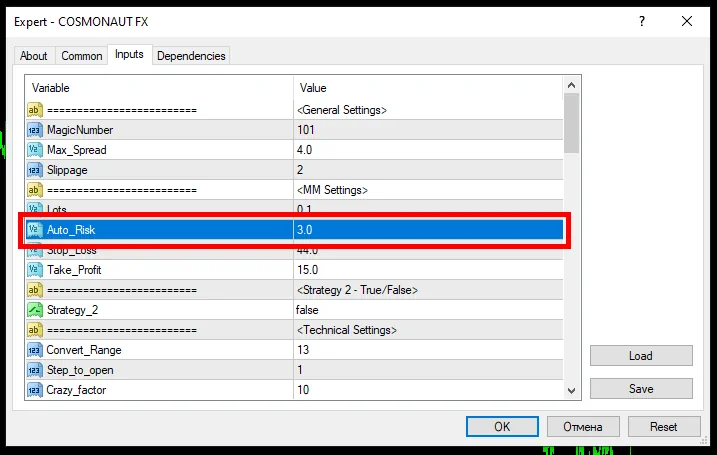How to install and use Rhino Scalper EA
After purchasing the product, you received a purchase confirmation email. Download the product archives to your PC and unpack them. If you don’t have an archiver, you can use this free one – 7zip.
Further – move file Rhino Scalper to the “Experts” folder located inside the root directory of your MetaTrader platform. To do this, open the root directory of the MT4 platform through the menu in the upper left corner of the MetaTrader:

Inside the MQL4 folder, find the “Experts” directory and copy the file of the expert Advisor Rhino Scalper EA inside this directory
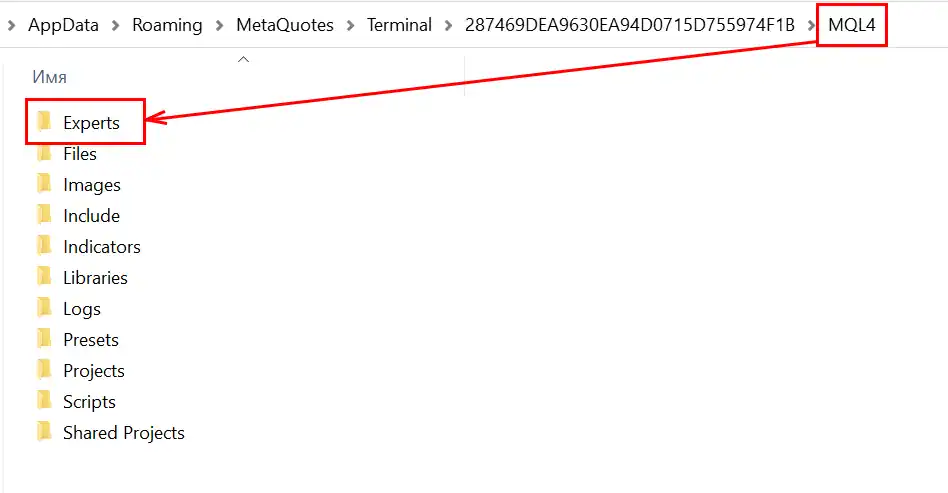
After that, restart your MT4 platform. Thus, the trading robot file is initialized inside the platform and becomes available for use.
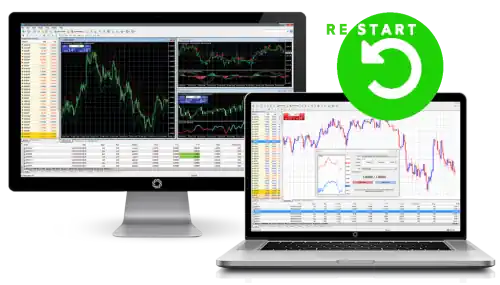
How to configure the EA Rhino Scalper
Open the quotation windows of all listed assets:
- AUDCAD
- EURUSD
- EURAUD
- EURCAD
- EURCHF
- EURGBP
- GBPAUD
- GBPCAD
- GBPUSD
- GBPCHF
- USDCHF
- USDCAD
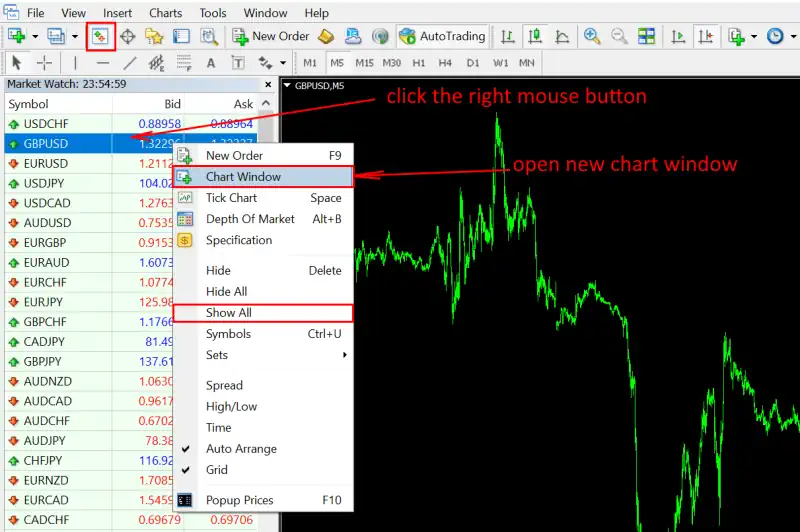
Set the M15 timeframe for all quote windows on which you will use Rhino Scalper trading robot:
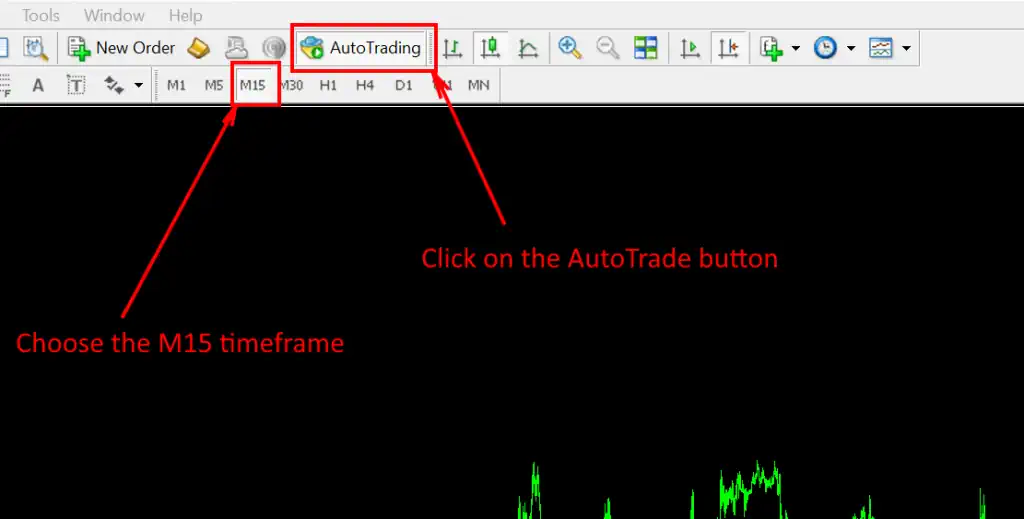
Set-files for fine adjustment of EA Rhino Scalper
In order to fine-tune the robot for trading, special set-files are used. In the confirmation email (which you received in your email) you will also find these set files for automatic configuration.
Unzip these set files and move them to the “Presets” folder (example in the pictures below):
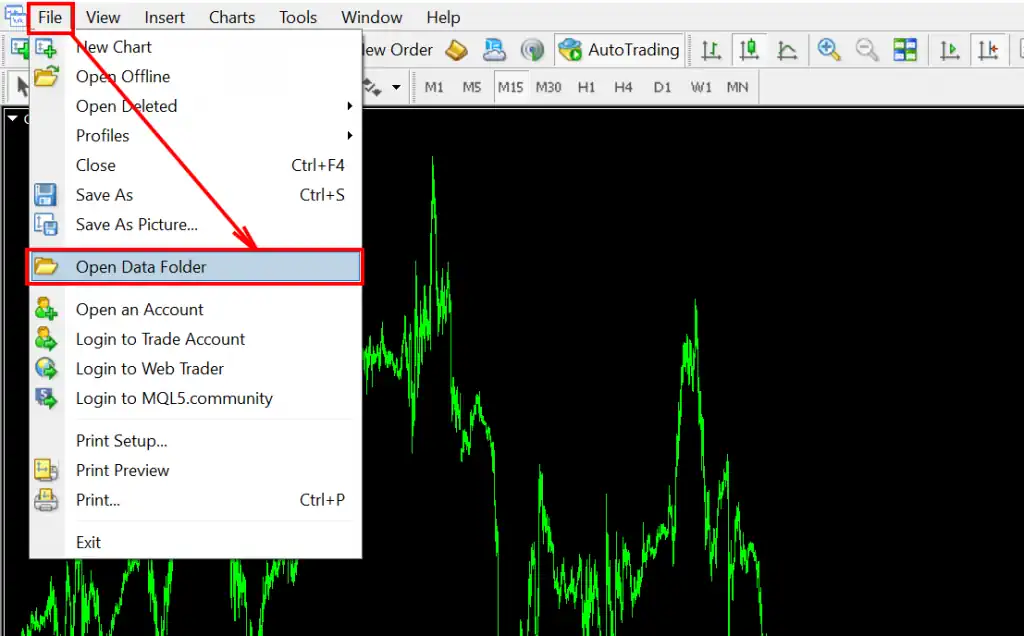
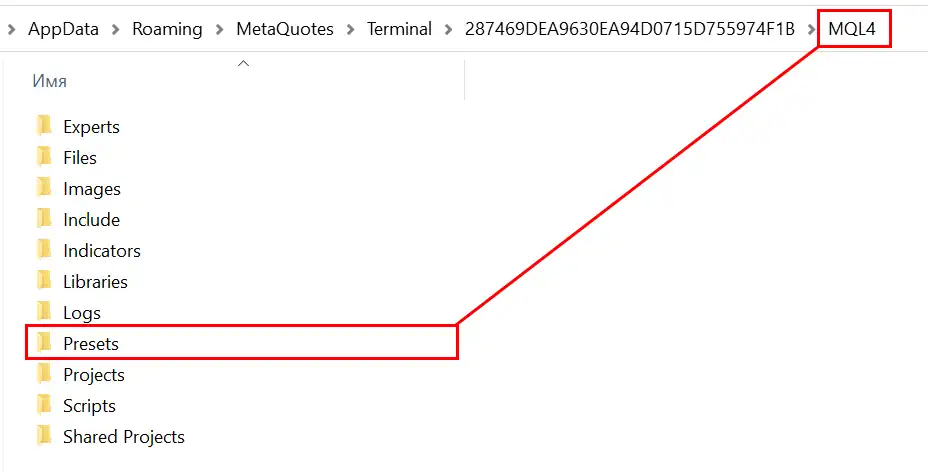
How to set up Rhino Scalper for trading
Open the Navigator tab, find the Rhino Scalper trading robot in the EXPORTS section and drag it to each open quotation window:
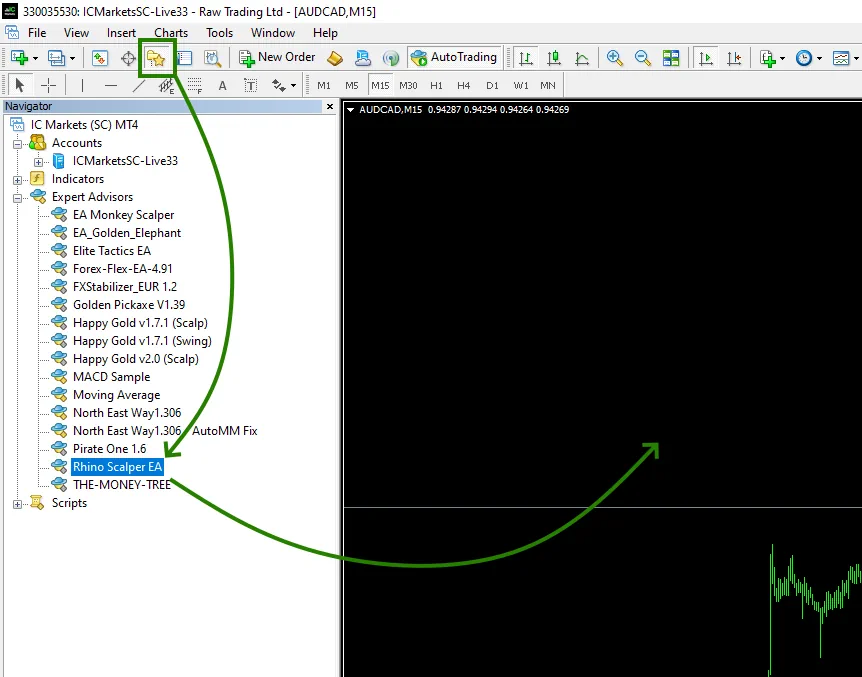
Attention! Each set-file folder is marked with a corresponding GMT zone. The point is that different brokers have different GMT times on their trading platforms. Accordingly, you need to use set-files, the GMT settings of which correspond to the GMT of your trading platform.
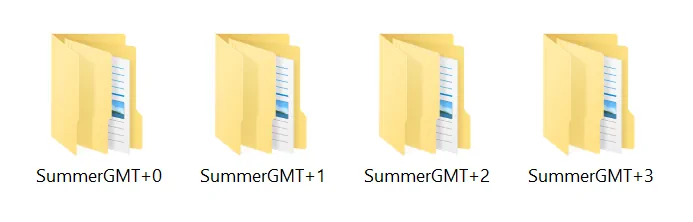
How to determine the GMT time of your platform? It’s that simple!
Open the “Market Watch” tab and see what time is indicated in the platform? Determine which time zone this time corresponds to. For example, if you have determined that the time of your platform corresponds to GMT + 3, then to configure Rhino Scalper EA you need to use set-files, the folder with which is marked as GMT + 3.
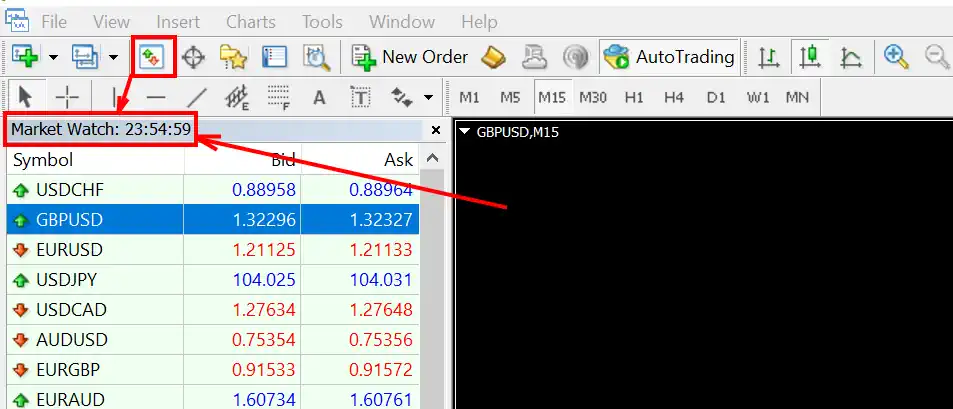
The easiest way to find out what time GMT the platform uses in summer is to ask the specified question to your broker’s support service.
In the manual settings of the expert Advisor, click the Load button and upload the set file for trading. Each set file has the name of the currency pair on which you need to configure the expert Advisor. When you drag the Expert Advisor Rhino Scalper EA to the quotes window, the options for configuring this trading robot will open. Click on the Load button and upload a set file to the Expert Advisor for automatic configuration. The name of the set file should correspond to the name of the currency pair on which you are going to use the trading robot.
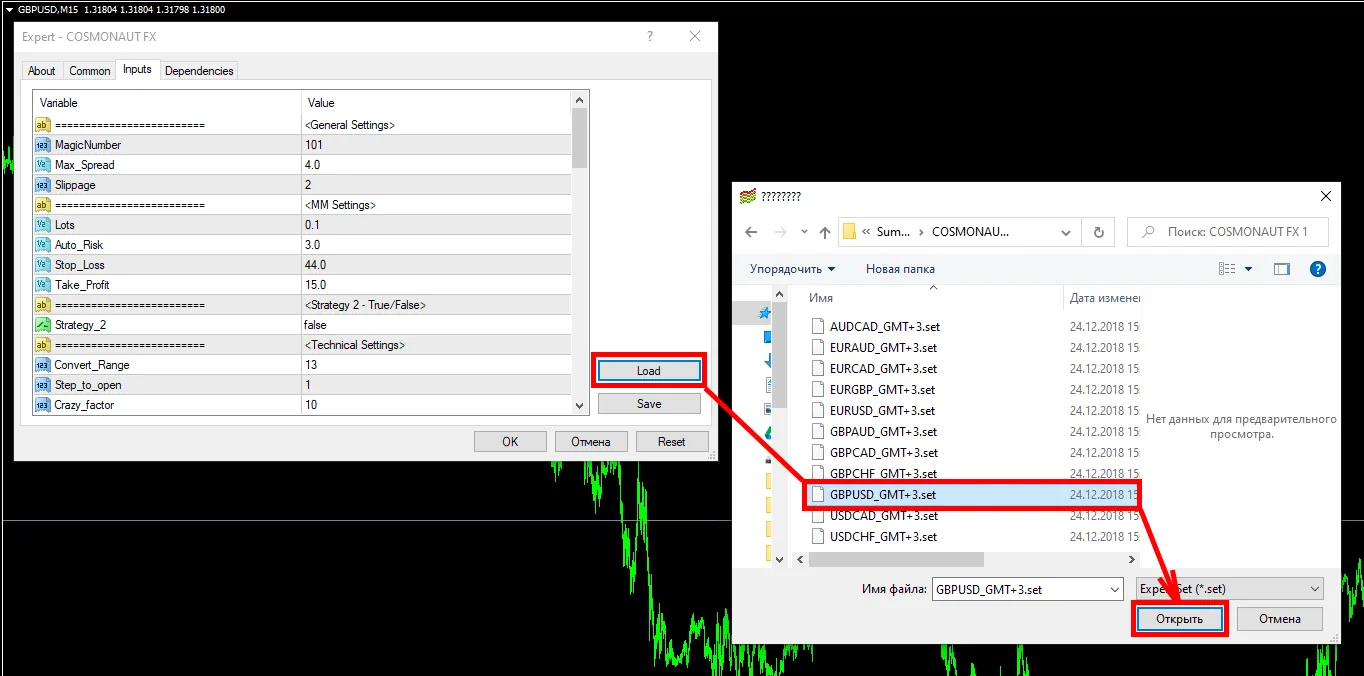
What size of risk to use for trading?
If you want to change the size of the trading risk. increase it or decrease it, then select the function Auto-risk and set a new value for it:
- “1” or “2” is the minimum risk size
- “3” or “4” is the medium risk size
- “5” or “7” is high risk size