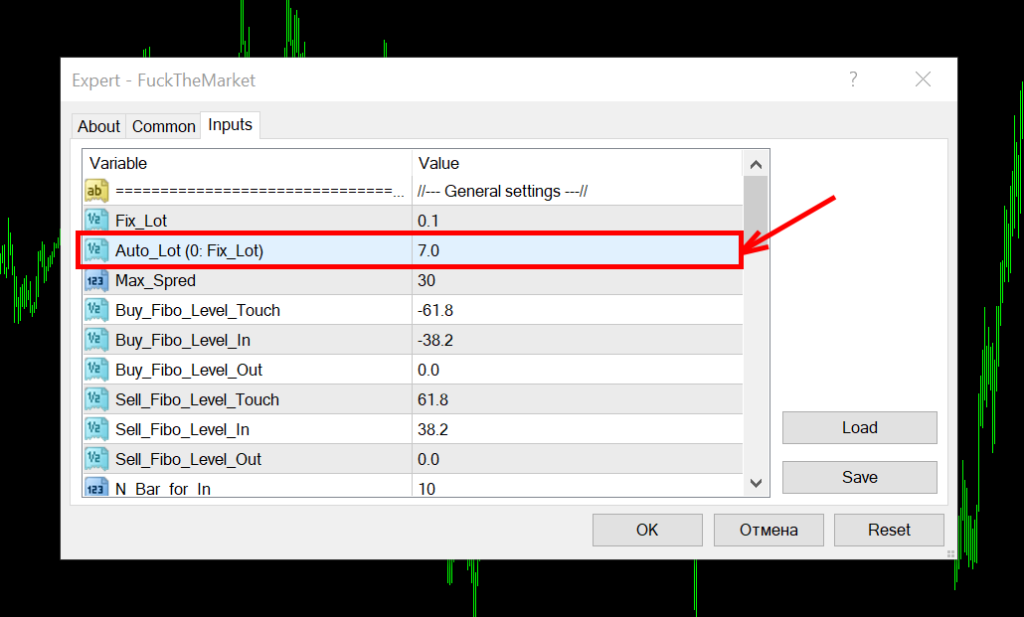Blog
How to install Classic Scalper on the trading platform
After the purchase, we send the Forex bot file to your email. This file must be copied and pasted into the appropriate folder in the root directory of your MetaTrader trading platform. How to do it – see the screenshots below.
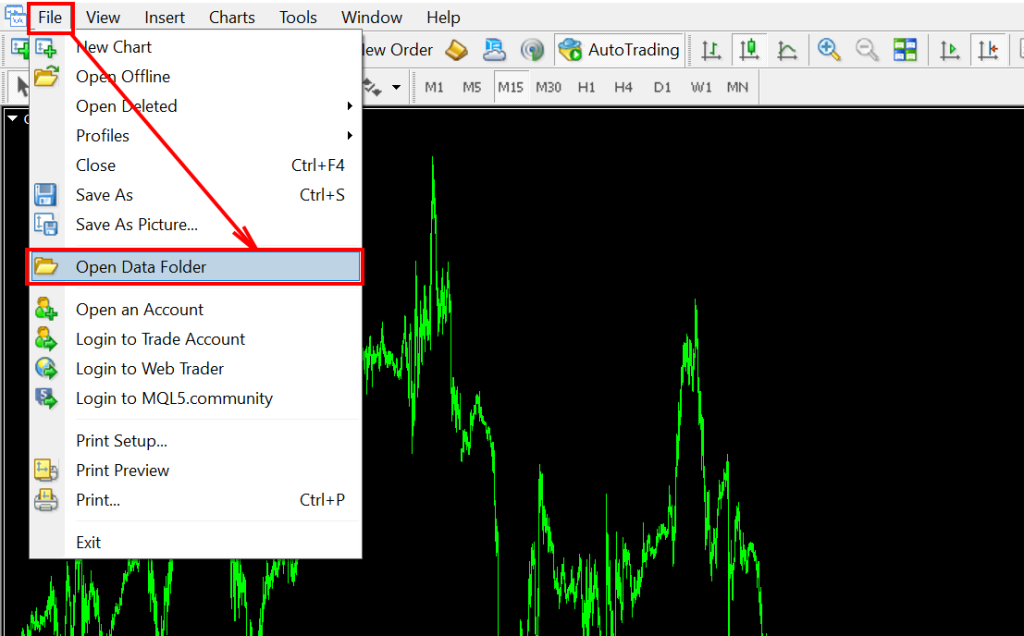
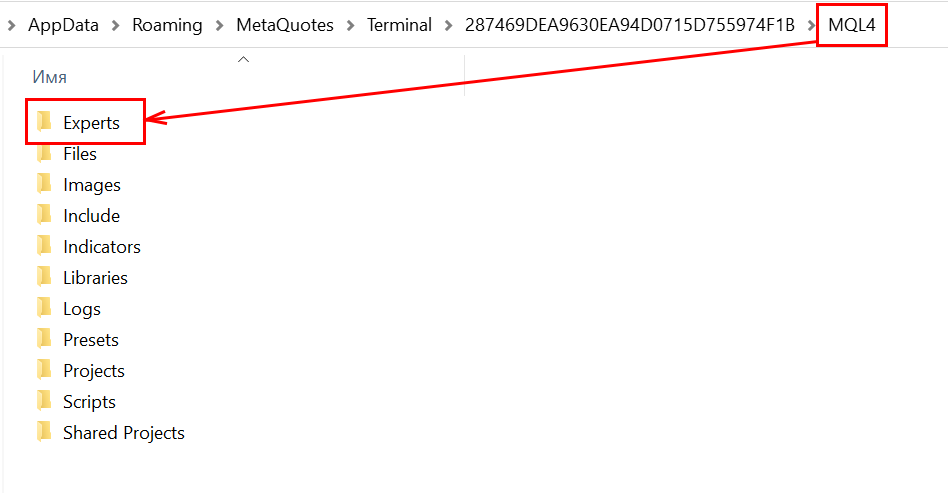
After that, restart your platform so that the robot file appears in the internal directory of the trading platform.

Set-files
Please note that you need to use set-files to fine-tune your Forex bot. These set files will be provided to you after purchasing the product! What should you do with set-files?
After downloading the settings files, unpack the archive and copy its contents to the root directory of your trading platform in the “Presets” folder. See the picture below.
Open the root directory of MetaTrader:
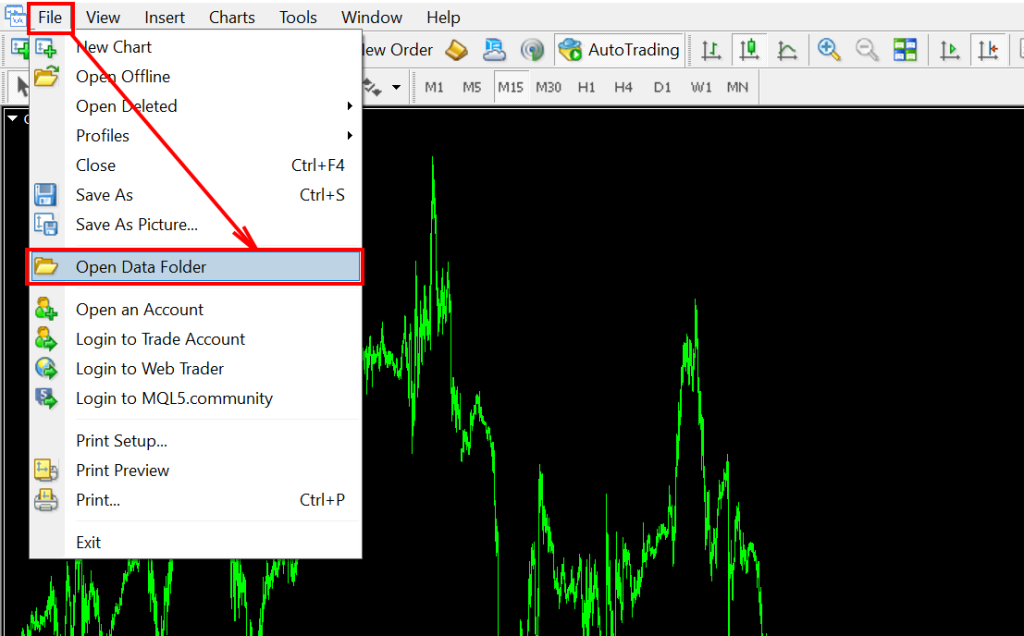
Unzip the archive with the set files to the "Presets" folder:
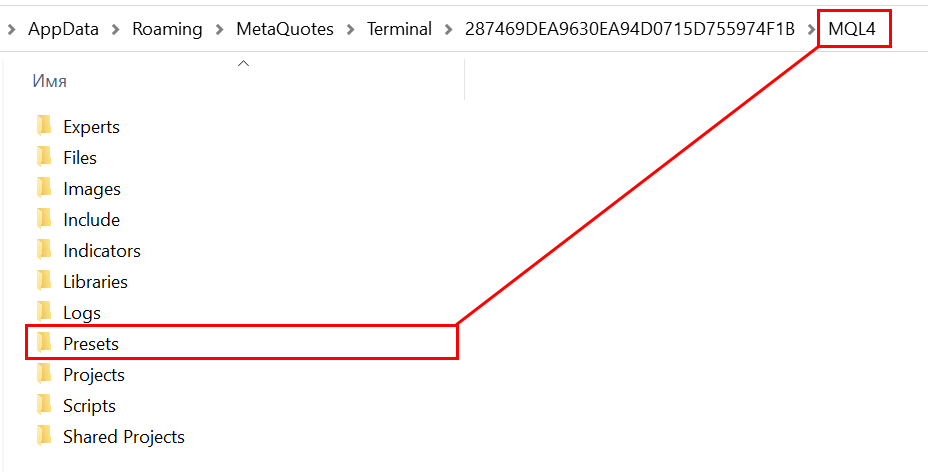
Installing the advisor on a quote chart
So, to start using EA Classic Scalper, open all the charts of the following currency pairs in your platform:
- AUDCAD
- AUDNZD
- EURAUD
- EURCAD
- EURGBP
- EURNZD
- GBPAUD
- GBPCAD
- GBPCHF
- GBPUSD
- NZDCAD
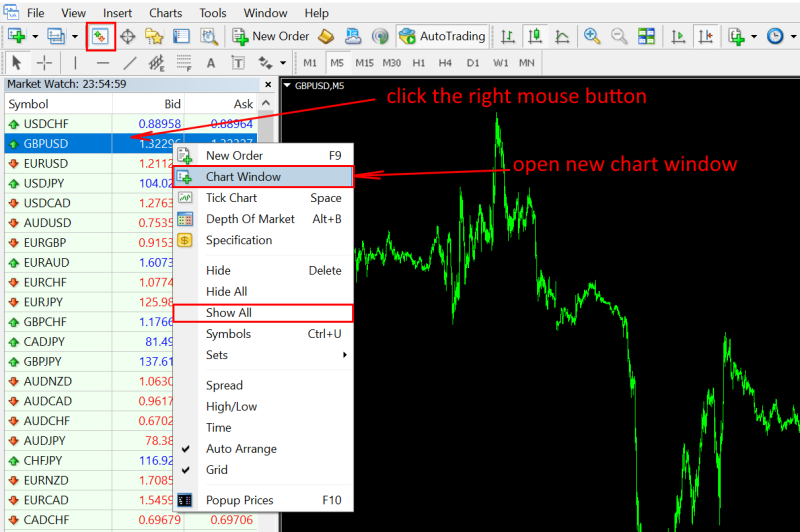
Change the timeframe on each open quote chart to M5. We remind you, that Forex bot Classic Scalper works on the M5 timeframe! Therefore, it is this timeframe that you need to use for trading with this forex bot.
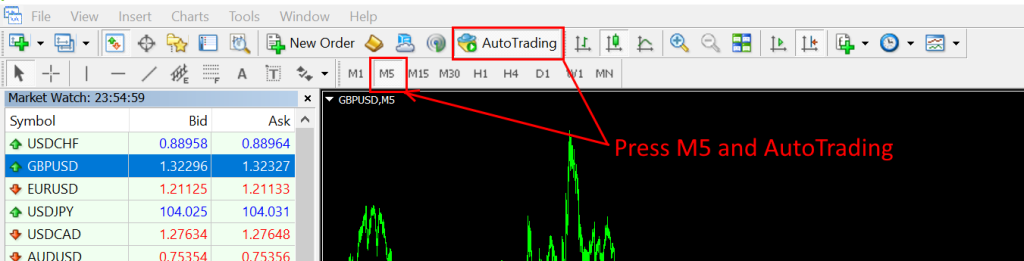
Open the “Navigator” tab and drag EA Classic Scalper onto the quote chart.
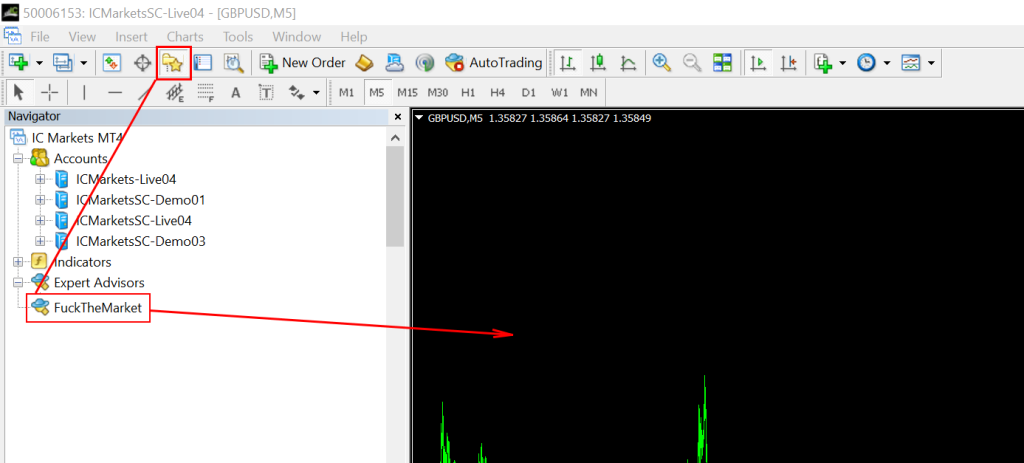
In the Forex bot manual settings click on the “Load” button and load the set file, the name of which corresponds to the currency pair you have chosen for trading.
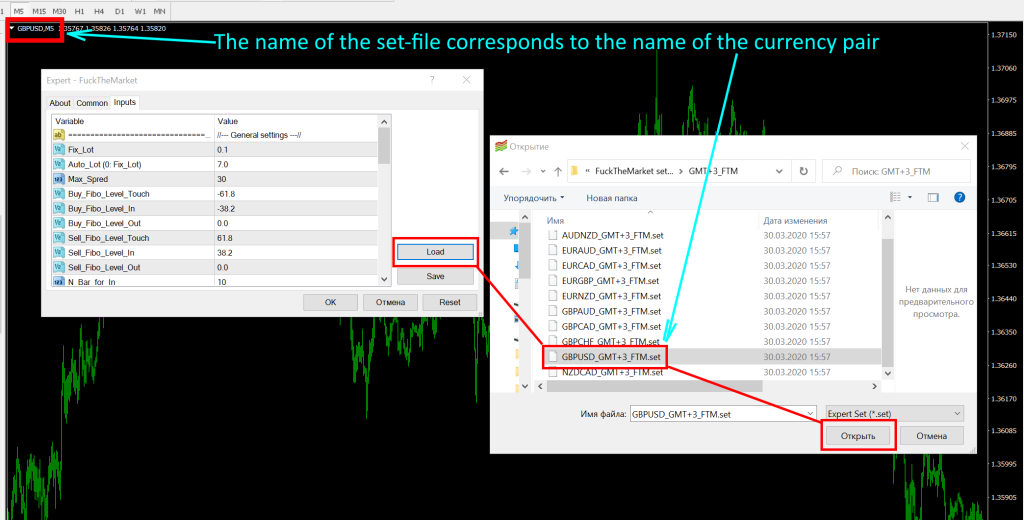
Select the correct folder to configure time-zone of EA Classic Scalper forex robot. Your choice should depend on what time GMT the platform of your broker is used during the summer time (for example, if the platform of your broker is working in summer time GMT+3, then select the folder SummerGMT+3).
To find out the current GMT time of your broker, open the “Market Watch” tab on your platform, see what time is indicated there and determine what GMT time is used by your broker’s platform.
For example, the ICMarkets broker uses summer time GMT +3. Accordingly, for trading on the ICMarkets platform, you must use set files from the GMT +3 folder.
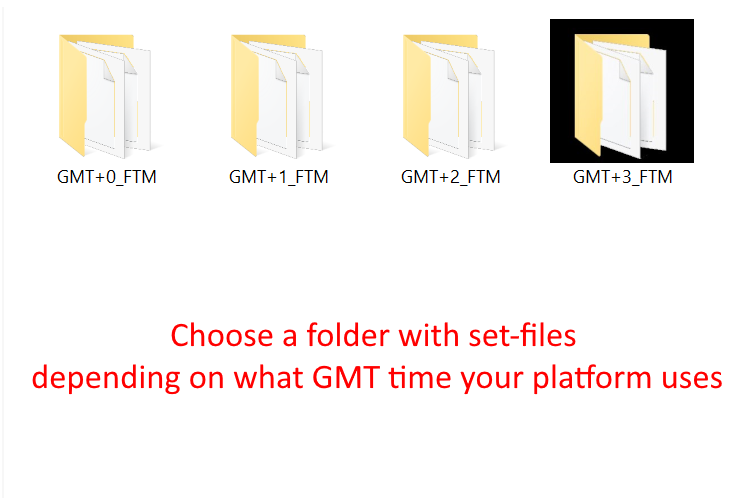
IMPORTANT! EA Classic Scalper has a clear reference to the time of the exchange rollover that cannot be changed when broker switches to winter or summer time. Therefore, in order to exclude errors in the settings of EA in different year time, we chose the unified time standard – “summer time of broker”. This temporary option works both in summer and winter. Thus, when your brokerage company switches to winter or summer time, the time settings of EA Classic Scalper forex robot do not need to be changed!!
Trading risk size
In manual settings, you can choose one of two options for setting the size of the trading lot.
If you want to trade with a fixed lot, then set the Auto-lot function to 0.0 and set the desired risk size for the Fix-lot function.
If you want the advisor to calculate the trading lot size automatically, then set the fix-lot function to 0.0. In so doing, set the desired risk size for the Auto-lot function.
For example, a value of 2-3 is the minimum risk. A value of 4-5 is the average risk. A value of 7-10 is aggressive risk.